MirrorMeister / Support / iOS
How to Mirror your iPhone or iPad on Chromecast in 2025?
Follow these 3 easy steps to connect your iPhone/iPad to Chromecast device wirelessly using the MirrorMeister screen mirroring app.
Mirrormeister supports ALL devices with Chromecast built-in
Interested in mirroring Mac to Chromecast? Try today!
Step 1:
Launch the MirrorMeister app. Click “Search for TVs”.
If you can’t find your TV, please use the guide to check if your devices are connected to the same network: https://bit.ly/same_network
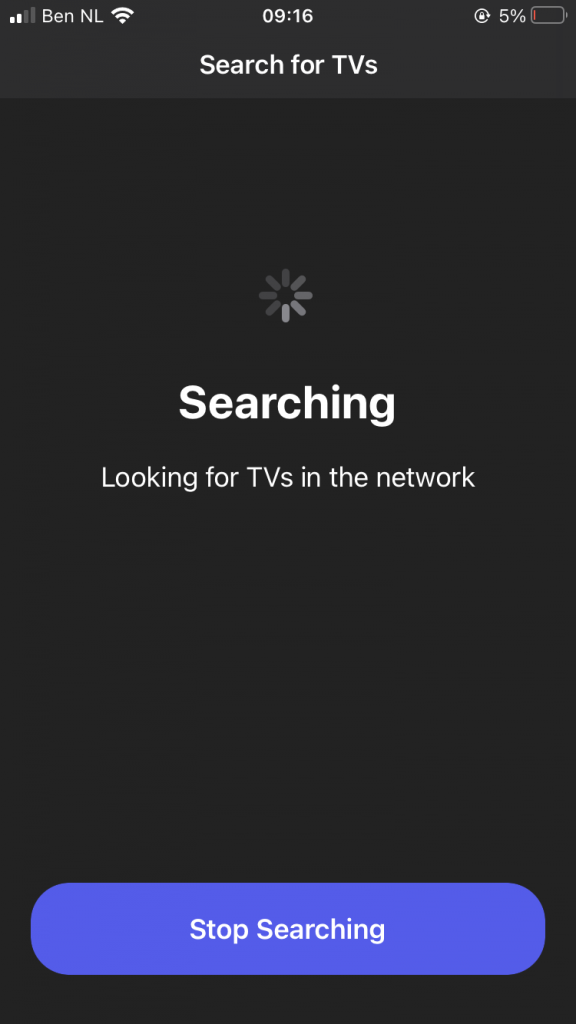
When your TV is found, select it.
This can be your Chromecast device, Vizio TV, Sharp, Sony, Toshiba, Philips, Polaroid, Skyworth, or Soniq TV.
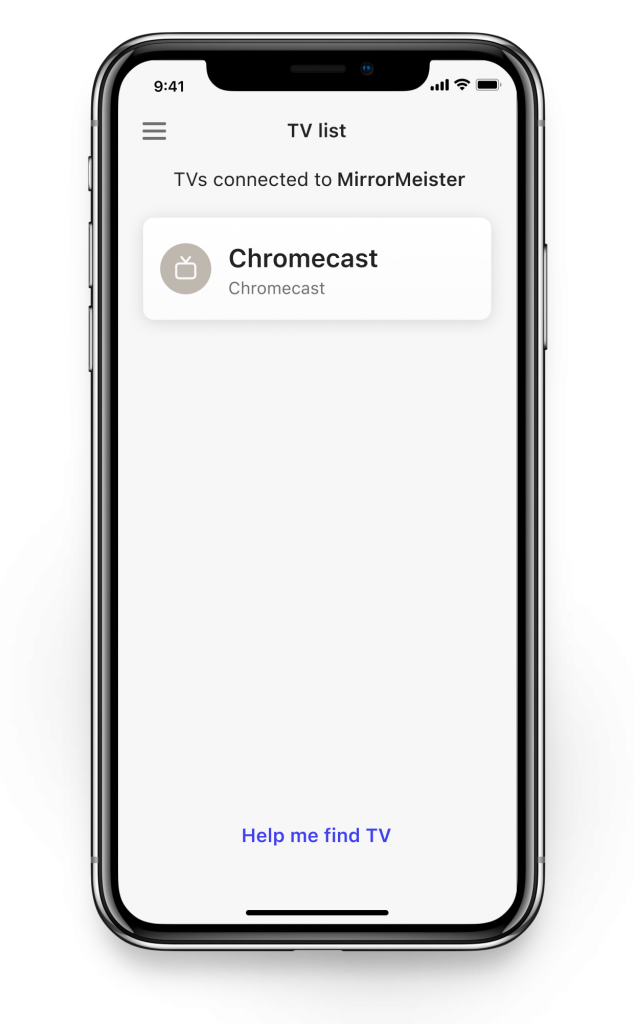
Step 2:
Click on ‘Start Mirroring’ .
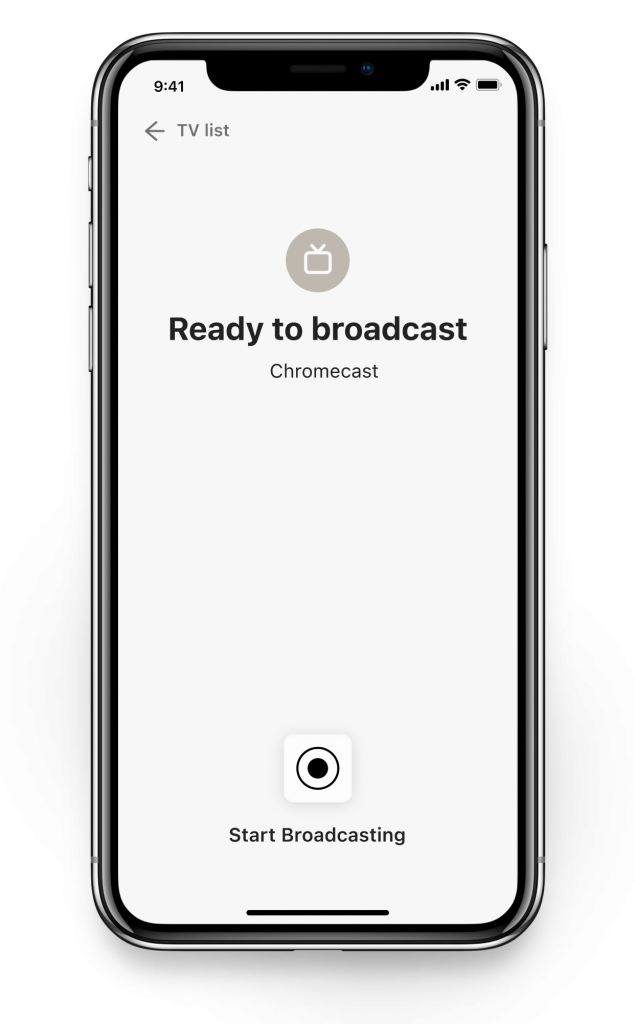
Step 3:
Press ‘Start Broadcast’ to start mirroring on your selected TV.
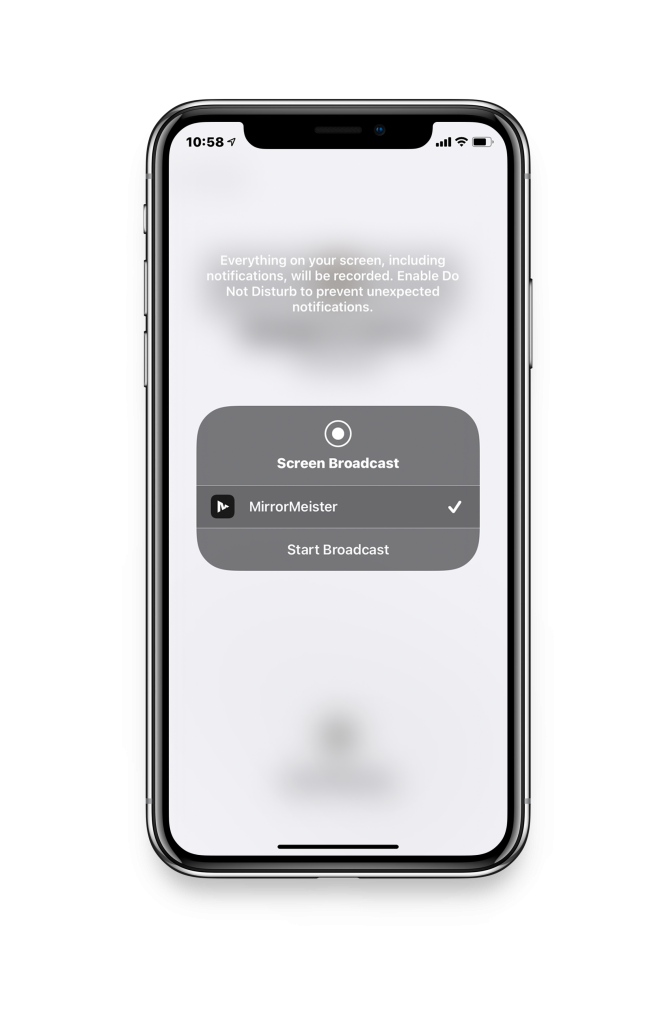
Tutorial: Screen Mirror Chromecast iPhone & iPad
Tired of annoying ads and limited screen mirroring?
Upgrade to MirrorMeister Pro version! Only 2.99 per month!
Learn how to cast from Mac to Sony TV in one minute!