How to Screen Mirror your iPhone & iPad on Panasonic TV?
Follow these 3 easy steps to connect your iPhone or iPad to Panasonic TV wirelessly. Why stare to small screens when it’s not necessary? Enjoy all your content on a big television from your iOS device. Just try the free MirrorMeister screen mirroring app.
MirrorMeister supports TV-models from 2012.
Interested in screen mirroring your Android to Panasonic TV? Download MirrorMeister for Android from Google Play Store today!
Want to mirror the screen of your Mac to Panasonic TV? Check out this ultimate guide!
3 Simple Steps: Mirror iPhone & iPad to Panasonic TV
Step 1
Launch the MirrorMeister app. Click “Search for TVs”.
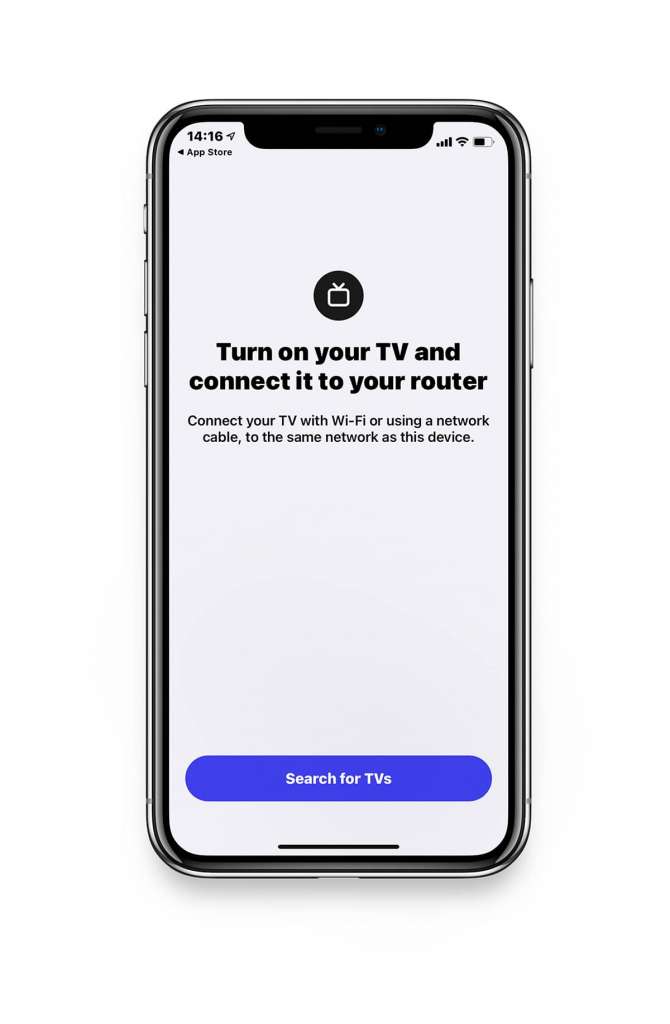
Select your Panasonic TV.
If you can’t find your TV, please use the guide to check if your devices are connected to the same network:
https://www.mirrormeister.com/support/ios/iphone-tv-connected-to-the-same-network/
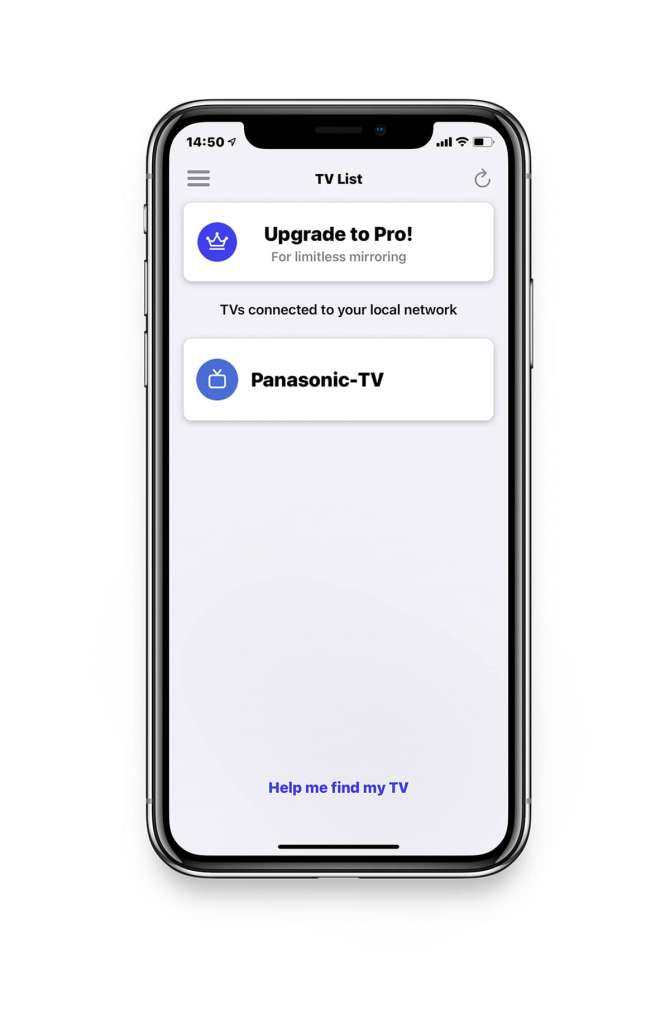
Step 2
Click on ‘Start Mirroring’ .
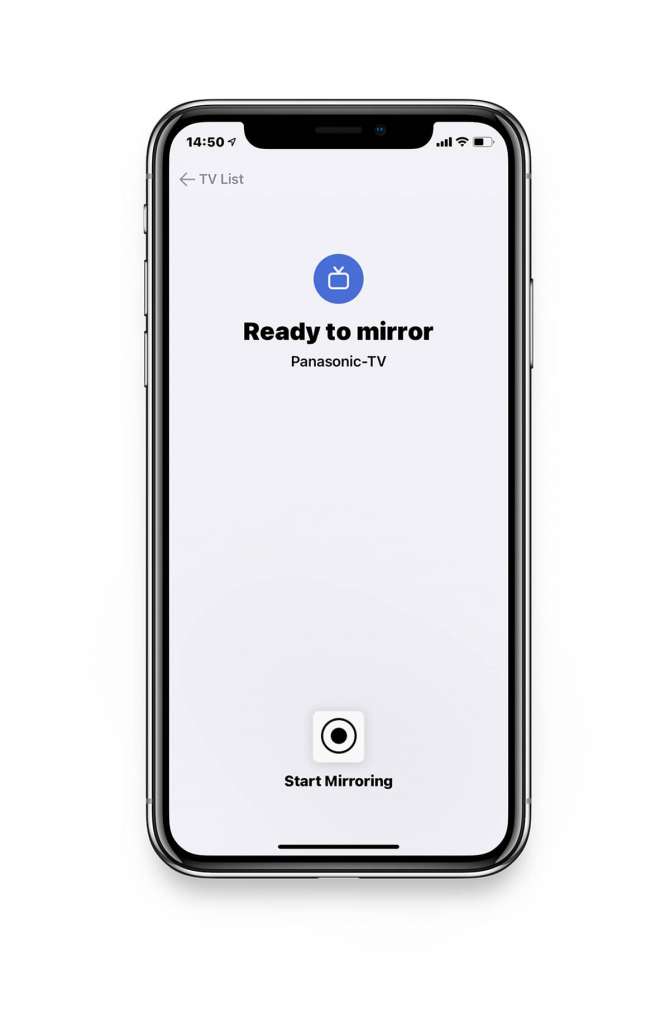
Step 3
Press ‘Start Broadcast’ to start mirroring on your selected Panasonic TV.
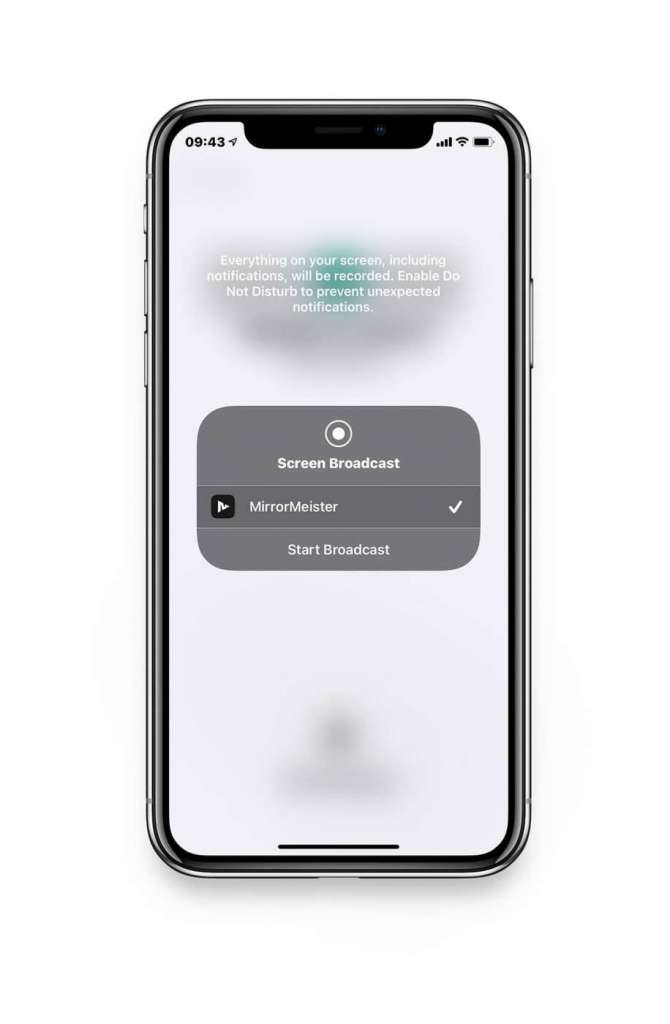
Congrats! Now what is going on your iOS device, is now also happening on the television. If you use your mobile in portrait mode, your TV will probably fill part of the screen. But, turn your mobile to landscape. Now you see the entire TV screen is filled. Try YouTube! Experience immediately how much better this is.
Free Screen Mirror Video Tutorial
ALSO READ:
Screen Mirror Blog: Free Tips & Tricks
20 Frequently Asked Questions About Screen Mirroring
Tired of annoying ads and limited screen mirroring?
Upgrade to MirrorMeister Pro version! Only 2.99 per month!