How to Mirror Mac, MacBook & MacBook Pro to Chromecast?
Follow the following three simple steps to screen mirror your Mac, MacBook, and MacBook Pro to Chromecast wirelessly (WITHOUT Apple TV).
We support ALL devices with Chromecast built-in.
Install a free audio driver for Mac, MacBook and MacBook Pro.
Step 1
Download MirrorMeister app.
Click the link: https://bit.ly/mac-to-chromecast or search for it in the App Store.
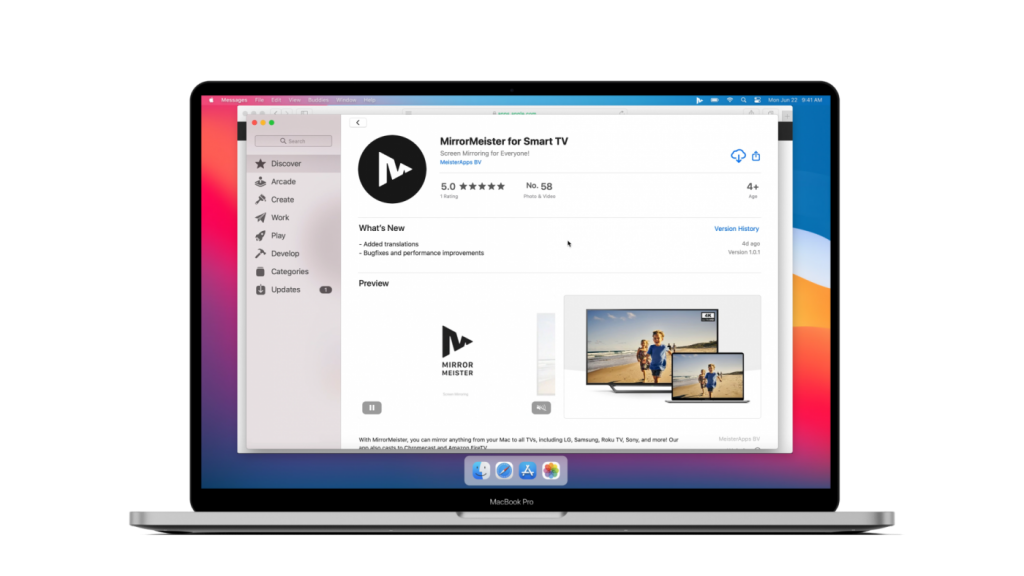
Step 2
Download our free audio driver.
Open the app, click the “Learn how to play sound on TV” button to download the free audio driver and start transmitting the sound from your Mac to TV.
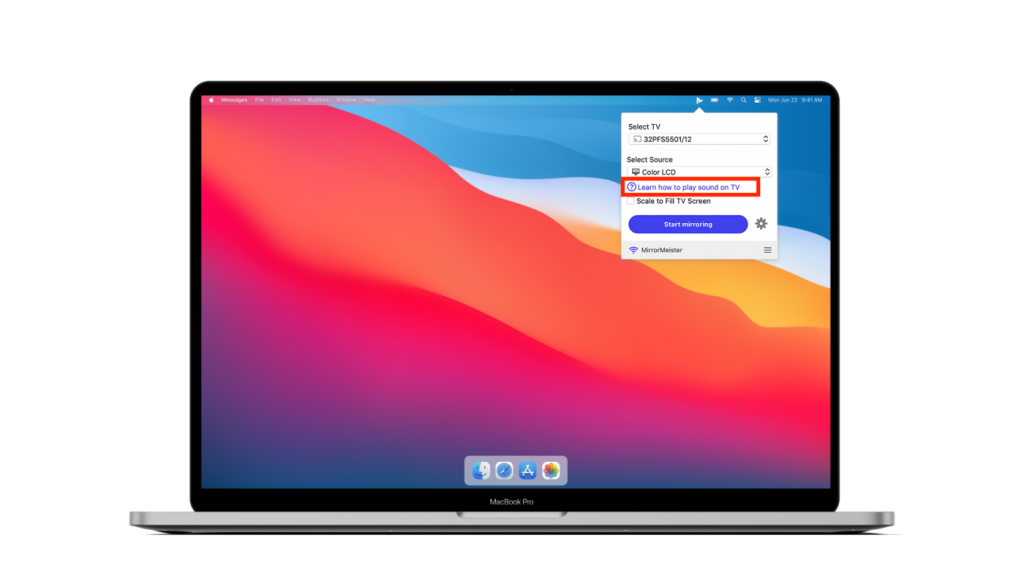
Step 3
Click ‘Start mirroring’.
Please follow our guide to make sure your Mac and Chromecast device are connected to the same network. Don’t forget to click the “Enable Sound on TV” button.
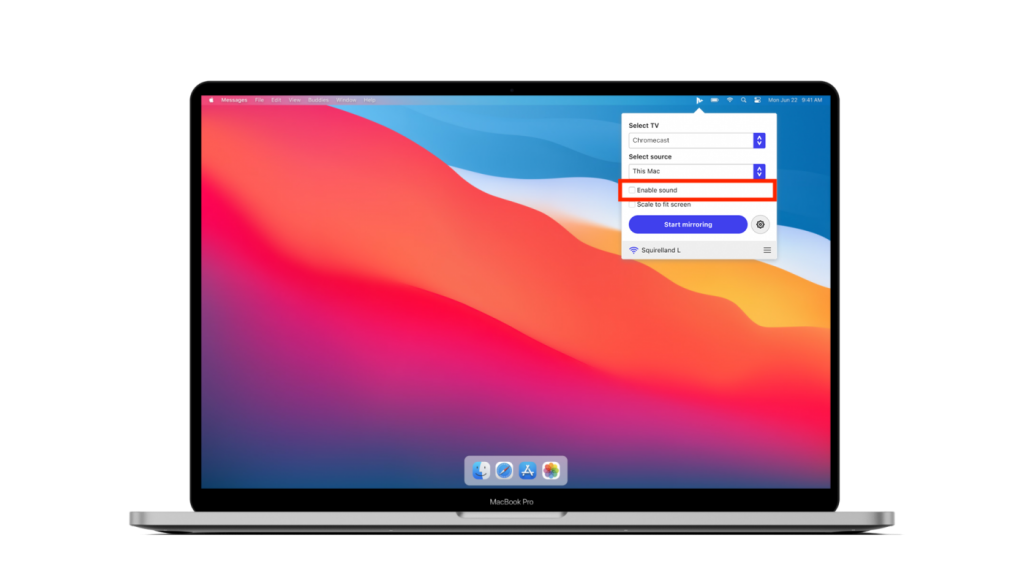
ALSO READ:
How To Instal The Free Audio Driver For Mac?
How to Screen Mirror Mac, MacBook, and MacBook Pro to Xiaomi TV With An App?