How to Mirror Mac, MacBook & MacBook Pro to Hitachi TV?
Follow the 3 easy steps to start mirroring your Mac, MacBook, and MacBook Pro to Hitachi Smart TV wirelessly (WITHOUT Apple TV)
You just need one revolutionary app to connect your Hitachi TV to your Mac. Enjoy everything on the big screen today! Try MirrorMeister for free.MIRRORMEISTER supportS Hitachi Smart TVs from 2012 and newer, as well as Roku and Android TVs.
Connect Hitachi TV to Mac
Step 1
Download MirrorMeister app
Click the link: http://bit.ly/mac-to-hitachi or search for it in the App Store.
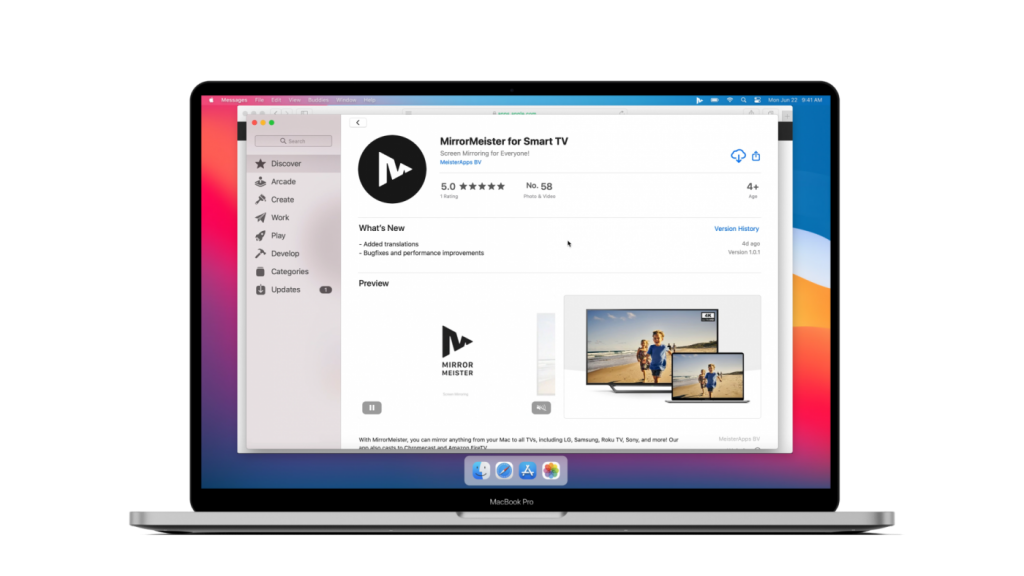
Step 2
Download our free audio driver
Open the app, click the “Learn how to play sound on TV” button to download the free audio driver and start transmitting the sound from your Mac to TV.
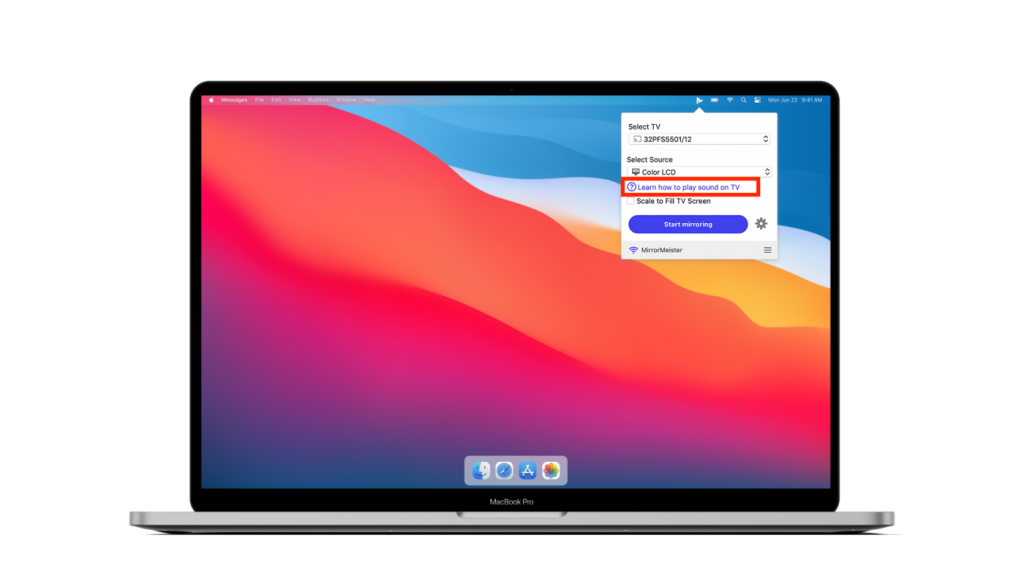
Step 3
Click ‘Start mirroring’
Please follow our guide to make sure your Mac and your TV are connected to the same network.
Don’t forget to click the “Enable Sound on TV” button.
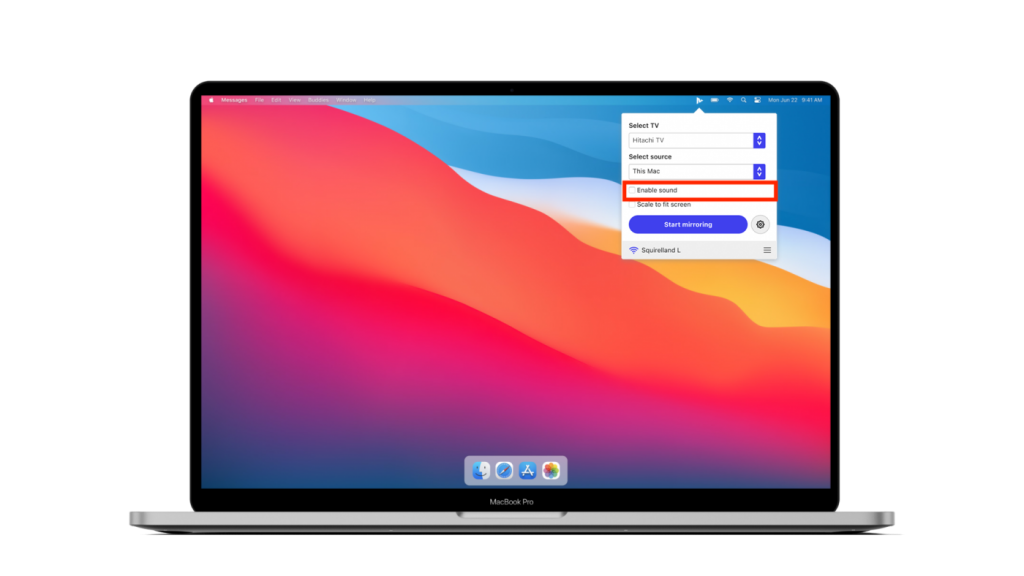
ALSO DISCOVER: