How to Screen Mirror Mac, MacBook, and MacBook Pro to Xiaomi TV With An App?
Follow these 3 easy steps to screen mirror your Mac, MacBook, and MacBook Pro to Xiaomi TV and Box. You don’t need an expensive Apple TV. You don’t need unsafe cables anymore. From now on you can enjoy anything on the big screen wirelessly. You just need one app. The MirrorMeister Mac app!
We support all Xiaomi devices run on Android TV OS.
Interested in mirroring Mac to Grundig TV? Check out this article!
Step 1
Download MirrorMeister app.
✦ Click this link: https://bit.ly/mac-to-xiaomi
✦ Or, search for MirrorMeister in the App Store.
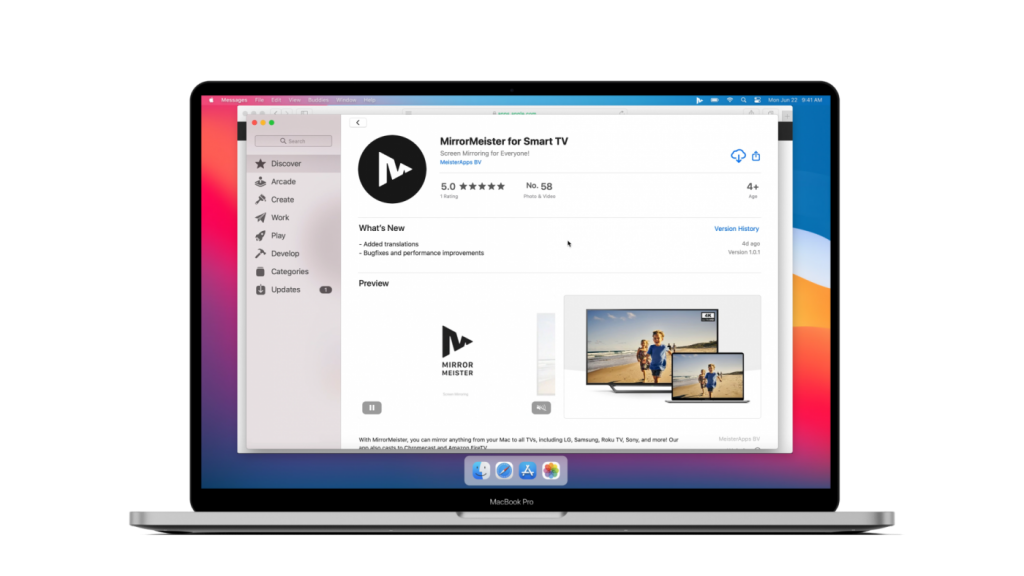
Step 2
Download Free Audio Driver.
✦ Open the app.
✦ Click the “Learn how to play sound on TV” button to download the free audio driver and start transmitting the sound from your Mac to TV.
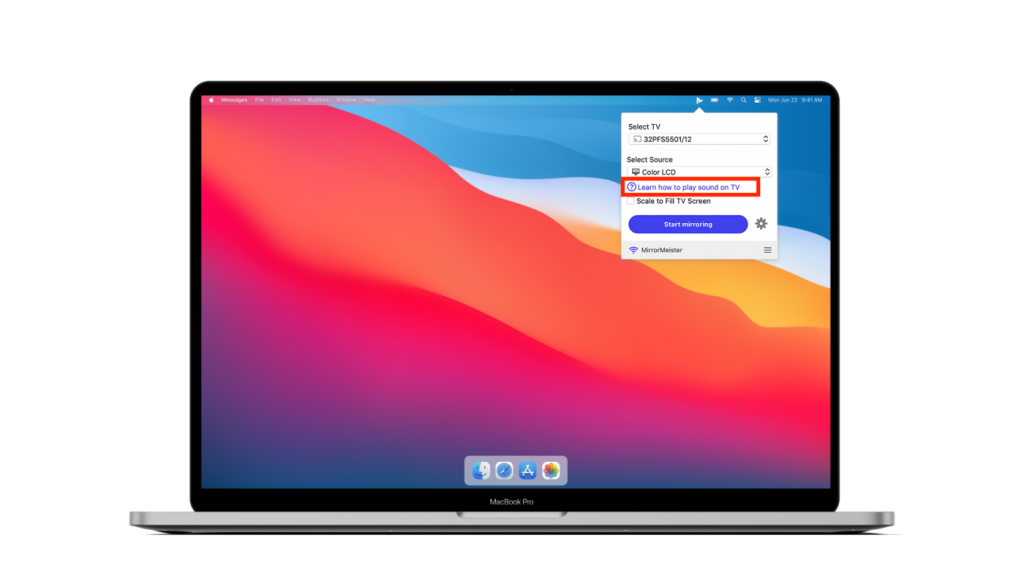
Step 3
Click ‘Start mirroring’.
✦ Follow our guide to make sure your Mac and Xiaomi TV are connected to the same network.
✦ Don’t forget to click the “Enable Sound on TV” button.
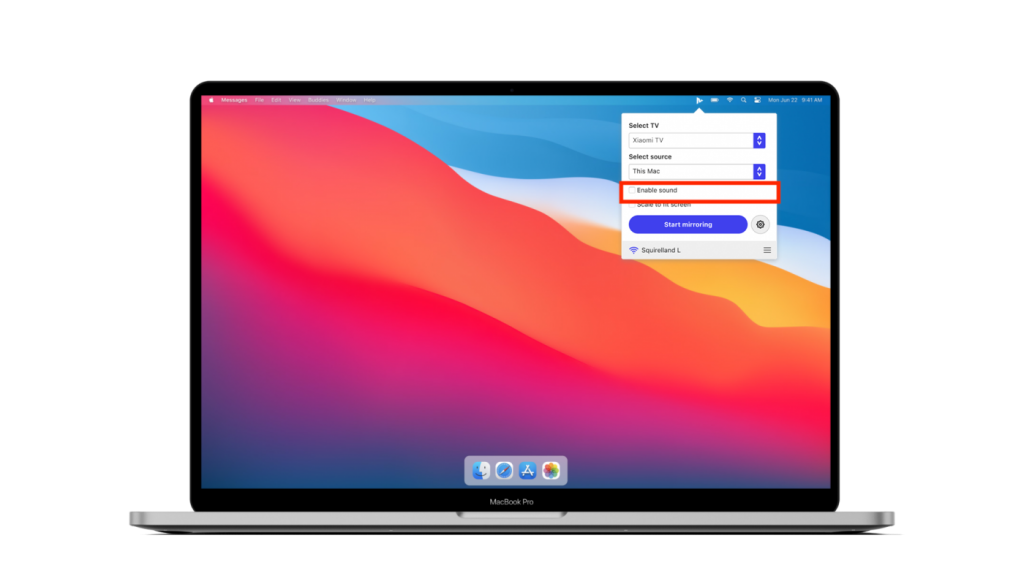
Tutorial: Mirror Mac to Xiaomi TV
ALSO READ: