MirrorMeister / Support / iOS
How to Mirror iPhone & iPad to Android TV With An App in 2025?
Follow these 3 easy steps to connect your iPhone or iPad to Android TV wirelessly using the MirrorMeister screen mirroring app.
MirrorMeister supports ALL TVs and Boxes based on Android TV
Enjoy movies, pictures & music on a TV from your phone or tablet. Unsafe cables or pricy Airplay are not required at all! Just try this free mirror app today. Make your life more comfortable.
Cast iPhone to Android TV
Step 1
Launch the MirrorMeister app. Click “Search for TVs”.
If you can’t find your TV, please use the guide to check if your devices are connected to the same network: https://bit.ly/same_network
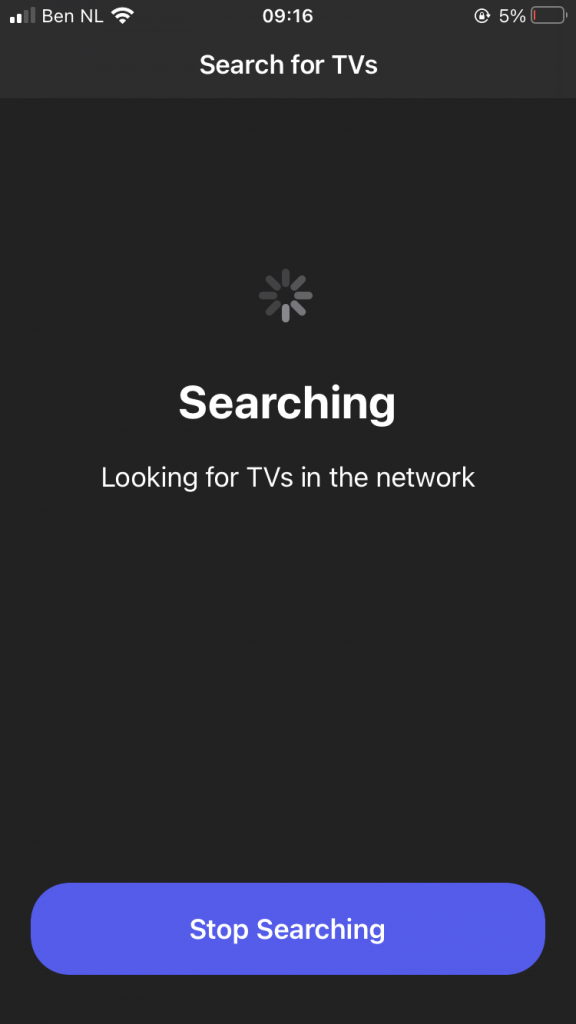
When your Android TV is found, select it.
This can be your TCL, Sharp, Sony, Toshiba, Philips, Hisense, Polaroid, Skyworth, Nvidia Shield, or Xiaomi TV.
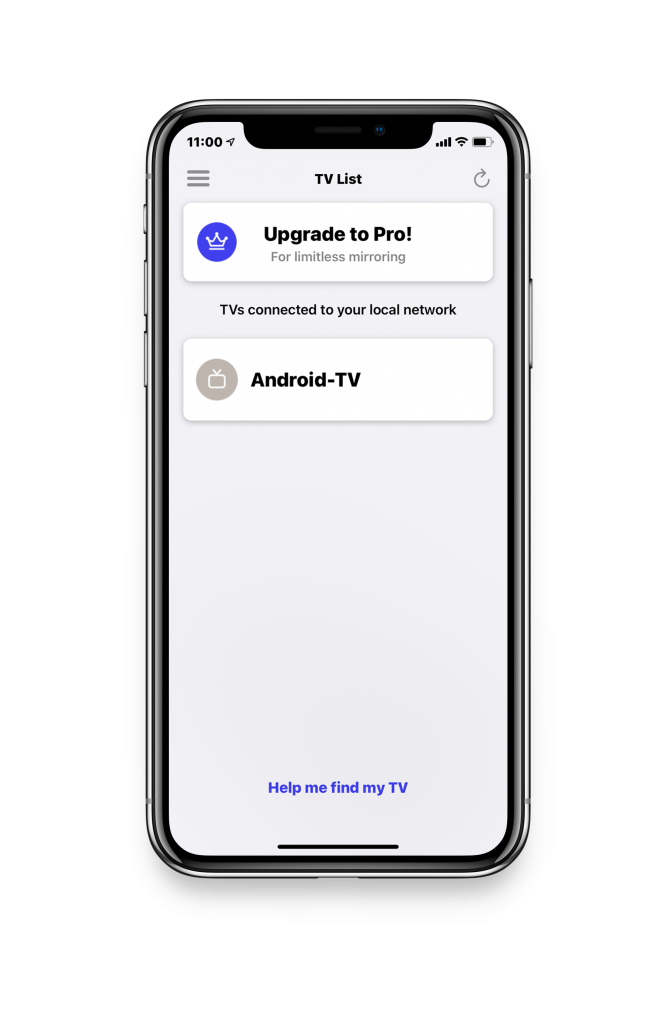
Step 2
Click on ‘Start Mirroring’ .
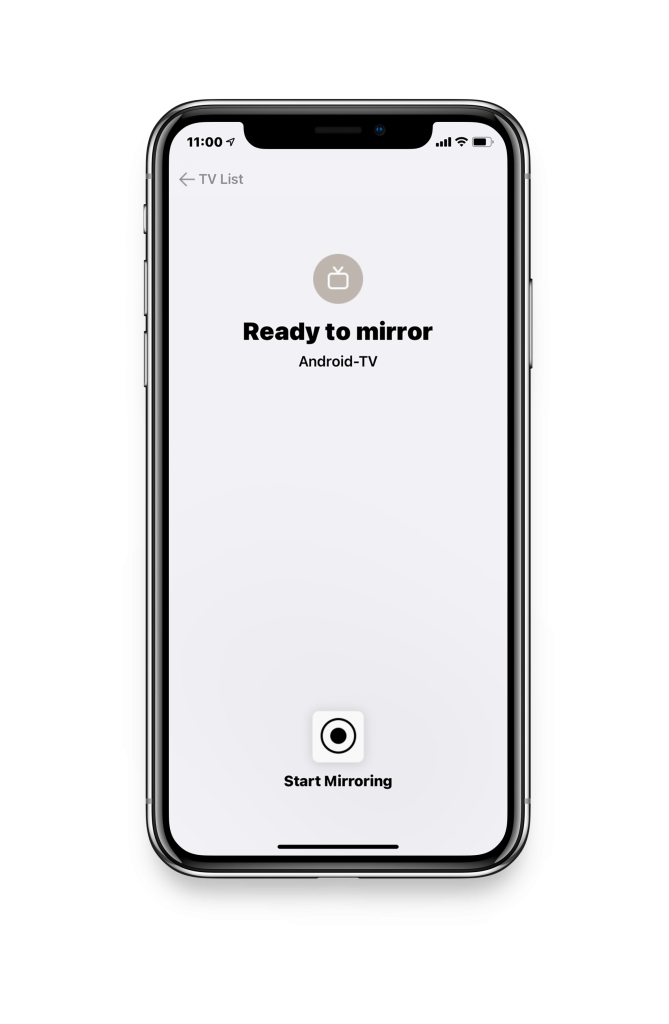
Step 3
Press ‘Start Broadcast’ to start mirroring on your selected TV.
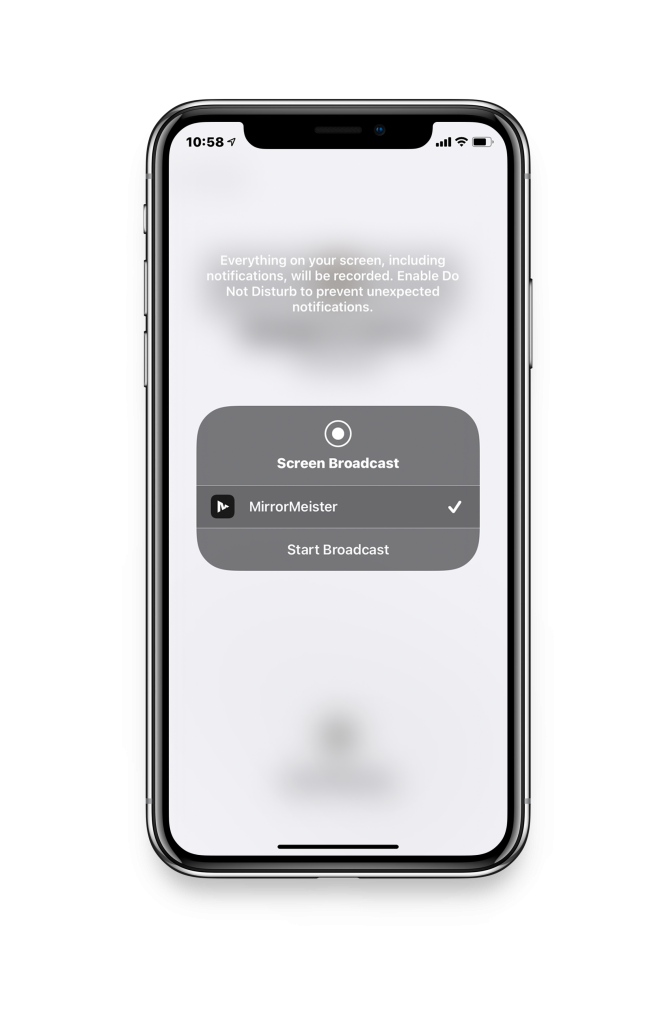
Android Video Tutorial
Tired of annoying ads and limited screen mirroring?
Upgrade to MirrorMeister Pro version! Only 2.99 per month!