How to Mirror MacBook To Toshiba TV Without Toshiba Wireless Display Adapter 2024 Guide

Screen Mirror To Toshiba TV For Free With MirrorMeister
Screen mirroring is a popular way to display your MacBook screen on Toshiba TV. Unfortunately, Toshiba Wireless Display, Toshiba’s screen mirroring solution only works with Android and Windows devices. If you wish to use it with any other device, you will need a pricy adapter!
Thankfully, there is a solution – a free screen mirroring app MirrorMeister. In this article, we will discuss how to use MirrorMeister to screen mirror your MacBook to your Toshiba TV, as well as the advantages of using screen mirroring instead of the Toshiba Wireless Display Adapter.
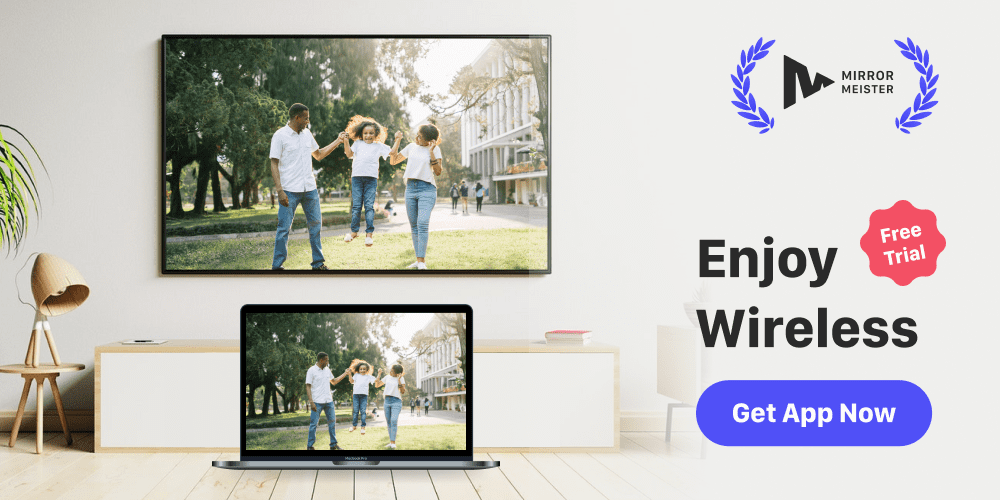
Follow these 3 easy steps to screen mirroring your Mac, MacBook, and MacBook Pro to Toshiba Smart TVs wirelessly. Save money by not using an expensive Toshiba wireless display adapter or Apple TV.
We support any Toshiba Smart TV from the 2012 models and newer, including Android TVs and FireTVs, as well as the regular Toshiba Smart TVs.
There is no need to use clumsy HDMI cables, costly Apple TV or easy-to-lose Toshiba wireless display adapters. Wirelessly connect your computer to your Toshiba TV with a simple and free app. MirrorMeister’s screen mirroring app allows you to see everything from your Mac on your TV.
Interested in mirroring Mac to Grundig TV? Check out this article!
Table of contents
MacBook To Toshiba TV Screen Mirroring
What is Toshiba Wireless Display
Toshiba Wireless Display is a program that allows you to connect your Toshiba TV to your Windows 10 computer or Android mobile device wirelessly.
It works by creating a WiFi network between the TV and the device, which enables you to mirror your device’s screen on the TV without the need for cables.
This feature is useful for presentations, video calls and streaming content from your device on a larger screen.
The Toshiba Wireless Display is compatible with select Toshiba TVs and laptops, and it requires the installation of a software application on your computer or mobile device to use the device.
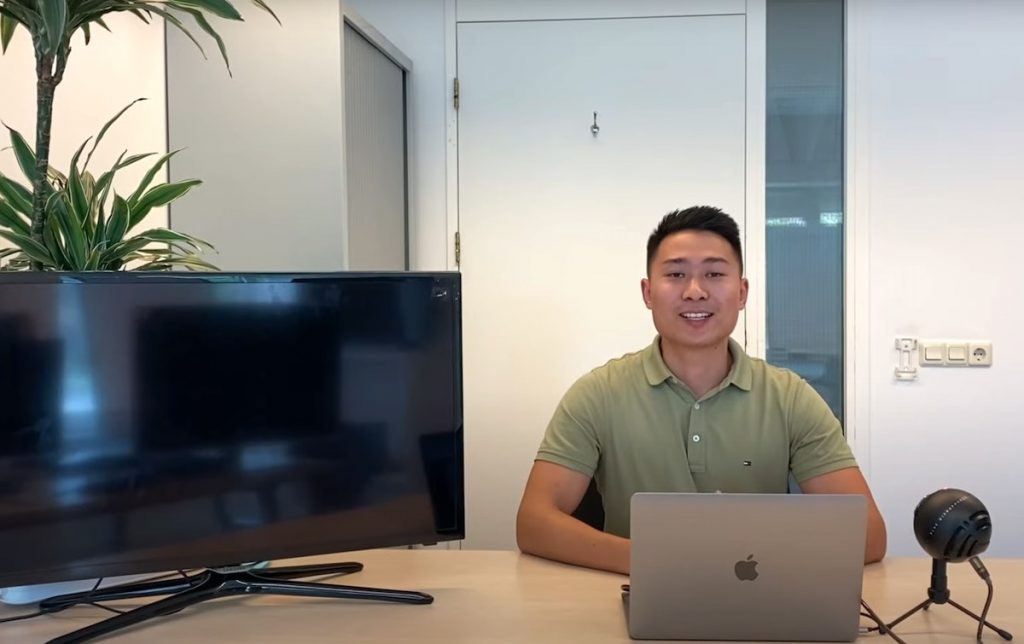
Toshiba Wireless Display Adapter
The drawback is that it doesn’t support MacOS and iOS devices. To use it with your MacBook, you will need an external adapter. Such an adapter has a number of drawbacks:
- Limited compatibility: The Toshiba Wireless Display Adapter is only compatible with select Toshiba TVs and laptops. If you have a different brand of TV or laptop, you may not be able to use the adapter.
- Expensive: The Toshiba Wireless Display Adapter is a costly device (between $40-60).
- Slow performance: The Toshiba Wireless Display Adapter has been known to have some lag when mirroring the MacBook’s screen to the TV.
- Limited range: The adapter has a limited range and can only work when the MacBook is within a certain distance from the TV.
- Requires setup: Setting up the Toshiba Wireless Display Adapter can be complicated, and some users may find it difficult to get it working correctly.
- Easily lost: Just like any tiny dongle device, Toshiba Wireless Display Adapter can be easily lost, damaged or otherwise displaced, depriving you of screen mirroring capabilities.
MirrorMeister Free Screen Mirroring App For Toshiba TV

MirrorMeister is a free-to-try screen mirroring app that enables you to mirror your Mac device’s screen on any Toshiba TV without the need for a Toshiba Wireless Display Adapter. The app is available for download from the Mac App Store and offers a free trial period on its yearly plan.
With MirrorMeister, you don’t have to worry about compatibility issues. This app works with any Toshiba TV made after 2012, regardless of the model, and it supports a variety of Mac devices, including MacBooks, iMacs, and Mac Minis.
MirrorMeister Video Tutorial
Advantages of MirrorMeister
With MirrorMeister, you can easily mirror your entire Mac screen, without complicated setup or extra hardware.
MirrorMeister provides a convenient and cost-effective solution for screen mirroring on Toshiba TVs, and it has several advantages over the Toshiba Wireless Display Adapter.
Learn more: How to buy MirrorMeister?
Wide compatibility
MirrorMeister works with any Toshiba TV, whereas the Wireless Display Adapter is limited to select models. Not only that, this screen mirroring app also works on iPhones and iPads, as well as all popular Smart TV brands such as LG, Samsung, Panasonic, Philips and many more.

No extra hardware
MirrorMeister doesn’t require any additional hardware or software. All you need to use MirrorMeister are: your Mac device, your Toshiba TV and a WiFi connection. You probably have all three already, so there’s little extra cost involved.
Free trial period
Third, it offers a free trial period, so you can test the app before committing to a purchase. The trial period is available when you subscribe to the yearly plan.
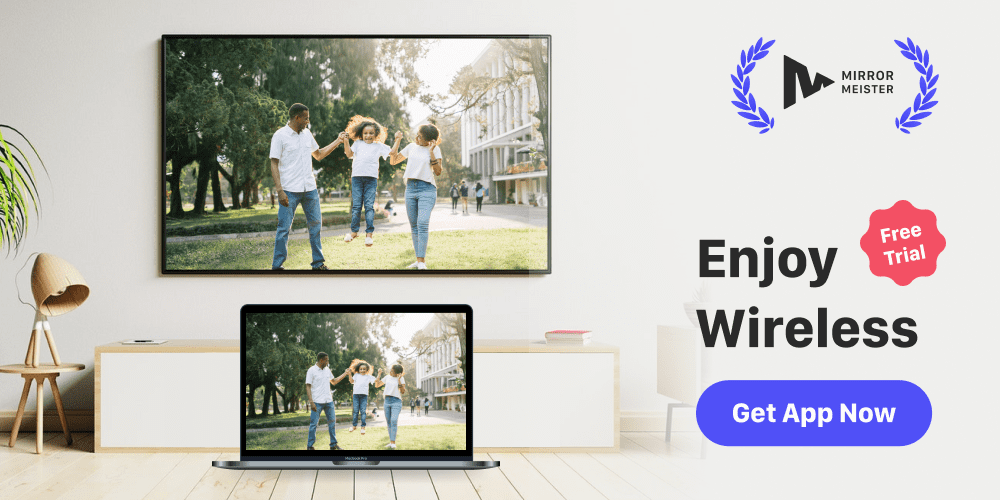
Wide range
As long as both your Toshiba TV and your Mac device are within WiFi range, you will be able to screen mirror!
MirrorMeister PRO benefits
If, after your free trial, you decide that MirrorMeister is for you, you can expect amazing benefits. Here’s what you’ll get with MirrorMeister PRO:
- HD quality mirroring.
- No ads.
- Unlimited casting.
This packet will instantly improve your home entertainment!

Flexible subscription plans
Finally, MirrorMeister PRO is way more affordable than the Toshiba Wireless Display Adapter, which can be a significant factor for budget-conscious users.
MirrorMeister PRO is available in three subscription packets:
- Monthly: $2.99
- Yearly: $14.99
- Lifetime: $40.99
How To Connect Mac To Toshiba TV For Screen Mirroring
Step 1
Download MirrorMeister app.
Click the link: https://bit.ly/mac-to-toshiba or search for it in the App Store.
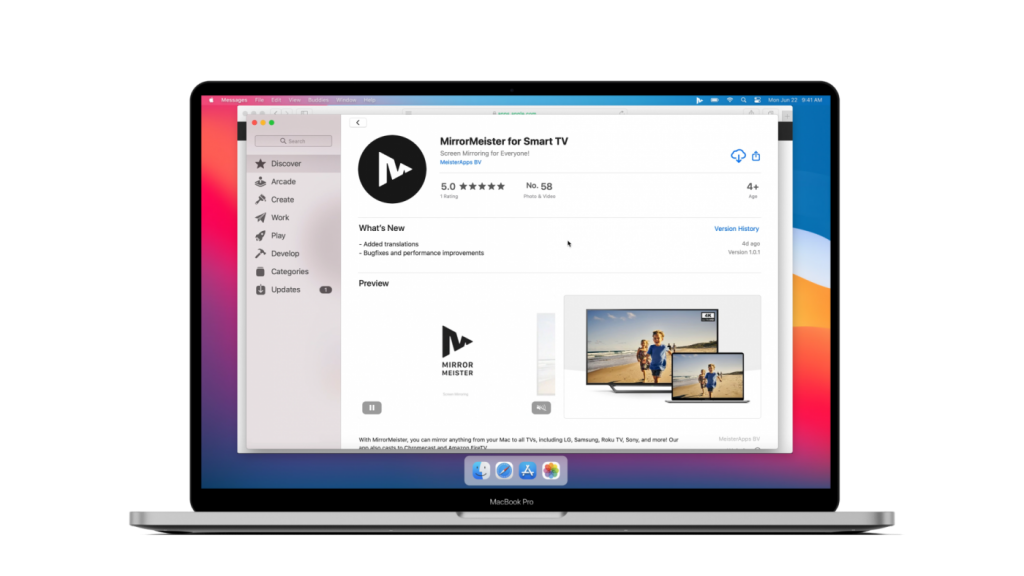
Step 2
Download our free audio driver.
Open the app, click the “Learn how to play sound on TV” button to download the free audio driver and start transmitting the sound from your Mac to TV.
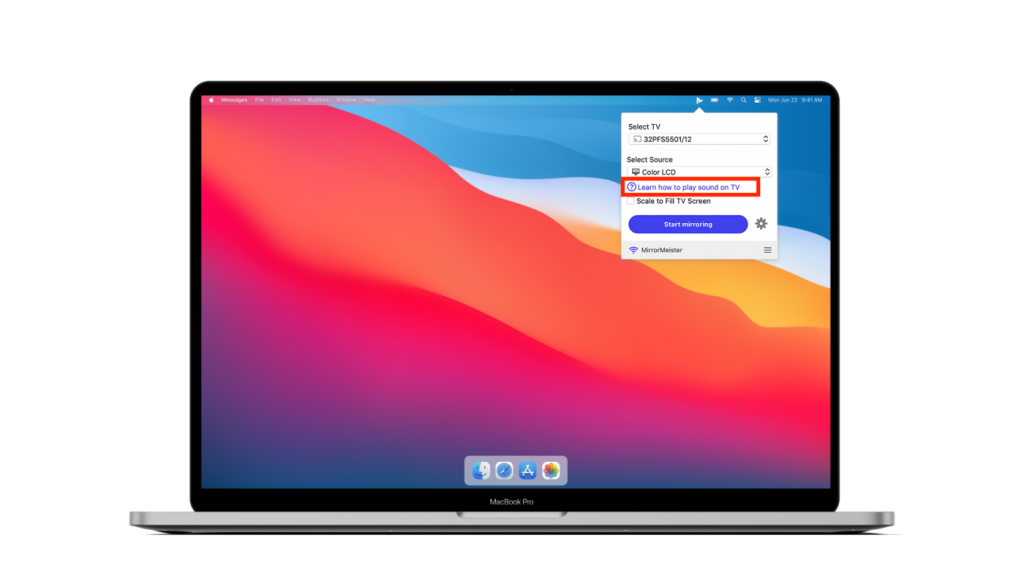
Step 3
Click ‘Start mirroring’.
Please follow our guide to make sure your Mac and Toshiba TV are connected to the same network. Don’t forget to click the “Enable Sound on TV” button.

Play MOV files on Toshiba TV
Conclusion
In conclusion, MirrorMeister is an excellent screen mirroring app that offers a convenient and cost-effective solution for Mac users who want to mirror their device’s screen on a Toshiba TV without a Toshiba Wireless Display Adapter.
With its easy-to-use interface, MirrorMeister provides a superior alternative to the Toshiba Wireless Display Adapter. Moreover, the app’s compatibility with any Toshiba TV and its affordable price make it a top choice for users looking for a hassle-free and budget-friendly way to enjoy their favorite content on the big screen.
So, whether you want to stream videos, scroll apps or give a presentation, MirrorMeister has got you covered. Give it a try today and experience the best of screen mirroring technology! Ditch the expensive Toshiba Wireless Display adapter today!
ALSO READ: