How to Screen Mirror your iPhone & iPad on Philips TV?

Screen Mirror iPhone & iPad To Philips TV In One Minute
Are you tired of straining your eyes to watch content on your small iPhone or iPad screen? Do you wish you could screen mirror your favorite movies, shows, and games from your iPhone or iPad on a larger Philips TV screen? If so, you’re not alone. Many people find it frustrating to watch content on their small screens, especially when they want to share the experience with family or friends.
But don’t worry, there’s a solution to this problem – screen mirroring your device to your Philips TV. With the help of MirrorMeister, a free-to-try screen mirroring app, you can easily connect your iPhone or iPad to your Philips TV.
Start watching your favorite content on the big screen in no time. MirrorMeister allows you to enjoy everything on a more comfortable screen.
Get the free MirrorMeister screen mirroring app today! Make your life more comfortable now.
Interested in casting to Philips TV from Android? Try MirrorMeister for Android for free today!
MirrorMeister: A Free Screen Mirroring App For Philips
One of the best things about MirrorMeister is that it supports both audio and video mirroring. This means that you can not only watch videos or play games on a larger screen, but you can also enjoy the sound through your TV speakers. You can even use your TV remote to control playback, which makes it even more convenient.
MirrorMeister supports Philips TVs from 2012 and onwards, as well as Roku and Android TVs.

How to screen mirror an iOS device to Philips TV in 2 steps
Use MirrorMeister to easily screen mirror your iPhone or iPad to your Philips TV.
But, how does it work? Screen mirroring allows you to mirror your iPhone or iPad screen on your Philips TV wirelessly. With MirrorMeister, you don’t need any additional cables or hardware to make this happen.
All you have to do is download the app and connect your devices to the same WiFi network. Then, follow the simple instructions below to screen mirror your iPhone or iPad on your Philips TV.
How to connect iPhone to Philips Smart TV
Step 1
Launch the MirrorMeister app. Click “Search for TVs”.
If you can’t find your TV, please use the guide to check if your devices are connected to the same network: https://bit.ly/same_network
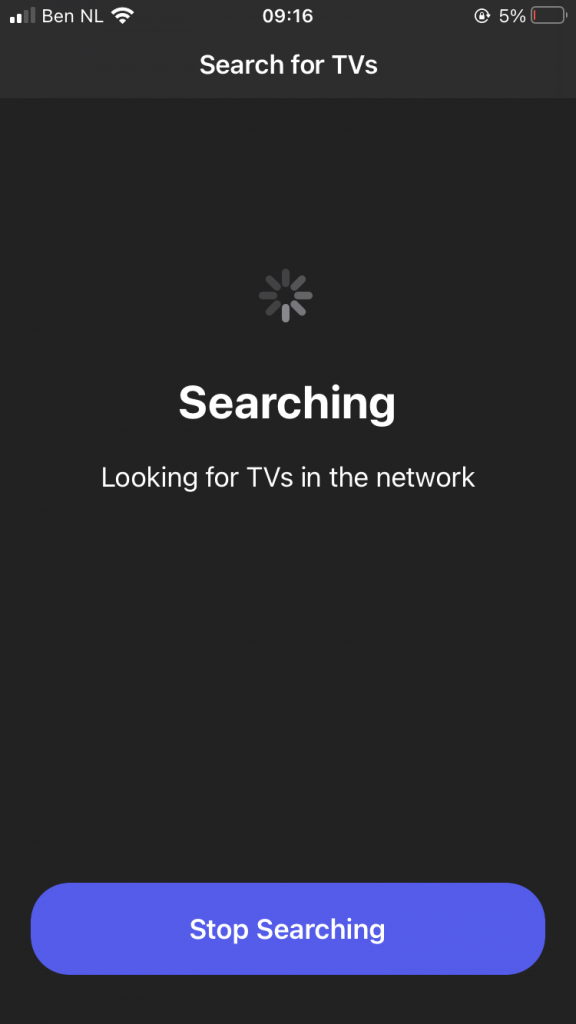
Step 2
When your Philips TV is found, select it.
This can be your Philips Smart TV, Roku, or Android TV.
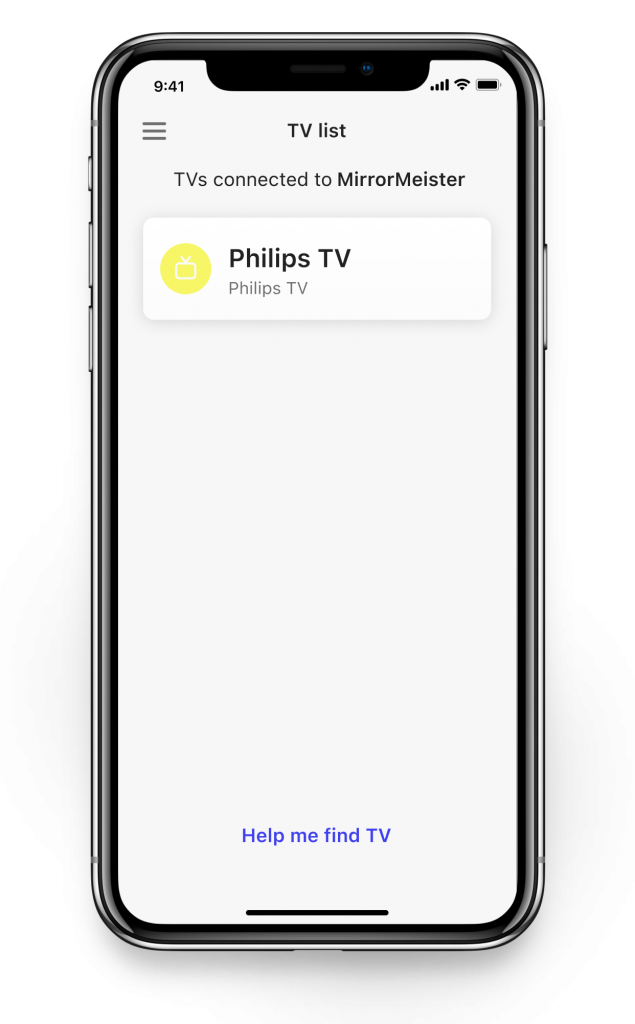
How to screen mirror on Philips TV
Follow these 2 easy steps to screen mirror your iPhone or iPad on Philips TV wirelessly.
Step 1
Click on ‘Start Mirroring’ .
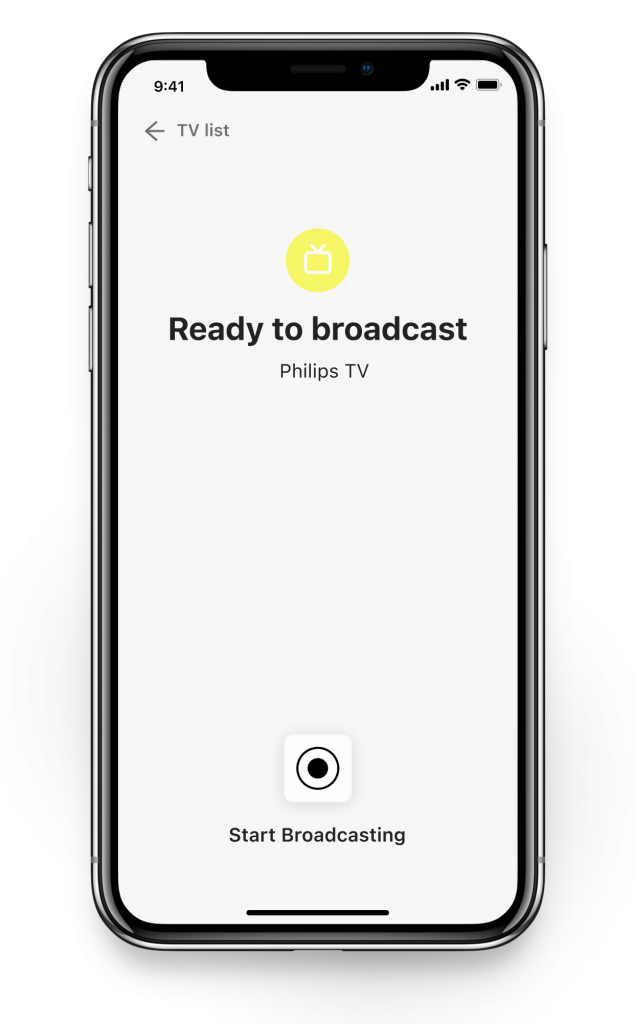
Step 2
Press ‘Start Broadcast’ to start mirroring on your selected TV.
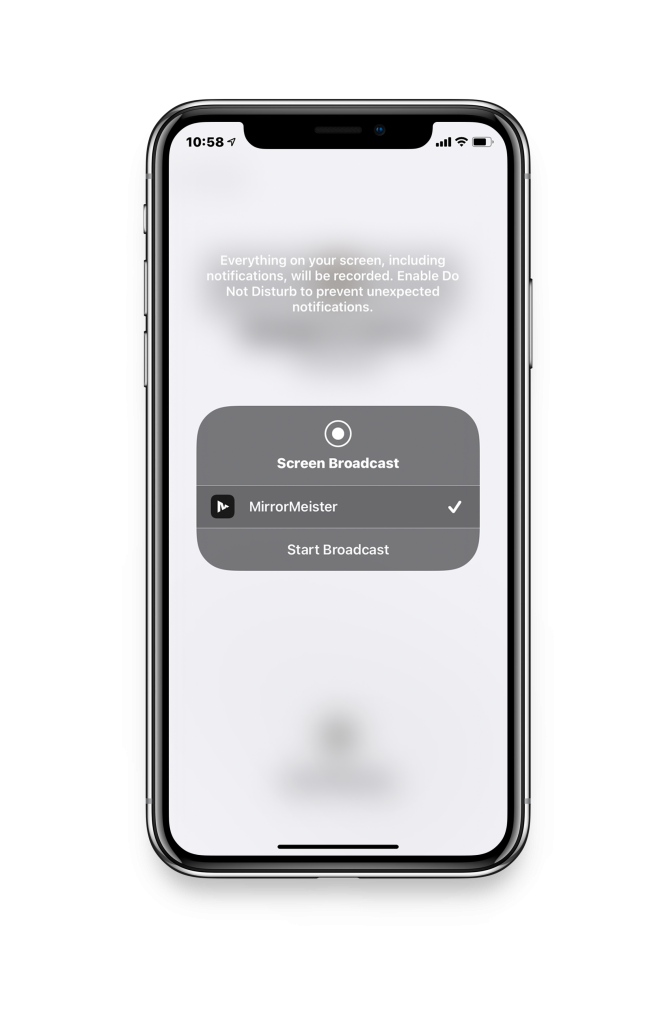
Now you can mirror your iPhone to Philips TV too. Try it. There’s nothing to it.
Mirror iPhone to Philips Video Tutorial
Screen Mirroring iPhone On Philips TV FAQ
Can you connect iPhone to Philips TV?
Yes! You can do it very easily using MirrorMeister. This screen mirroring app for iPhone and iPad allows you to connect iOS device to any Philips TV made after 2012. All in under a minute!

Here’s what you need to do:
- Download the MirrorMeister app from Apple App Store.
- Launch the app
- MirrorMeister will automatically detect your Philips TV.
- Click on your TV name.
- Enjoy!
Make sure your iPhone or iPad as well as your Philips TV are connected to the same WiFi network. Otherwise MirrorMeister will not be able to establish a connection.
Conclusion
In conclusion, screen mirroring your iPhone or iPad to your Philips TV is a great way to enjoy your favorite content on a larger screen. And with MirrorMeister, the process is easy and hassle-free. So, if you’re tired of squinting at your small screen, simply screen mirror your iPhone or iPad on your Philips TV and enjoy a more comfortable and enjoyable viewing experience.
ALSO DISCOVER:
How To Turn Silent Mode Off On iPhone
Tired of annoying ads and limited screen mirroring?
Upgrade to MirrorMeister Pro version!
Only 2.99 per month!