Screen Mirror iPhone To Samsung TV With Free MirrorMeister App

How To Screen Mirror From iPhone To Samsung TV In Less Than A Minute
Screen mirroring iPhone to Samsung TV might seem like something that requires a lot of expensive equipment and cables. In reality, it’s much easier than that. And way less expensive!
It’s possible thanks to MirrorMeister, a free-to-try iPhone screen mirroring app for Samsung TV.
In this article, we’ll show you just how easy it is to use MirrorMeister.
Interested in screen mirroring to Samsung TV from Android instead? Check out MirrorMeister for Android!
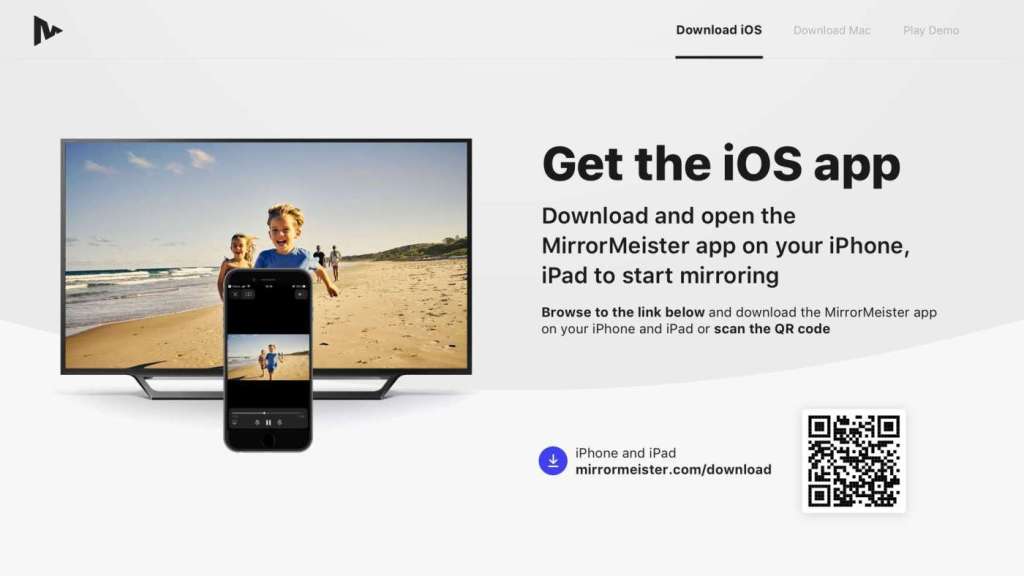
MirrorMeister is a free-to-try screen mirroring app for iPhone. With it, users can easily watch their favorite content from iPhone to Samsung TV
We support all models made after 2012.
Screen Mirroring iPhone To Samsung TV Video Tutorial
How to connect iPhone to Samsung TV
Using MirrorMeister is incredibly easy. All you need to do is download the app from the App Store and install it on your iPhone. Once the app is installed, simply open it and follow the on-screen instructions to connect your iPhone to your Samsung TV.
Wirelessly connect your iPhone to your Samsung TV in two simple steps with the MirrorMeister app.
Step 1
Launch the MirrorMeister app. Click “Search for TVs”.
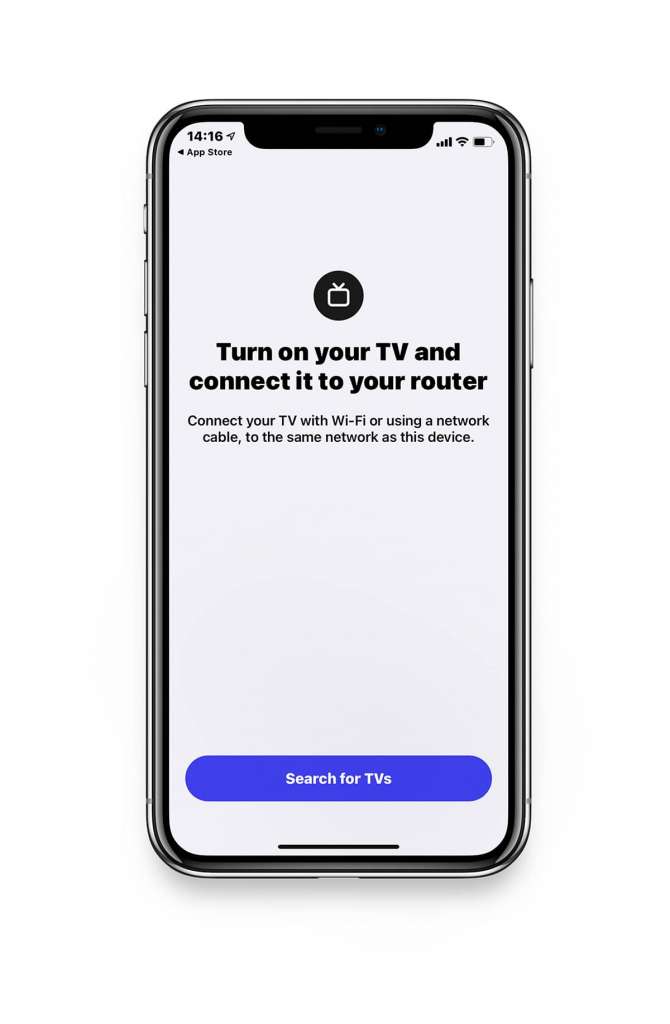
Step 2
When your Samsung TV is found, select it.
If you can’t find your TV, please use this guide to check if your devices are connected to the same network.
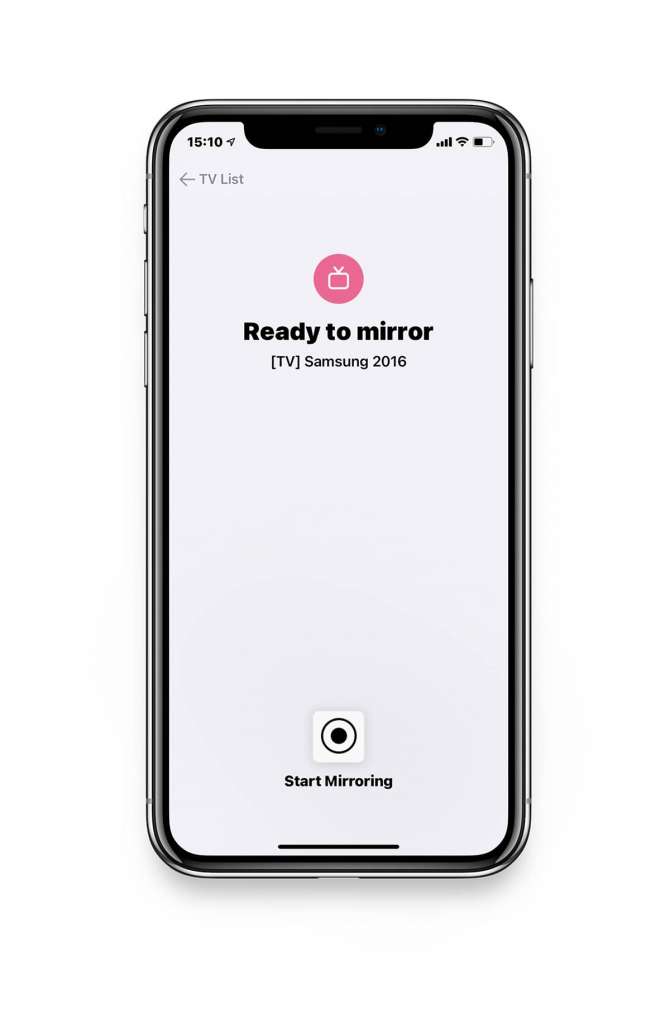
How to start screen mirroring iPhone to Samsung TV
Once connected, you can start mirroring your iPhone screen onto your TV. Whether you want to watch your favorite TV show or movie, play games, or display photos and videos, MirrorMeister makes it easy and convenient.
Starting screen mirroring takes as little as two clicks. Here’s what you need to do:
Step 1
Click on ‘Start Mirroring’ .
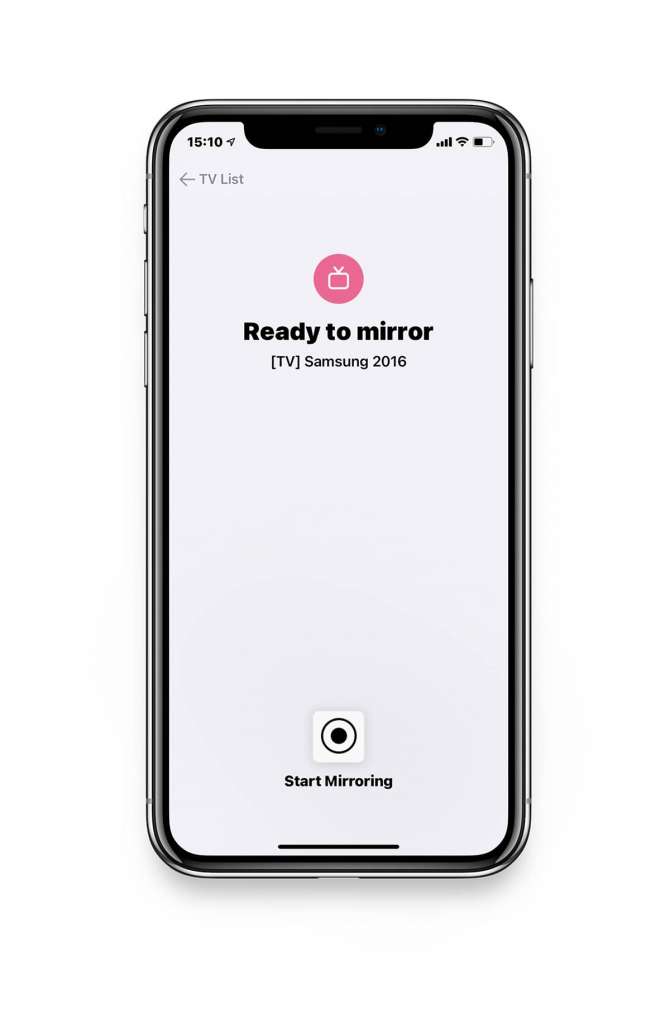
Step 2
Install receiver app
For Samsung TVs from 2016, we recommend installing our receiver app on TV for better performance, although it is not mandatory.
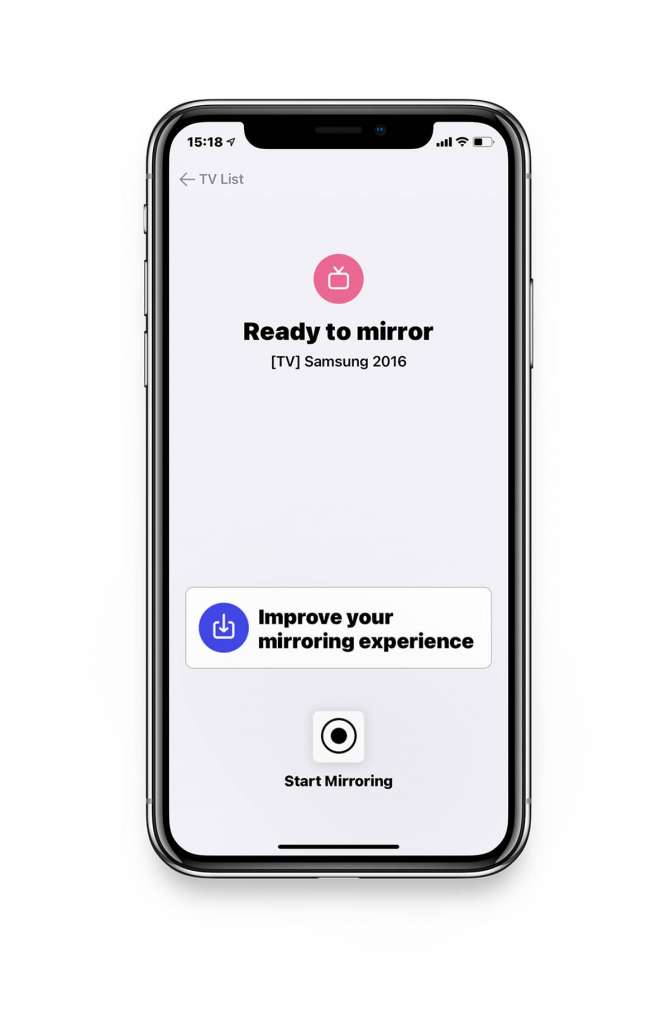
Step 3
Press ‘Start Broadcast’ to start mirroring on your selected TV.
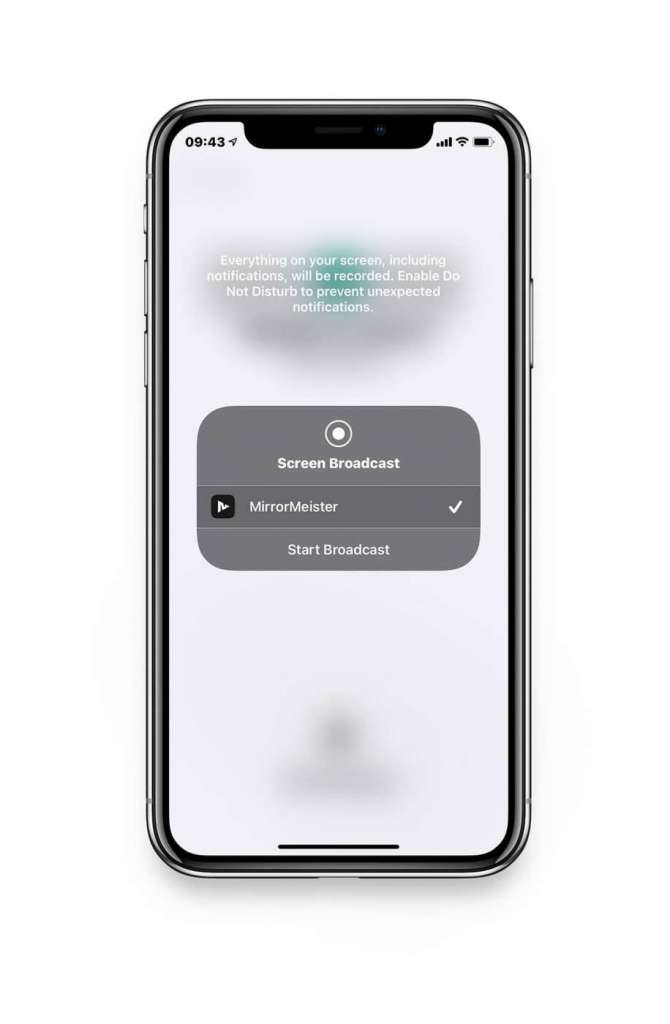
Screen Mirroring Android To Samsung TV
You can use MirrorMeister to mirror your Android phone or tablet to your Samsung TV! Here’s what you need to do:
- Download MirrorMeister from Google Play Store.
- Launch the app and connect to your Samsung TV.
- From the home screen, click on Start Mirroring.
- Pick your favorite content and enjoy!
MirrorMeister Screen Mirroring App
MirrorMeister is a free-to-try screen mirroring app for iPhone, iPad and MacBook. It allows users to connect their iOS or MacOS devices to their TV wirelessly and without any additional hardware.
It works with all popular Smart TV brands, such as LG, Samsung, Philips, TCL or Panasonic, as well as streaming devices – Roku and Amazon Fire TV Stick.

Free Trial
MirrorMeister is a game-changer in the world of screen mirroring apps. It is free to try for an entire week.
That means you can experience all the features for yourself before deciding whether to commit to the yearly subscription. This gives you ample time to test the app and see if it meets your needs and expectations.
MirrorMeister PRO
Do you want to take screen mirroring to another level? Try MirrorMeister PRO. For as little as $2.99, you get HD stream quality, unlimited casting and an ad-free experience! This is how you can best screen mirror iPhone to Samsung TV!
Tired of annoying ads and limited screen mirroring? Upgrade to MirrorMeister Pro version! Only 2.99 per month!
Discover More:
How to Watch Disney Plus on TV With One Simple App
How Do I Control My Samsung TV With My iPhone & iPad?