MirrorMeister / Support / iOS
How to Screen Mirror iPhone or iPad on Amazon Fire TV?
Follow these 3 easy steps to cast your iPhone/iPad to Amazon Fire TV Stick, Cube, or Smart TVs wirelessly. Get the free MirrorMeister screen mirroring app today!
MirrorMeister supports ALL amazon Fire TV devices
Discover this article with a useful tutorial and cast to Fire TV in less than 5 minutes.
Interested in casting from Mac to Fire TV? Click the link and learn more!
How about casting from Android to Firestick? MirrorMeister will also help you with that.
Connect Fire TV to iPhone or iPad
Step 1
* Launch the MirrorMeister app.
* Click “Search for TVs”.
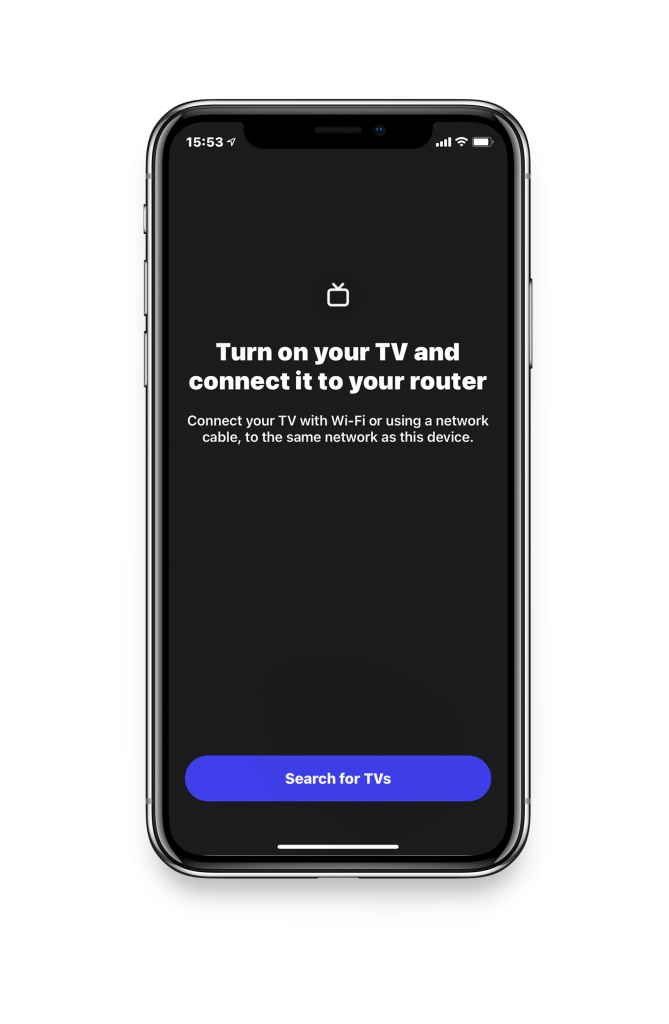
Select your device, when it’s found.
If you can’t find your TV, please use the guide to check if your devices are connected to the same network: https://bit.ly/same_network
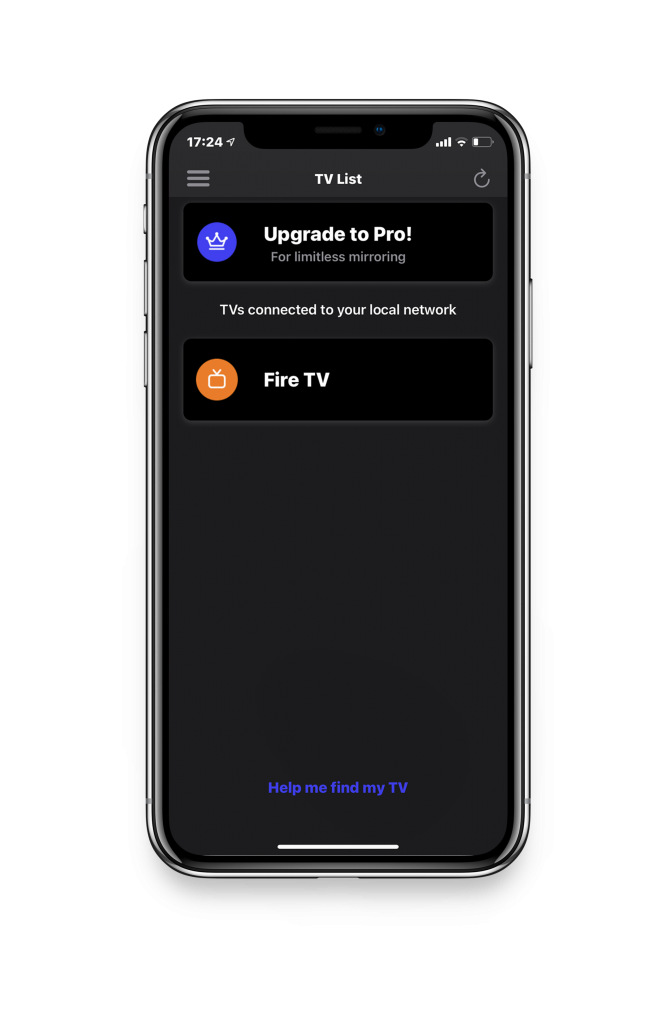
Step 2
Click: ‘Start Mirroring’.

For FireTV device it’s necessary to install the MirrorMeister Receiver App on your TV.
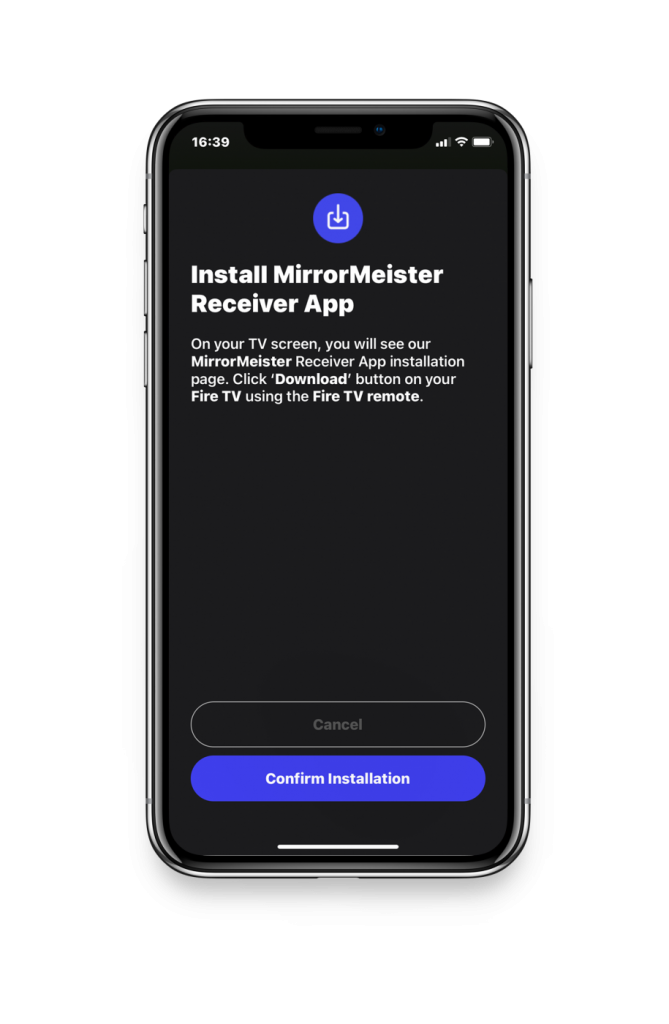
Step 3
Hit ‘Start Broadcast’ to start casting to your Fire Stick.
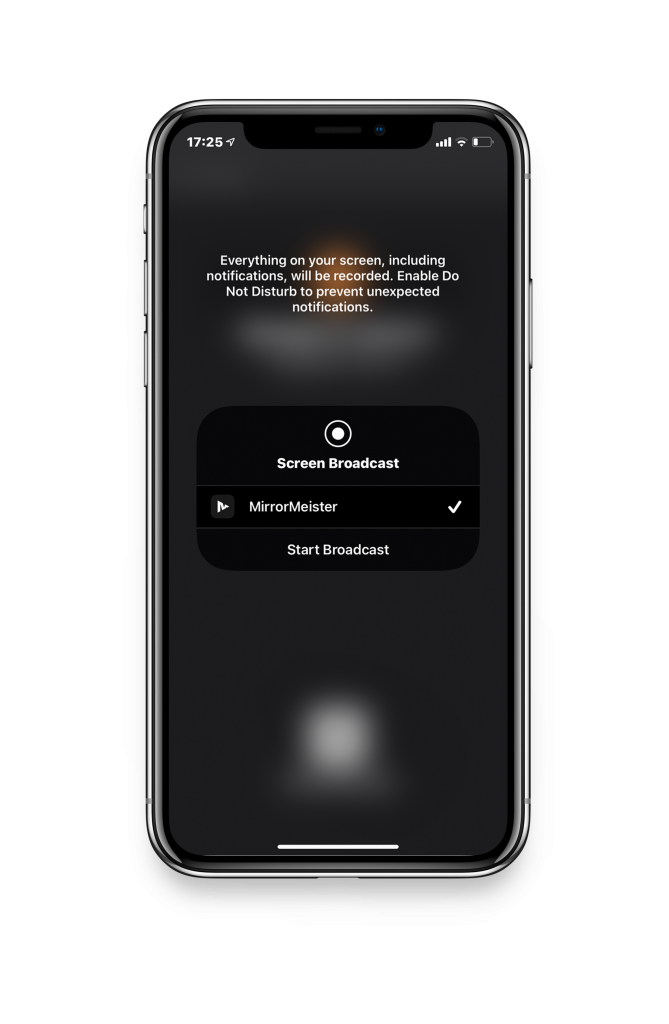
ALSO DISCOVER:
Screen Mirror Questions & Answers
MirrorMeister Customer Support
Screen Mirroring Tips & Tricks
Tired of annoying ads and limited screen mirroring?
Upgrade to MirrorMeister Pro version! Only 2.99 per month!