How To Cast To Firestick From Android In 3 Easy Steps?
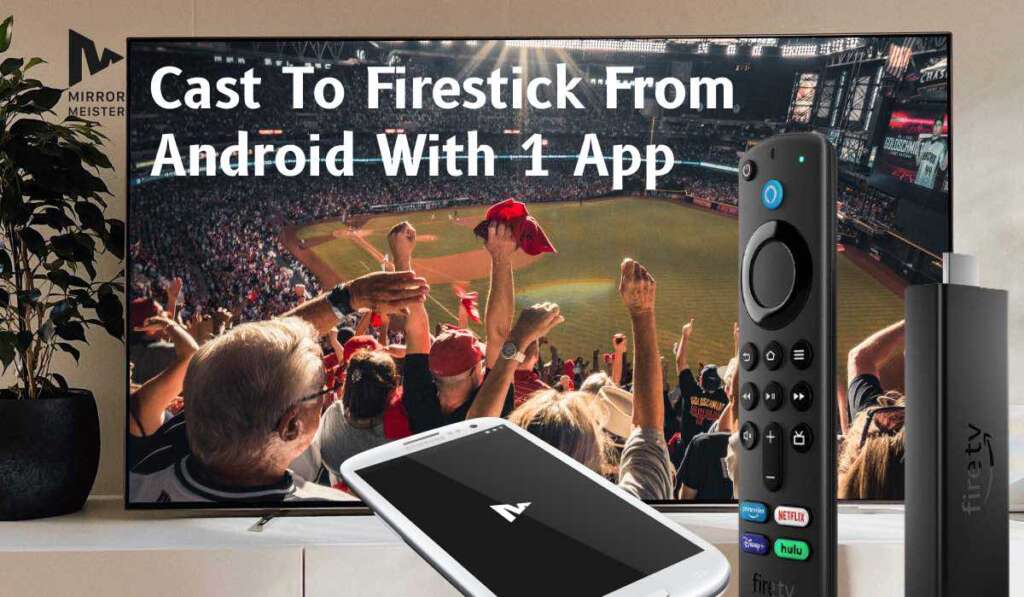
Watch Photos, Videos, Apps & More From Android To Firestick With Free App
Looking for a bigger screen experience? Cast to Firestick from Android and transform your entertainment setup. Whether it’s movies, shows, or videos, enjoy them all in greater detail and with friends and family. Say farewell to the constraints of a small smartphone screen and embrace a world of larger, more immersive viewing with just a few taps.
Discover MirrorMeister, your gateway to a more expansive and enjoyable viewing experience. Say goodbye to squinting at small screens and embrace the freedom of casting to your Firestick effortlessly. The best part? MirrorMeister offers a straightforward and quick process, and the app is entirely free!
Unlock a new realm of screen mirroring possibilities and enhance your entertainment moments with MirrorMeister. Don’t let small screens limit your viewing pleasure – start casting today!
Interested in casting to Roku from Android or Chromecasting from Android instead? Check out our guide!
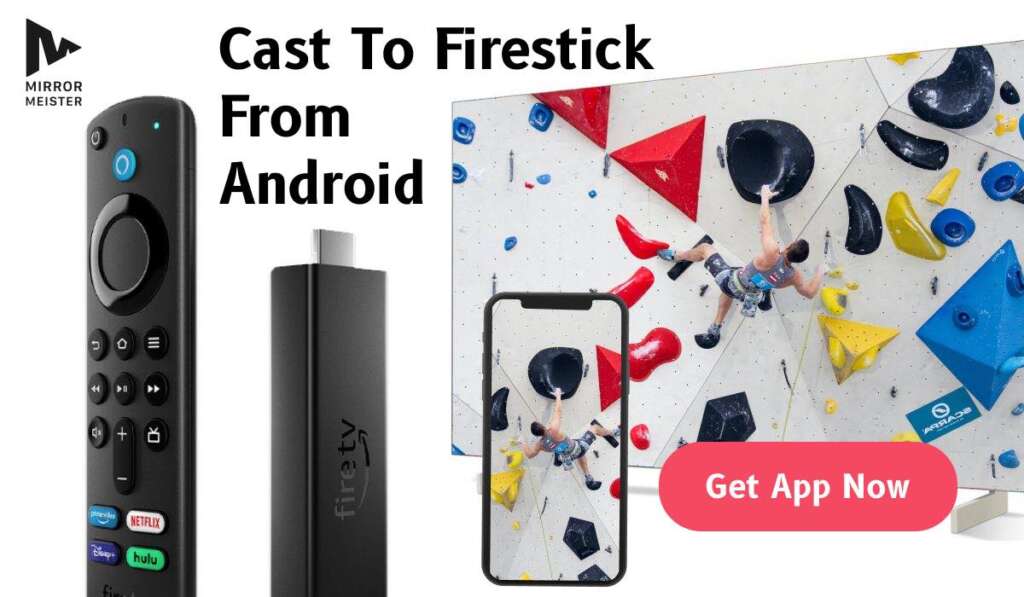
Best App To Mirror Android To Firestick
Searching for an easy-to-use and affordable way to watch all your favorite Android content on TV? Think holiday photos, apps, videos, movies & so much more. Look no further than MirrorMeister!
MirrorMeister is as the top-tier application for efficient casting from Android to Firestick. Here’s why it stands out:
- Free and Versatile: MirrorMeister offers a free version, making it accessible to all users. It seamlessly works with any Firestick or Fire TV device, providing a versatile solution for Android users.
- Works with all Firestick & Android devices: Whether you’re using the latest Firestick model or an older version, MirrorMeister ensures compatibility across the entire Fire TV lineup. It also works with all Android mobile devices with Android OS 10 or higher.
- Affordable PRO Version: For enhanced features, MirrorMeister offers a PRO version starting at just $1.50 a month with a yearly subscription. This upgrade unlocks an ad-free experience, HD quality streaming, and unlimited casting, providing users with an affordable premium option.
- Easy to use: MirrorMeister has a simple interface that doesn’t require any technical skills to use. With it, you’ll be casting in less than a minute.

MirrorMeister combines accessibility, compatibility, and affordability, making it the go-to application for users seeking a reliable and feature-rich solution for Android to Firestick mirroring.
MirrorMeister PRO
Let’s talk a bit more about MirrorMeister PRO! Here are all the exciting extra features you’ll be getting:
- Unlimited Casting:
- Elevate your casting experience with MirrorMeister PRO by unlocking unlimited casting. Cast your favorite content without any restrictions, making every entertainment moment seamless and enjoyable.
- HD Quality:
- Immerse yourself in superior visual clarity with HD quality streaming. MirrorMeister PRO ensures that your content is presented with enhanced resolution, providing a more immersive and satisfying viewing experience.
- Ad-Free Experience:
- Bid farewell to interruptions! MirrorMeister PRO offers an ad-free experience, allowing you to indulge in uninterrupted content consumption. Enjoy your favorite shows, movies, and videos without the inconvenience of ads popping up during your viewing sessions.

MirrorMeister PRO plans & prices
MirrorMeister PRO is available at three affordable subscriptions:
- Monthly at $5.49 – This flexible plan is perfect if you want to see if MirrorMeister is right for you. No obligations to continue + you can easily upgrade your plan.
- Yearly at $14.99 – Our most popular plan. Get all the benefits of MirrorMeister PRO at an affordable price!
- Lifetime at $39.99 – Pay once and use MirrorMeister indefinitely. Transfer your subscription to any new Android device by logging in with the same Google Account.
How to get MirrorMeister PRO?
Interested in gaining access to exclusive features? Here’s what you need to do to get MirrorMeister PRO if you’re downloading the app for the first time:
- Download and Launch:
- Begin by downloading MirrorMeister from the Google Play Store.
- Upon launching the app, you’ll encounter the welcome screen.
- Upgrade to PRO:
- On the welcome screen, select ‘Go Pro’ to explore the premium features.
- Select Your Plan:
- Choose the subscription plan that suits your preferences and click ‘Continue.’
- Payment Confirmation:
- Confirm and complete the payment process within the Google Play Store.
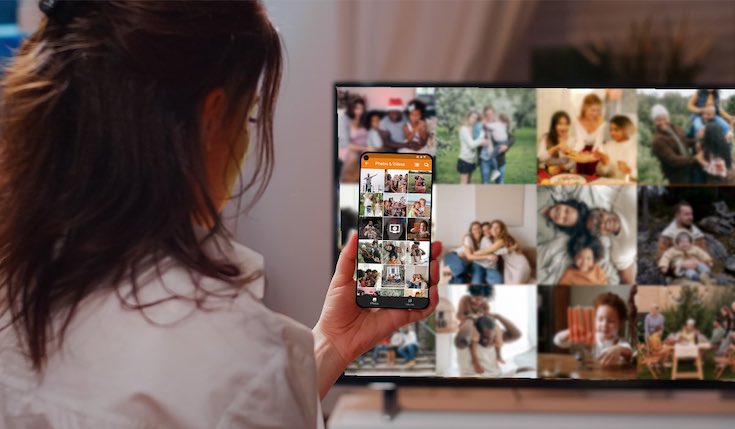
Have you been using MirrorMeister, but want to take your casting adventure to the next level? Here’s what you need to do:
- Launch MirrorMeister:
- If you already have MirrorMeister installed, launch the app.
- Navigate to Main Screen:
- Go to the main screen of MirrorMeister to access the app’s features.
- Access PRO Menu:
- Click the menu icon in the top-left corner to reveal options.
- Choose ‘Go PRO’ to initiate the upgrade process.
- Complete in Play Store:
- Finalize the PRO upgrade process by following the prompts within the Google Play Store.
Upgrade your MirrorMeister experience to PRO effortlessly and enjoy an enhanced casting journey with ad-free streaming, HD quality, and unlimited casting options!
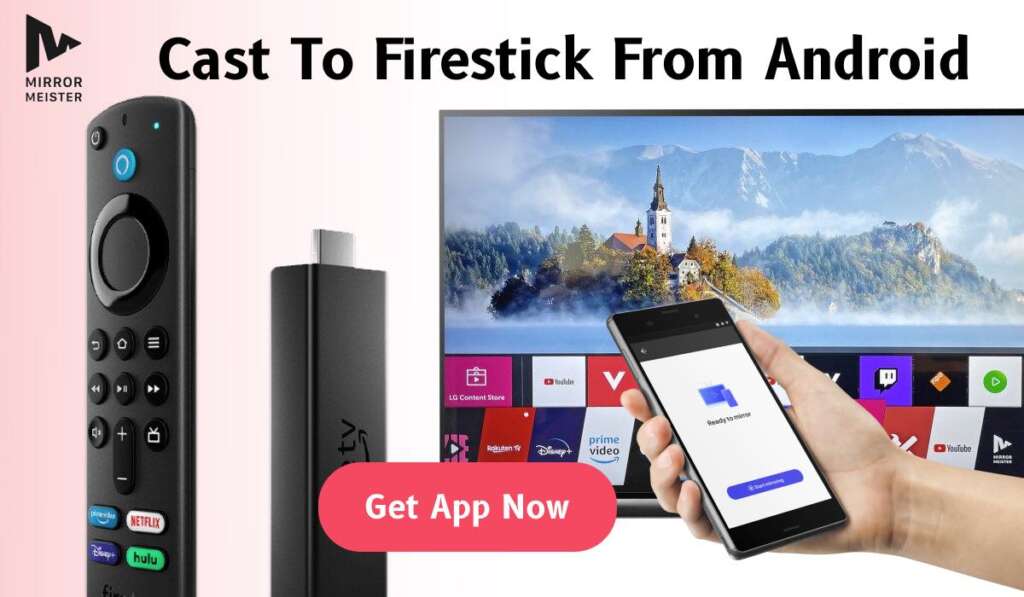
How To Connect My Android Phone to Firestick?
Unlock the potential of seamless screen mirroring with MirrorMeister. Follow these quick steps to connect your Android device to Firestick:
- Download and Install MirrorMeister:
- Head to the Google Play Store on your Android device.
- Search for “MirrorMeister” and download the app.
- Follow the on-screen instructions to install the app on your device.
- Launch the App and Go Through Onboarding:
- Once MirrorMeister is installed, launch the app on your Android device.
- Navigate through the onboarding process to familiarize yourself with the app’s features. MirrorMeister’s user-friendly interface ensures a smooth onboarding experience.
- Search for TVs:
- In the app, locate and click on the ‘Search for TVs’ option. MirrorMeister will scan for available devices in your vicinity.
- Choose Your TV:
- From the list of detected devices, select your Firestick or Fire TV. MirrorMeister will establish a connection to your chosen device.
- Done!
- Once the connection is established, you’re ready to cast! Enjoy mirroring your Android screen on your Firestick hassle-free.
By following these straightforward steps, MirrorMeister makes connecting your Android device to Firestick a breeze, providing a user-friendly experience and eliminating the need for complex configurations.

Requirements For Casting Android to Firestick
- Compatible Devices:
- Ensure your Android device and Firestick are compatible with MirrorMeister. Check the list of supported devices on the MirrorMeister website.
- Network Connection:
- Both your Android device and Firestick must be connected to the same Wi-Fi network for seamless casting. A stable and high-speed connection is recommended.
- MirrorMeister App:
- Install the MirrorMeister app on your Android device from the Google Play Store. Ensure the app is also downloaded and installed on your Firestick through the Amazon Appstore.
- Device Permissions:
- Grant necessary permissions on both devices for MirrorMeister to access screen mirroring features. This typically includes allowing access to media and screen sharing.
- Firestick Display Settings:
- Adjust the display settings on your Firestick to enable screen mirroring. Navigate to “Settings” > “Display & Sounds” > “Enable Display Mirroring” and follow the on-screen instructions.

Why Can’t I Cast To My Firestick?
Encountering challenges with casting to your Firestick? Here’s a step-by-step guide to address the issue:
- Wi-Fi Connection Verification:
- Ensure both your Android device and Fire TV are connected to the same Wi-Fi network. Consistent Wi-Fi connectivity is crucial for seamless casting.
- Update MirrorMeister on Android:
- Open the Google Play Store on your Android device.
- Click on the top-right Google account icon.
- Navigate to “Manage apps and device” > “Manage” > “Updates available.”
- Keep MirrorMeister up to date by installing any available updates.
- Update Firestick Firmware:
- Access Firestick settings by going to “Settings” > “My Fire TV” > “About.”
- Select “Updates” and then choose “Install Updates” to ensure your Firestick firmware is current.
- Device Restart:
- Restart both your Android device and Firestick. This simple step often resolves temporary glitches and enhances the casting experience.
- Update Android Permissions:
- Go to your Android device settings.
- Navigate to “Privacy” > “Permission Manager.”
- Update permissions for “Media” and “Files” to allow MirrorMeister access.
By following these troubleshooting steps, you can address potential issues and enjoy a smoother casting experience to your Firestick with MirrorMeister.

Frequently Asked Questions
Is Firestick Android?
No, Firestick devices run on software named Fire OS. It’s not affiliated with the Android OS in any way. Here’s some more detail on that:
- Fire OS Exclusive: Firestick devices operate on a distinct software known as Fire OS. Unlike Android devices, Fire OS is developed and maintained by Amazon, providing a unique user interface and set of features exclusive to Amazon’s ecosystem.
- Not Affiliated with Android: It’s crucial to note that Firestick’s operating system, Fire OS, is not affiliated with the Android OS. While both systems share some similarities due to their Linux-based roots, they diverge significantly in terms of development, interface, and functionality.
- Amazon Ecosystem: Fire OS is tailored to integrate seamlessly with the Amazon ecosystem, including Amazon Prime Video, Alexa, and other Amazon services. This distinguishes Firestick from Android devices, which often rely on the Google ecosystem.

Can I cast to Firestick from my Google Pixel phone?
Absolutely! MirrorMeister is designed to offer broad compatibility across the Android ecosystem, including popular devices like Google Pixel smartphones. Here’s why:
- Universal Android Support: MirrorMeister caters to a wide range of Android mobile devices, ensuring compatibility with various brands and models. Whether you’re using a Samsung, LG, or Google Pixel smartphone, MirrorMeister is tailored to work seamlessly.
- Google Pixel Inclusion: MirrorMeister extends its compatibility to Google Pixel smartphones, providing users with the flexibility to mirror their screens on a diverse range of Android devices. This includes Google Pixel’s unique features and specifications.
- User-Friendly Experience: The app is crafted to deliver a user-friendly experience across different Android devices, ensuring that users, regardless of their device model, can easily navigate MirrorMeister’s features and enjoy hassle-free screen mirroring.
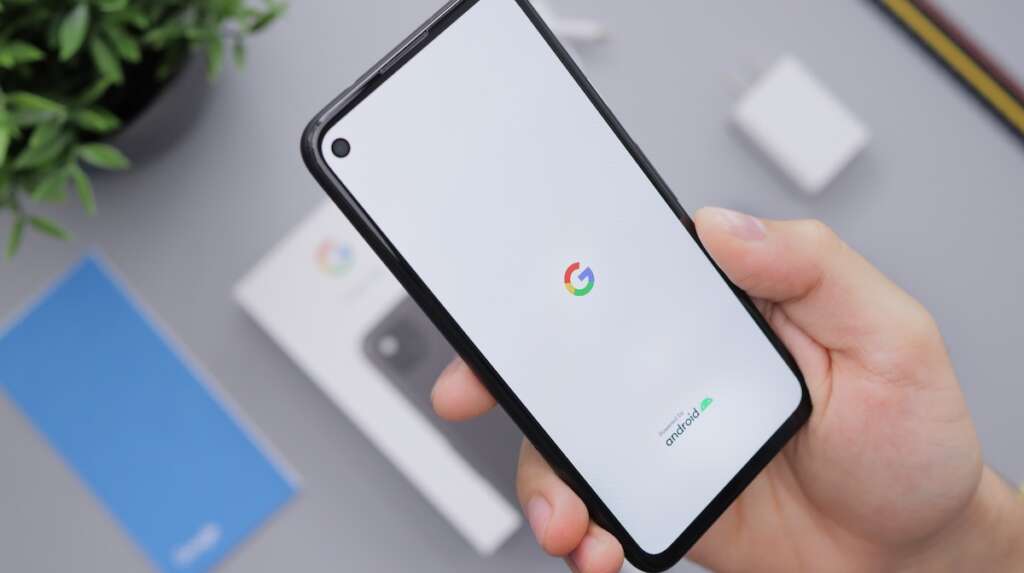
Whether you own a Google Pixel smartphone or another Android device, MirrorMeister ensures a consistent and reliable screen mirroring experience, making it a versatile choice for users across the Android ecosystem.
Can I cast to Firestick from Android without Chromecast?
Absolutely! Enjoy hassle-free casting from your Android device to Firestick without the need for Chromecast or additional hardware. Here’s why MirrorMeister stands out:
- Direct Connection to Fire TV: MirrorMeister establishes a direct connection to your Fire TV, eliminating the necessity for extra devices like Chromecast, HDMI cables, or adapters. This streamlined approach ensures a straightforward and convenient casting experience.
- Hardware-Free Convenience: Say goodbye to the complexities of setting up additional hardware. MirrorMeister simplifies the casting process by directly connecting your Android device to your Firestick, reducing the need for cumbersome cables and adapters.
- Effortless Configuration: With MirrorMeister, casting to Firestick is as simple as launching the app, selecting your Fire TV device, and initiating the casting process. The app streamlines the configuration steps, allowing users to enjoy seamless screen mirroring without the hassle of external devices.
By choosing MirrorMeister, you gain the freedom to cast content from your Android device to Firestick effortlessly, ensuring a smooth and hardware-free casting experience.
Discover More:
Stream for Free: Effortlessly Mirror Your Android to Hisense TV!