How To Cast To LG TV From Android In Record Time?

Cast To LG TV From Android Smartphone & Tablet
Tired of the hassle of tangled cords and complex setups when trying to cast content from your Android phone to your LG TV? The struggle is real, but the solution is simpler than you think.
The frustration of limited screen space and cumbersome connectivity options can hinder your entertainment experience. It’s time to break free from these barriers.
Enter MirrorMeister – the ultimate screen mirroring app. In this article you’ll learn all there is about the many benefits of MirrorMeister – the ease and speed of use, a free trial, a user-friendly interface, and compatibility with all LG Smart TVs and Android devices. No need for cables or expensive hardware. Let’s revolutionize the way you enjoy your favorite content!
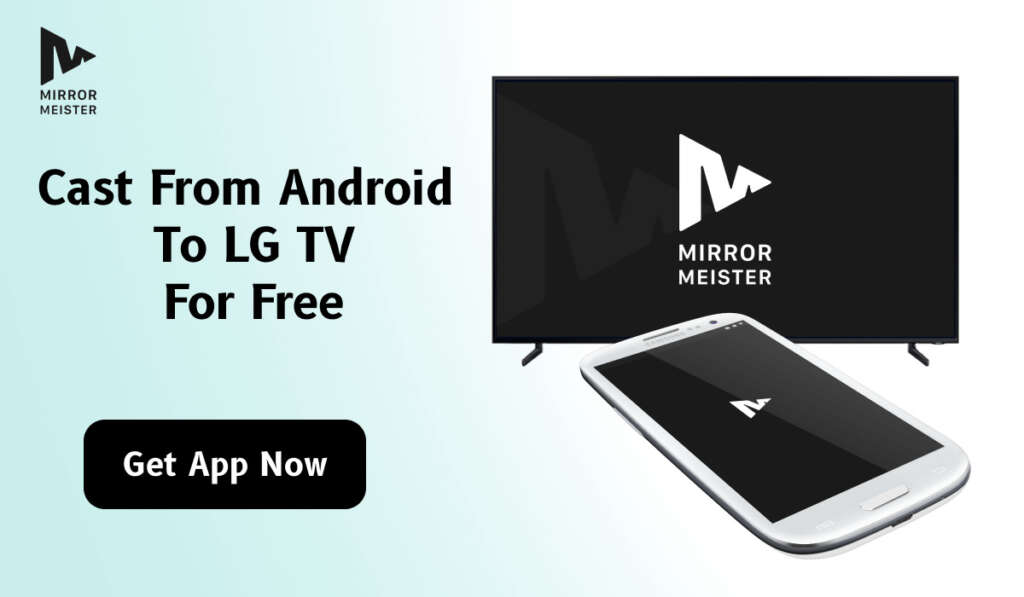
How about mirroring Mac to LG TV? Check out this guide and mirror in one minute!
Best Screen Mirroring App For Android To LG TV
Experience seamless connectivity and unparalleled convenience with MirrorMeister – the ultimate screen mirroring app for Android to LG TV. Unlock a world of entertainment as you effortlessly cast your favorite content with just a few taps.
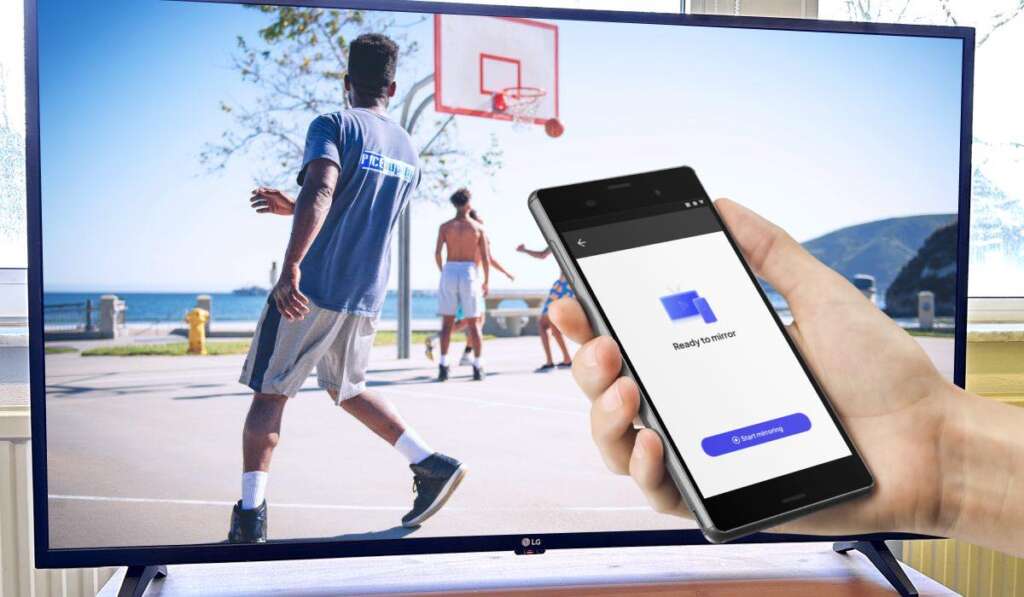
MirrorMeister offers a hassle-free solution for wirelessly connecting your Android phone to an LG TV. Its user-friendly interface and cutting-edge technology make it the go-to choice for users seeking a smooth and efficient screen mirroring experience.
Connect Android Phone To LG TV Wirelessly
Gone are the days of tangled cables and complex setups. MirrorMeister allows you to connect your Android phone to your LG TV without the need for cables, additional hardware or pricey equipment.
With MirrorMeister’s wireless connectivity, you can enjoy the freedom to move around while keeping full control of your content. The app’s intuitive design ensures a user-friendly experience, making screen mirroring a breeze for everyone.

Take advantage of exclusive features
MirrorMeister sets itself apart by offering more than just basic screen mirroring. If you want to take your experience to the next level, we recommend you check out the PRO version.
With the MirrorMeister PRO, you’ll get a whole suite of exclusive features that enhance your casting experience:
- Free Trial: Dive into MirrorMeister’s capabilities risk-free with a trial period, allowing you to explore its potential without any commitment.
- HD stream quality: Enjoy an immersive, cinematic experience, whether you’re watching movies, series or just your holiday pictures!
- Unlimited mirroring: Mirror to your heart’s content with unlimited mirroring. Movies, series, apps – you
- Compatibility: MirrorMeister seamlessly works with all LG Smart TVs and Android devices, giving you a versatile solution for your casting needs.
- Even more compatibility: MirrorMeister supports all popular Smart TV brands including Samsung, Sony, Hisense Panasonic, TCL & many more. It’s a perfect solution if you have several different Smart TVs in your house or are frequently travelling.
Learn more: What is MirrorMeister PRO?

What do I need to cast from Android to LG TV?
Wondering about the prerequisites for seamless screen mirroring? MirrorMeister simplifies the process, meaning you only need things you already have:
- An Android device
- LG Smart TV
- Wi-Fi connection
No intricate setups or technical expertise needed – just download the app, follow the straightforward instructions, and witness the magic of wireless connectivity.
MirrorMeister is designed to be compatible with all LG Smart TVs and Android devices, ensuring that you can enjoy a consistent and reliable screen mirroring experience across a broad range of devices.

Screen Mirroring Android To LG TV
Uncover the secrets of effortless screen mirroring with MirrorMeister. This versatile app brings your Android content to life on the big screen, offering a swift and reliable connection. Whether you’re a tech enthusiast or a casual user, MirrorMeister’s compatibility and speed make it the ideal choice for transforming your LG TV into a multimedia hub.

Here are some of the things you can do using MirrorMeister:
- Watch movies & series on the big screen:
- Enjoy streaming services, movies, and videos from your mobile device on a massive Smart TV screen.
- Jazz up your work meetings:
- Share presentations and conduct meetings by mirroring your device screen, ensuring a clear and professional display for everyone involved.
- Gaming with a Wider View:
- Enhance your gaming experience by mirroring your mobile games onto a larger display, providing a more immersive and visually engaging environment.
- Watch photos & videos with friends and family:
- Share cherished memories with friends and family by casting photos and videos from your Android device to LG TV, without crowding around a tiny screen.
- Scroll apps on the big screen:

How To Connect Android Phone To LG TV?
Curious about the step-by-step process of connecting your Android phone to an LG TV? MirrorMeister simplifies it for you. Follow our easy guide to unleash the power of wireless screen mirroring. From installation to casting, MirrorMeister ensures that every step is straightforward and user-friendly.
Here’s a step-by-step process:
- Download and Install MirrorMeister:
- Begin by downloading MirrorMeister from the Google Play Store on your Android device.
- Launch the Application:
- Open MirrorMeister on your Android phone after installation.
- Connect to the Same Wi-Fi Network:
- Ensure that both your Android device and LG TV are connected to the same Wi-Fi network.
- Enable Screen Mirroring on LG TV:
- On your LG TV, navigate to the settings menu and enable the screen mirroring feature.
- Select your LG TV from the Device List:
- In the MirrorMeister app on your Android device, locate and select your LG TV from the list of available devices.
- Initiate Screen Mirroring:
- Once your LG TV is selected, initiate the screen mirroring process from the MirrorMeister app.
- Enjoy Seamless Casting:
- Your Android device is now wirelessly connected to your LG TV. Enjoy casting videos, presentations, and memories with MirrorMeister’s seamless and efficient mirroring experience.
LG Channel List
For LG TV owners looking to enhance their viewing experience, the comprehensive ‘LG channels list’ offers a diverse range of options. Whether you’re interested in the latest movies, sports, news, or educational content, this list provides a detailed overview of available channels tailored to meet a variety of preferences. To explore the full range of LG channels and learn how to access them on your device, especially if you’re casting from an Android device, visit this LG channels list for more information.
Frequently Asked Questions
Can I control my LG TV with Android phone?
Yes, you can! With the free MeisterApps LG TV Remote App, you can turn your Android smartphone or tablet into a fully functional remote control.
How? Here’s a simple step-by-step guide:
- Download the LG TV Remote App from Google Play Store.
- Launch the app, follow the onboarding and connect to your LG TV.
- Start using your LG tV with Android!
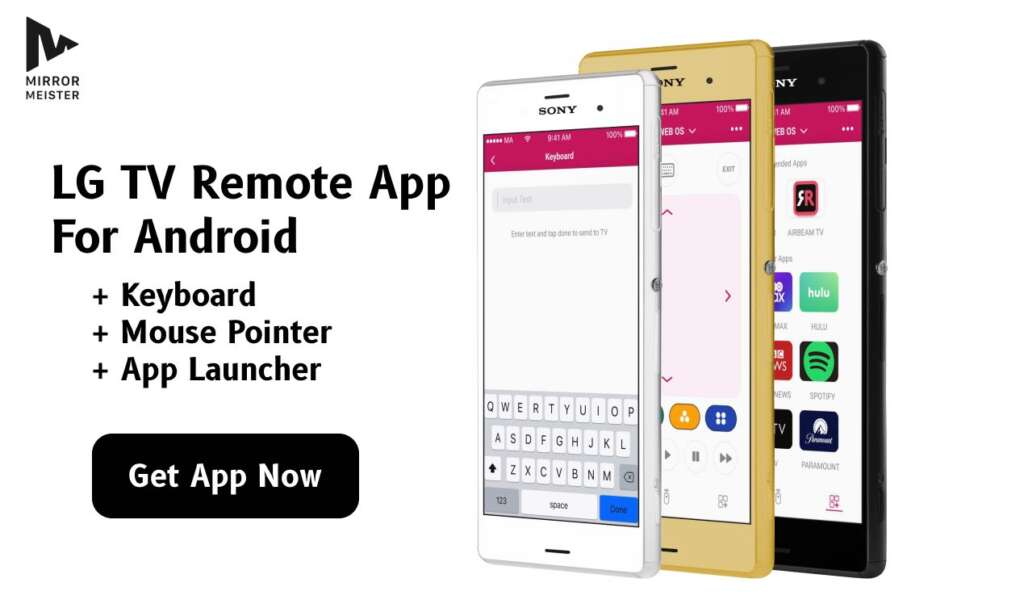
Exclusive LG TV remote app features
LG TV Remote App Premium comes packed with exclusive features that will transform the way you interact with your TV:
- Keyboard: Look up shows, insert passwords and more with the built-in keyboard on your LG TV remote app. No more going back and forth with a remote control – use your Android keyboard instead!
- Mouse Pointer: Navigate through your smart TV with precision using the mouse pointer feature on your LG TV remote app. Enjoy desktop-like control, simplifying menu navigation and web browsing for a seamless and intuitive experience.
- App Launcher: Access your favorite apps instantly with the app launcher feature on your LG TV remote app. Organize and launch streaming services and applications with just a few clicks, saving time and putting your preferred content at your fingertips.
- Ad-free experience: Immerse yourself in uninterrupted entertainment with the ad-free experience of your LG TV remote app. Enjoy content without interruptions, enhancing your overall satisfaction and providing full control over your entertainment experience.
LG TV Remote App Premium starts at as little as $1.50 per month with a yearly subscription.
Can I cast Netflix to LG TV?
Certainly, MirrorMeister offers a comprehensive solution for casting content, including Netflix, from your Android device to your LG TV seamlessly. The application ensures compatibility, giving you an enhanced viewing experience on the larger screen, eliminating the need for squinting at your phone display.

DRM issue
In some cases, you might see black screen when mirroring Netflix from Android to LG TV. That’s because of DRM (Digital Rights Management). It’s a system meant to protect content from being copied. Since screen mirroring technology copies your screen and sends it to your TV, it can fall under DRM.
Don’t worry, we’re NOT recording your screen! Our app simply beams the image of your Android screen to your TV. As soon as it hits the TV, it’s deleted.
You can easily get over this limitation by launching Netflix on your phone using either Google Chrome or Firefox.
I can’t screen share streaming apps from Android to LG TV
For you to be able to cast a streaming app to your LG TV, it has to support casting. Not all apps do that. What’s more, not all TVs have built-in cast receiver capabilities. In case your TV or streaming app of choice don’t support casting natively, MirrorMeister is a great alternative.
With MirrorMeister, you don’t need in-app casting support. That’s because this app mirrors the entire screen of your Android device onto your LG TV.

How do I cast to LG TV without Chromecast
MirrorMeister connects directly to your LG TV. That means you don’t need any third-party hardware or streaming devices such as Chromecast. All you need to start screen mirroring is one free-to-try app!
That being said, MirrorMeister is also compatible with Chromecast. So, whichever option you pick, MirrorMeister will be there for you.
Contact MirrorMeister support
Are you experiencing any issues with MirrorMeister? Don’t hesitate to contact us! Our dedicated customer service team is there to help you solve any difficulties or bugs you might be experiencing.
You can contact us through an online contact form, or use Facebook Messenger if your query is urgent.
Discover More:
Free LG Remote App for Android Phones & Tablets