LG TV Remote App: Your Ultimate iOS & Android Solution for LG TV Control
January 1, 2025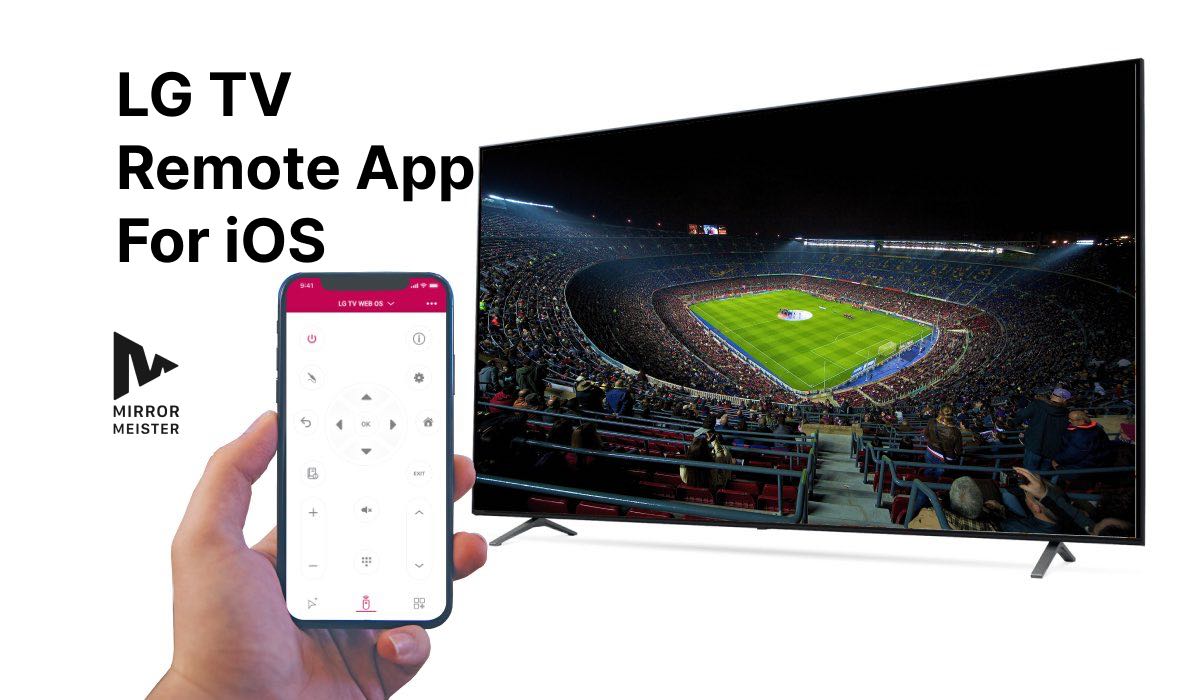
LG TV Remote App: Transform Your iPhone into an Advanced LG TV Controller
Searching for an alternative to a traditional remote? Look no further than LG TV remote app by MeisterApps!
Keep scrolling and discover this app for free today. Learn about the premium features – Keyboard, App Launcher and Mouse Pointer – that will make using your LG TV simpler than ever!
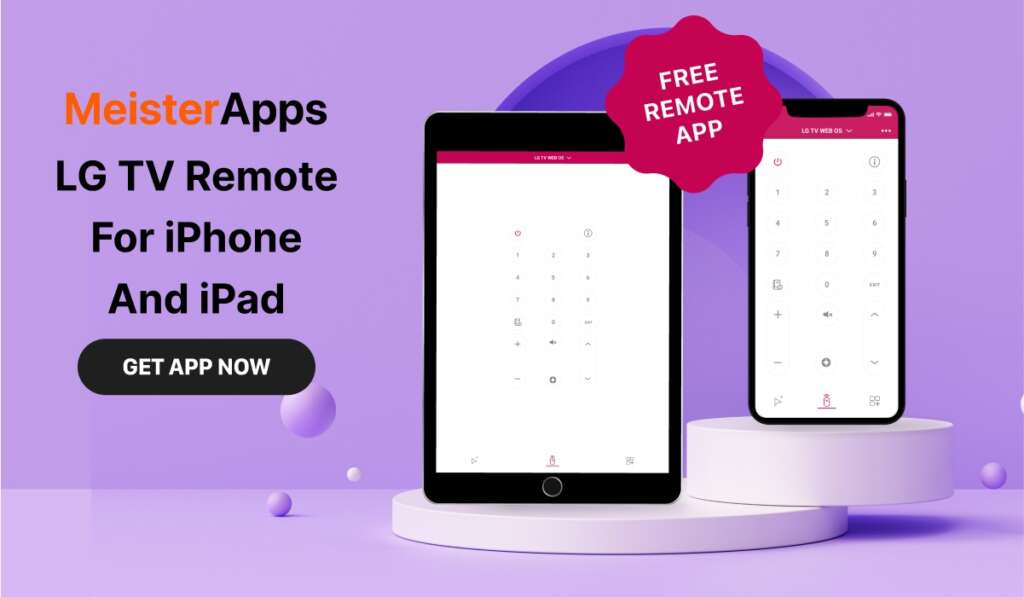
Discover remote app for Android today!
Free LG TV Remote App
Simplify your TV control experience with the free LG TV Remote App, created by MeisterApps for iPhone and iPad users.
This user-friendly application offers a modern and intuitive alternative to traditional remote controls.
The free version provides access to a range of functionalities, allowing you to effortlessly navigate channels, adjust volume levels, and explore menus—all at your fingertips.
The application ensures that controlling your TV is not just a task but a simple, enjoyable experience.
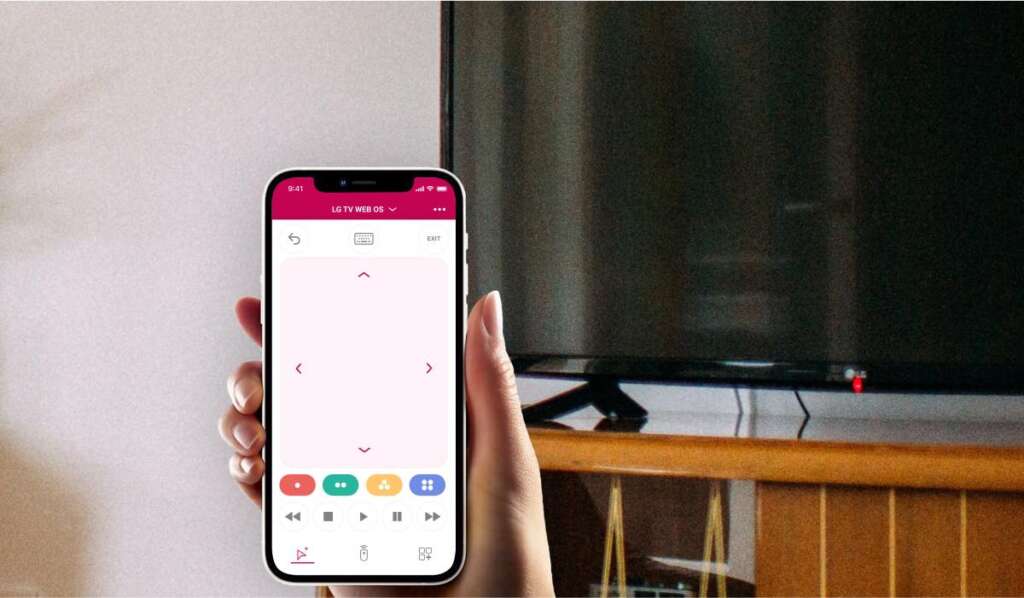
Remote app for any LG TV
Enhance your TV control experience effortlessly with the Remote App for any LG TV, thoughtfully designed for LG TVs produced from 2012 onwards.
Learn more about choosing the best TV for your needs in our ultimate guide.
This versatile application opens up a realm of possibilities, effortlessly transforming your smartphone into a powerful remote with a simple Wi-Fi connection.
Compatible with a diverse range of LG TVs, this app eliminates the need for multiple remote controls, streamlining your entertainment experience.

With this app, your LG TV transcends its role as just a screen; it seamlessly integrates into your connected lifestyle.
Elevate your TV-watching moments with a touch of modern sophistication, making every experience more enjoyable and effortlessly convenient.
Using LG TV Remote App
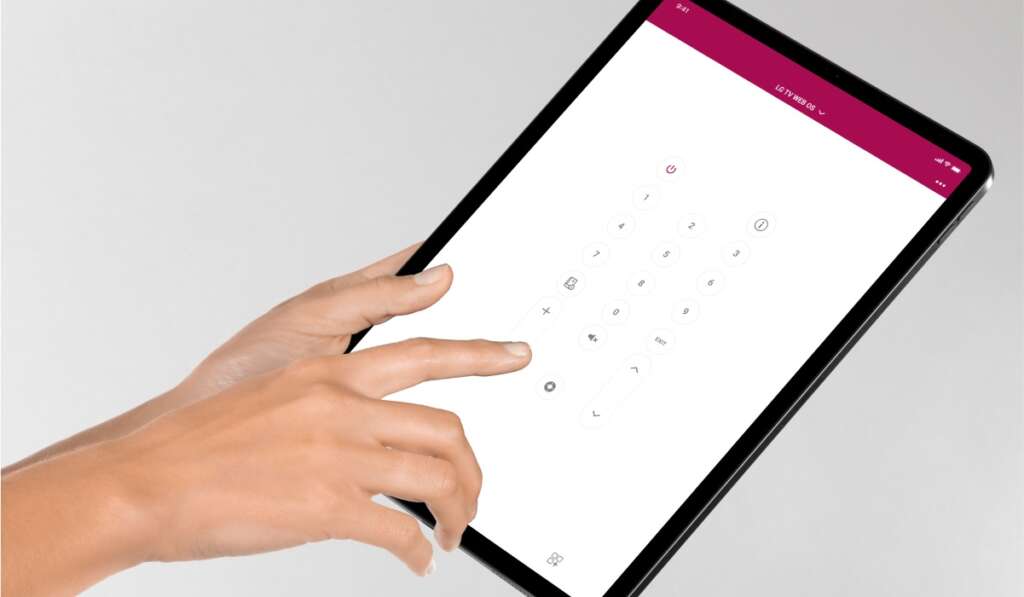
Setup and connecting to TV
- Download the App: Begin by downloading the LG TV Remote App from the App Store on your iPhone or iPad. Ensure that you have a stable internet connection during the download process.
- Connect to the Same Wi-Fi: Ensure that both your LG TV and your iPhone are connected to the same Wi-Fi network. This is crucial for establishing a reliable connection between the two devices.
- Launch the App: Once the app is successfully downloaded, launch it on your iPhone. Take note that your LG TV and the controlling device (iPhone) need to be in close proximity for a smooth setup.
- Onboarding Process: Follow the on-screen instructions provided during the app’s onboarding process. This may include granting necessary permissions, agreeing to terms of use, or any initial setup requirements.
- Pick Your LG TV: Within the app, locate and select your LG TV from the list of available devices. The app typically scans for compatible TVs connected to the same Wi-Fi network. Choose your specific TV model from the list to establish the connection.
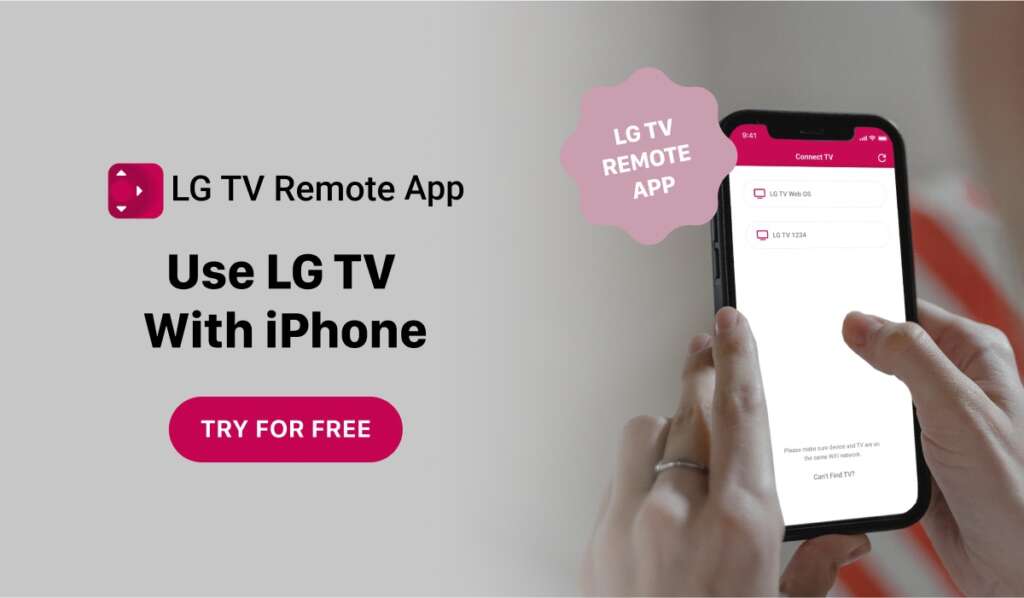
Functions
- Volume Control: The LG TV remote app allows users to conveniently adjust the volume of their LG TV directly from their connected device. This function eliminates the need for a physical remote control, providing a user-friendly interface on your smartphone or tablet for precise and seamless volume adjustments.
- Channel Control: With the app, users gain the ability to control channel selection effortlessly. This feature enables users to switch between channels without relying on the conventional TV remote. The app provides a practical solution for channel navigation, enhancing the overall viewing experience by integrating this control into the convenience of your handheld device.
- TV Navigation: The app offers intuitive TV navigation, allowing users to explore menus and features of their LG TV effortlessly. This includes accessing various settings, inputs, and functionalities directly from the app interface. The TV navigation feature enhances user convenience, providing a streamlined way to interact with and explore the capabilities of the LG TV without the need for the TV’s physical remote.
PRO Version
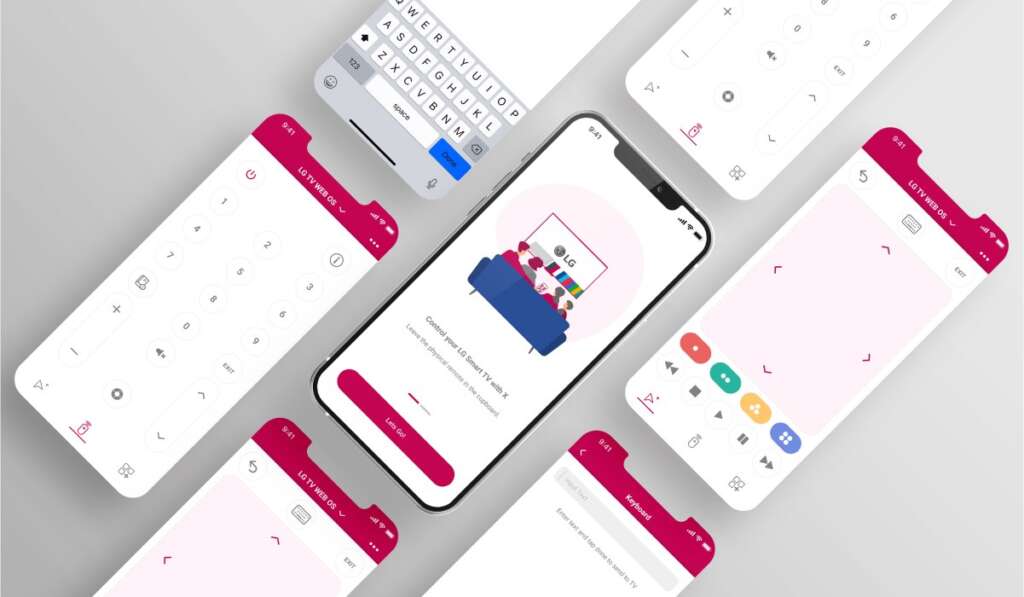
- Keyboard: The LG TV remote app’s keyboard feature serves as a valuable enhancement, simplifying text input on your LG TV. With this premium feature, users can easily enter text, such as search queries or login credentials, using their connected device’s keyboard. This eliminates the need for laborious on-screen navigation, making the overall TV interaction more efficient and user-friendly.
- App Launcher: The App Launcher feature is a premium addition that streamlines access to various applications on your LG TV. With this functionality, users can quickly launch their preferred apps directly from the app interface on their smartphone or tablet. This eliminates the need to navigate through multiple menus on the TV, providing a shortcut to the applications you use most frequently and enhancing the overall ease of use.
- Mouse Pointer: The Mouse Pointer feature introduces a new level of precision and control to navigating the LG TV interface. By transforming your connected device into a virtual mouse, this premium feature enables users to point and click with ease. This precise control is particularly beneficial when interacting with intricate on-screen elements, making the overall navigation smoother and more intuitive. The Mouse Pointer feature enhances the user experience by providing finer control over the TV interface, contributing to an easier and more enjoyable interaction with the LG TV.
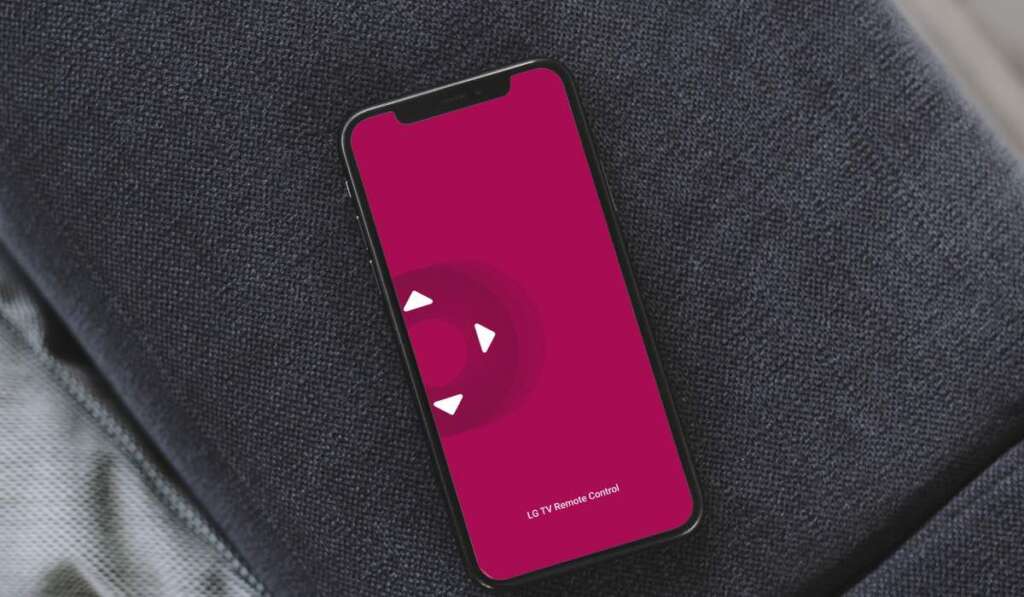
Troubleshooting LG TV Remote App
Check Wi-Fi:
- Confirm that both your smartphone or tablet and the LG TV are connected to the same Wi-Fi network.
- If not connected, connect both devices to the same Wi-Fi network.
- Ensure that the Wi-Fi network is stable and operational.
Restart App and TV:
- Close the LG TV remote app on your smartphone or tablet.
- If needed, force close the app to ensure a fresh start.
- Power off the LG TV and wait for a few seconds.
- Turn the LG TV back on.
- Relaunch the app on your smartphone or tablet.
- Attempt to connect the app to the LG TV again.
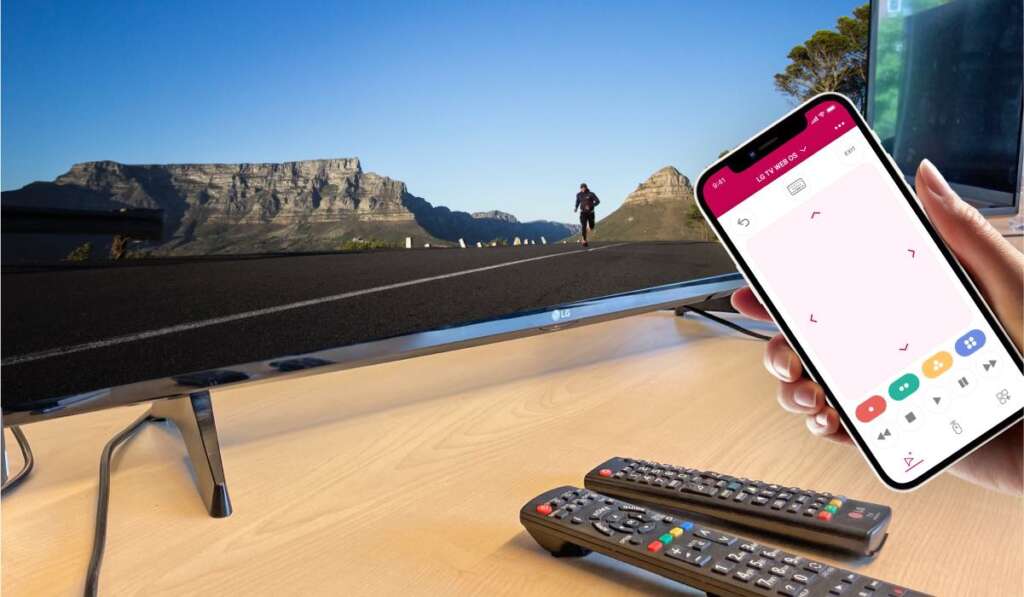
Reinstall the App:
- Delete the LG TV remote app from your smartphone or tablet.
- Confirm that all app data is removed during the uninstallation process.
- Visit the App Store on your device.
- Download and reinstall the application.
- Follow the initial setup instructions, including connecting both your smartphone and LG TV to the same Wi-Fi network.
- Attempt to establish a connection between the app and your LG TV.
Contact our customer support
MeisterApps has a dedicated customer support team, ready to answer all your queries. There are two ways to reach out to us:
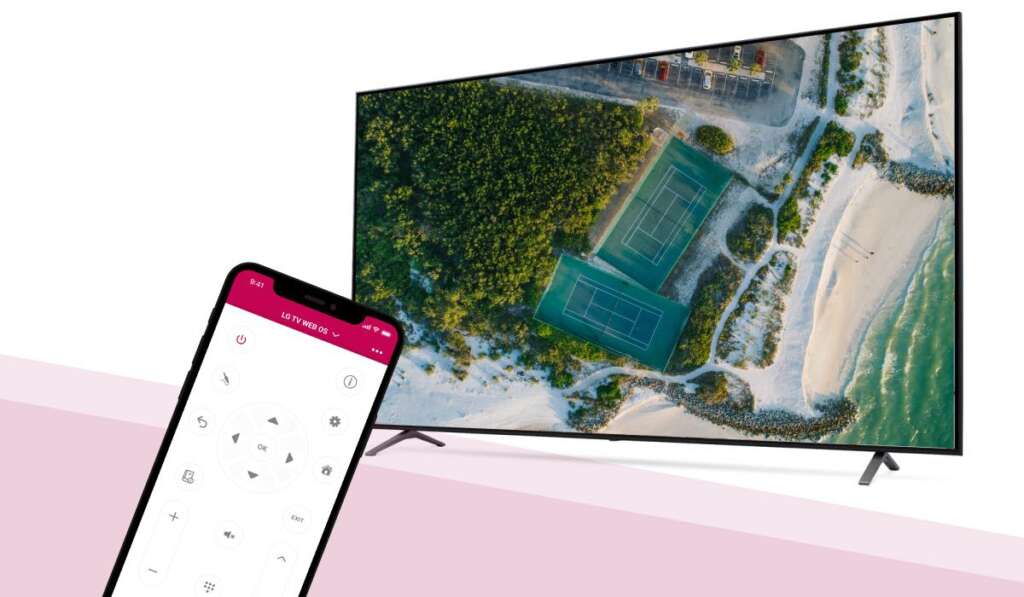
Via the app
You can send us your app log through the app itself. Here’s what you need to do:
- Launch the app.
- Click the three dots in the top-left corner.
- Choose ‘Support’.
- Enter your information and message.
- Press ‘Send Error Log’.
On the website
Go to MeisterApps website and click contact in the top menu. Enter your information and your message and press ‘Send Message’. We’ll get back to you as soon as possible!

How to connect LG TV remote app without original remote?
You can easily connect this application to your LG TV without the original remote. The entire process happens in the app.
Make sure your TV and iPhone or iPad are connected to the same Wi-Fi. Then, the app will detect your LG TV automatically.
