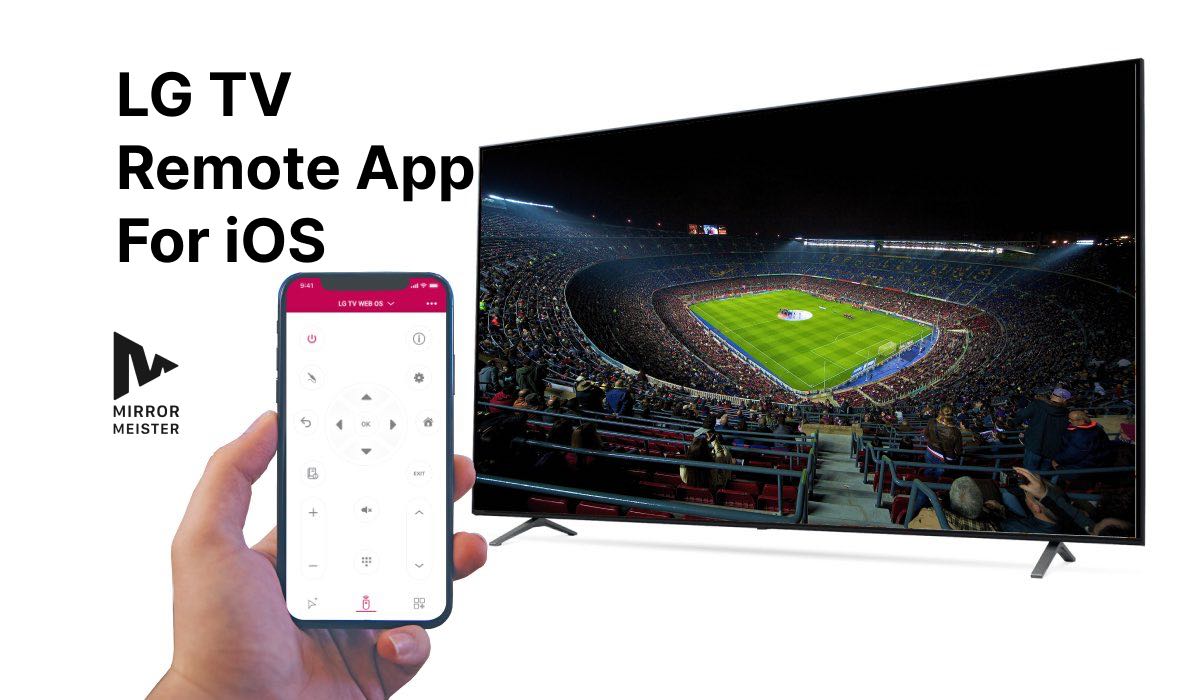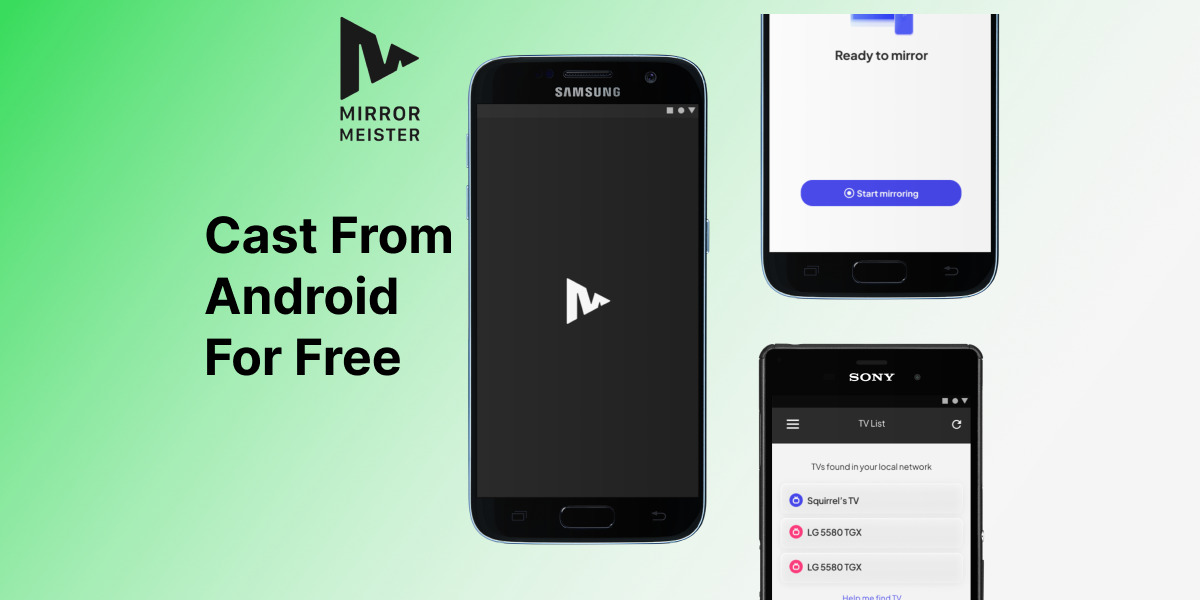Safeguard Your Space: Easily Hide Apps on Your Android for Total Privacy
January 1, 2024
How to Hide Apps on Android: Your Complete Privacy Guide
Looking to hide apps on your Android and protect your privacy? You’re not alone. In a world where our phones are extensions of ourselves, keeping certain apps away from prying eyes is crucial. Whether it’s confidential business apps, personal messaging, or just apps you’d rather keep to yourself, the need for discretion is real. This blog post is your guide to doing just that. Simple, effective, and quick, we’ll show you how to secure your apps and regain your peace of mind in just a few steps. Read on to learn how easy it is to maintain your digital privacy.
Introduction to App Privacy on Android
In today’s digital age, privacy is a paramount concern, especially when it comes to the apps we use on our Android devices. Many of us have apps that we prefer to keep private, whether they contain sensitive information or are just for our eyes only. Understanding how to effectively hide these apps can not only keep our data secure but also provide peace of mind. In this guide, we will explore a variety of methods to conceal apps on your Android device, ensuring that your private information stays just that – private.
The need to hide apps can arise from various situations, be it for security reasons, personal preference, or to avoid clutter on your device. Regardless of the reason, Android offers several ways to achieve this, some of which are simple and straightforward, while others might require a few additional steps or tools. Let’s dive into these methods and find the one that suits your needs best.
In the realm of smartphone privacy and management, understanding how to hide apps on your Android device is just as crucial as mastering other functionalities. While you’re exploring ways to enhance your privacy, don’t miss out on the opportunity to elevate your screen mirroring experience with MirrorMeister, the best screen mirroring app. Whether you’re conducting a business presentation, streaming a video, or sharing photos with friends and family, MirrorMeister seamlessly bridges your Android device with a wide range of smart TVs and monitors. Just as you value discretion in your app usage, MirrorMeister values quality and ease in screen mirroring, ensuring that your content is displayed crisply and without hassle. Download the app for free today in Google Play Store.
Step 1: Using Built-in Android Features
The Android operating system comes equipped with several built-in features that allow users to hide apps. The first step in this process usually involves navigating to the Settings menu on your device. From here, you can explore options such as disabling apps, which makes them disappear from the home screen and app drawer. This is particularly useful for pre-installed apps that you don’t use but cannot uninstall. Another option is to use the ‘Hide Apps’ feature found in some custom Android versions like Samsung’s One UI, which lets you select which apps to make invisible from the app drawer.
It’s important to note that these features can vary depending on the manufacturer and version of your Android device. Therefore, a bit of exploration in the settings menu of your device might be necessary. This method is ideal for those who want a quick and easy solution without the need for installing additional apps.
Step 2: Utilizing Third-Party Apps for Enhanced Privacy
For those seeking more advanced features, third-party apps offer a robust solution for hiding apps. These apps, available on the Google Play Store, provide a range of functionalities from password-protected app lockers to creating entirely hidden spaces on your device. Some popular options include Nova Launcher, which allows for a high degree of customization including hiding apps, and AppLock, which secures selected apps behind a PIN, pattern, or fingerprint scan.
While these apps offer enhanced privacy, it’s crucial to research and choose one that is reputable and secure. Be wary of apps that request unnecessary permissions or have poor reviews. These third-party solutions are excellent for users who prioritize privacy and are willing to take the extra step to ensure their data’s safety.
Step 3: Creating a Secure Folder
A Secure Folder is a powerful tool available on some Android devices, notably Samsung smartphones. This feature allows you to create a private, encrypted space where you can store and hide apps, photos, files, and more. Anything placed within this folder is secured and isolated from the rest of the device, requiring authentication such as a PIN, pattern, or biometric verification to access.
Setting up a Secure Folder is relatively straightforward. It can typically be found in the device’s settings under Biometrics and security. Once set up, you can easily move apps into this folder, effectively hiding them from anyone who might access your device. This method is ideal for storing sensitive apps and data that require an additional layer of security.
Step 4: Alternative Methods (Guest Mode, Multiple Users)
Apart from the above methods, Android also offers alternative ways to hide apps through features like Guest Mode and Multiple User profiles. Guest Mode allows you to switch to a clean profile where none of your personal apps or data are visible. It’s a quick way to hide all your apps at once when someone else is using your device. On the other hand, setting up a Multiple User profile lets you create a separate user account on your device, each with its own apps and settings.
These methods are perfect for scenarios where you might be sharing your device with others, such as with family members or friends. By using Guest Mode or a separate user profile, you can maintain your privacy without the need for additional apps or complex settings adjustments.
Conclusion and Best Practices for App Privacy
In conclusion, we find that hiding apps on an Android device can be accomplished through various means, each catering to different needs and preferences. Whether it’s using the built-in features of Android, employing third-party apps for added security, creating a secure folder, or leveraging the Guest Mode and Multiple User profiles, there are plenty of options available to ensure your app privacy.
We believe that understanding and utilizing these methods is crucial in today’s digital world where data privacy is more important than ever. Remember to always stay informed about the security features of your device and apps, and choose the method that best aligns with your privacy needs. By following these steps, you can effectively manage your app visibility and enhance the overall security
Frequently Asked Questions
How can I hide apps on my Android device?
To hide apps on Android, you can use built-in features like disabling the app or using a secure folder (on some devices), or you can download third-party apps like Nova Launcher or AppLock which offer more advanced hiding capabilities.
Will hiding apps affect their functionality?
Hiding apps does not usually affect their functionality. They will continue to work in the background (receive updates, notifications) unless you specifically disable them.
Can I hide pre-installed (system) apps?
Yes, most Android devices allow you to disable pre-installed apps, which effectively hides them. However, you cannot uninstall them without rooting the device.
Is hiding apps on Android secure?
Hiding apps provides a basic level of privacy but should not be relied upon for securing sensitive information. For higher security, use features like secure folders or encryption.
How do I access hidden apps on my Android phone?
Access methods vary depending on how you hid the app. Generally, you can find them in the settings or the original method used to hide them, like a secure folder or third-party app interface.
Can hiding apps on Android be reversed?
Yes, the process of hiding apps on Android is reversible. You can unhide them using the same method you used to hide them, such as re-enabling them in settings or changing settings in a third-party app.