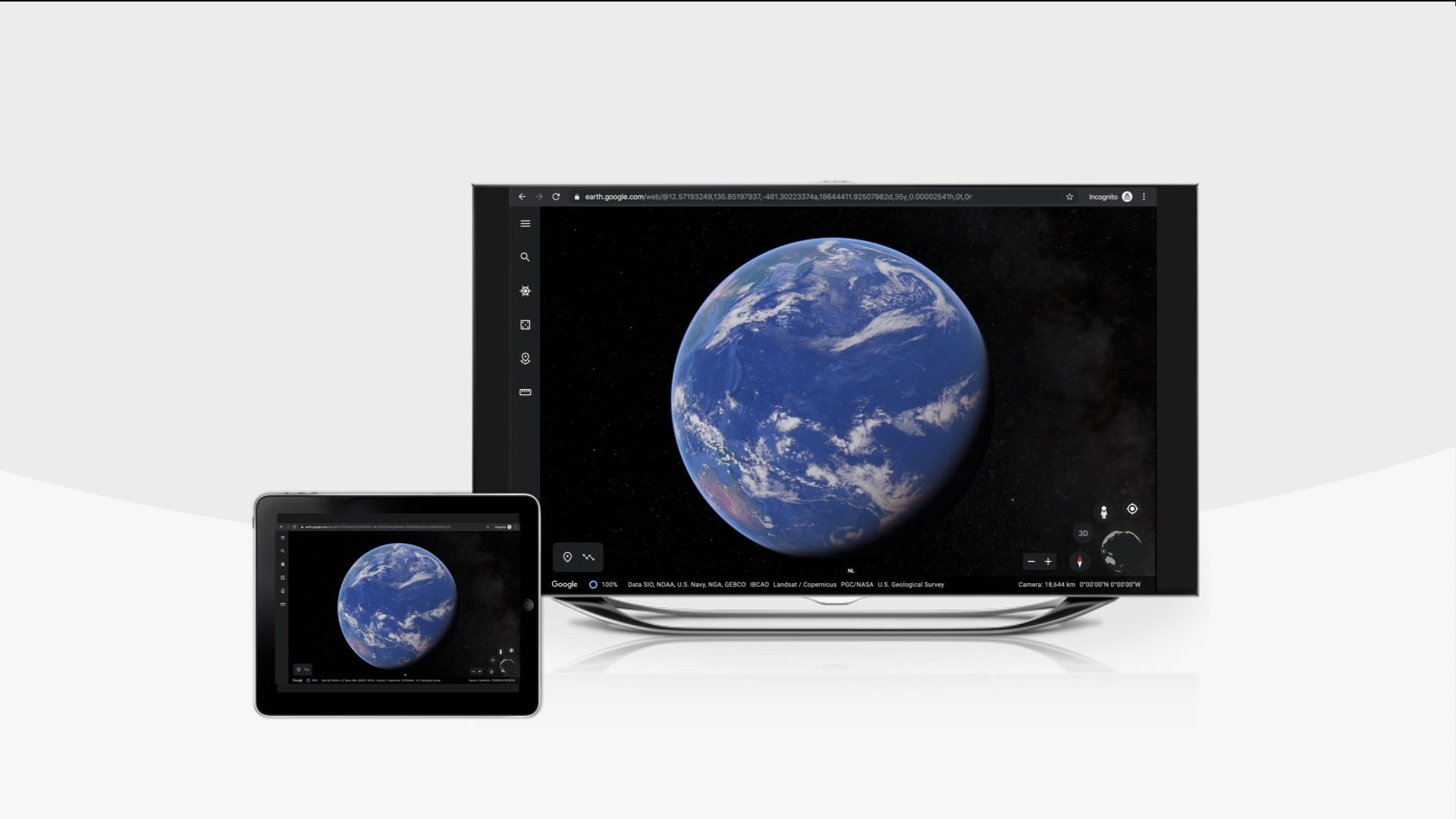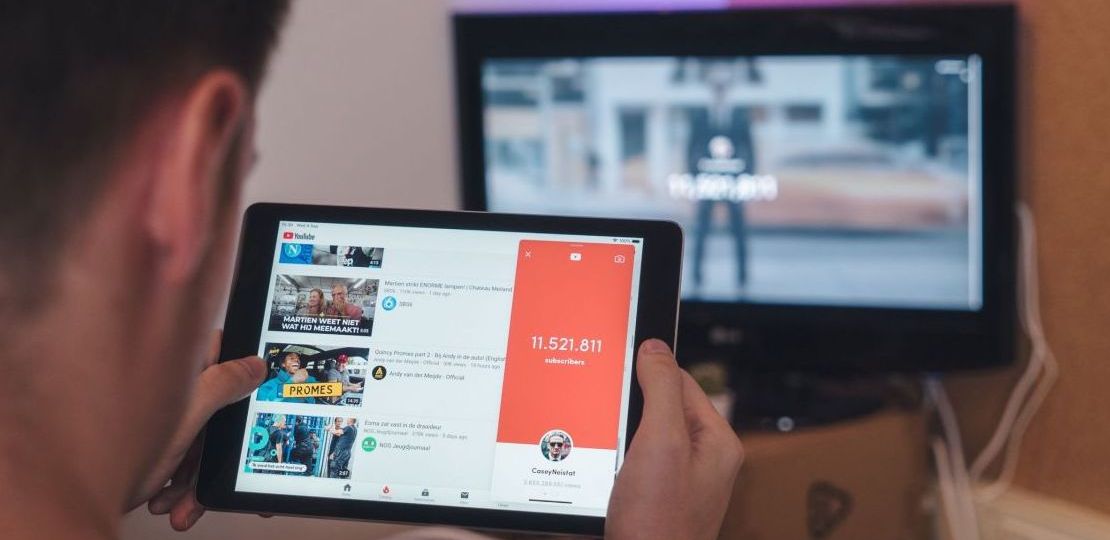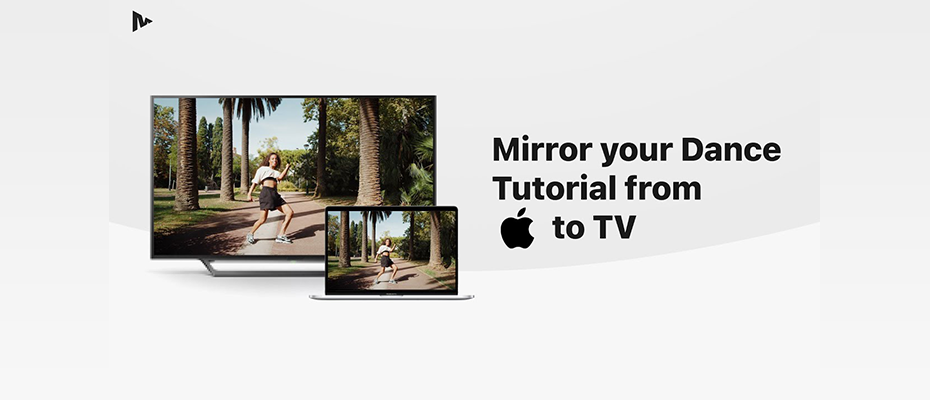
Complete Dance Guide
Practising dance moves at home can be very challenging and has lots of limitations. If your home does not have a wide space for you to practise, it will restrict your movement and decrease your training intensity significantly. And if you are new to dance and decide to learn to dance at home by following online dance tutorials, watching it on a small phone or laptop screen makes it even harder to keep up, you might give up at one point.
Although you can’t change the settings of your home dance studio nor can you make it larger overnight, you can always seek for other solutions to improve your entire learning experience.

Whether you are a professional dancer or at the beginning of your dance learning journey, MirrorMeister will guarantee a better dance experience at home. You can put your phone or laptop aside and follow the tutorials on a big TV screen.
Download Screen Mirror App on your iPhone, iPad, or Mac and start practising.

Do You Want to Learn Dance Fast at Home?
With MirrorMeister no additional hardware nor cables needed. In only a few steps, you are all set to start streaming your Mac with MirrorMeister. All you need to do is to download and install the app on your iPhone, iPad, or Mac and connect your device to the same network as your Smart TV and streaming devices. Isn’t that wonderful? You can learn to dance at home step by step with MirrorMeister.

Step 1 | Download MirrorMeister app
If you are on your iPhone or iPad now, you can download MirrorMeister to your iOS device from the iTunes App Store for free and start watching Vimeo on TV.
Step 2 | Check connection
Make sure your iPhone or iPad is connected to the same network as your TV. If you are not sure if they are connected to the same network, please check out our guide: https://www.mirrormeister.com/support/ios/reboot-the-router/
Step 3 | Select TV
If your TV and iPhone are connected to the same network, your iPhone will automatically search for your TV on your local network and it will appear on the screen. This can be your Samsung, LG, Sony, Panasonic, Hisense TV, or streaming devices such as Roku, or Amazon FireTV.
Click the name of the TV you wish to connect. And once you see the green ☑️, it means they are successfully connected.
Step 4 | Start Mirroring
Click the “Start Mirroring” button. In a few seconds, you will see your iPhone or iPad’s screen shown on your Smart TV. After following all the steps, you can exit the MirrorMeister app and start to learn dance at home.
Free Video Tutorial
How to Learn Dance at Home from Mac
Are you using a macOS device such as Mac, MacBook, or MacBook Pro? You can also download MirrorMeister on any of your macOS devices for free and start watching dance tutorials from your Mac. If the program you’re following doesn’t have a Mac app, you can cast your web browser to your TV.

The steps to set it up on your Mac is similar to iOS devices. After you connect your TV with Mac, simply open a web browser such as Chrome or Firefox on your Mac, log in to your study account and you will see the content on your big TV screen. However, to enable the sound transmission onto your TV, you need to download the free “Mac Audio Driver” on your Mac.
What Can You Use Screen Mirroring For?

MirrorMeister is an easy-to-use TV screen mirroring app for iOS and macOS devices. You can easily mirror your devices on the big TV screen as long as they are connected to the same network. In addition to using it to learn dance at home, MirrorMeister screen mirror app can also be used for:
– Presenting a business project while showing slides, spreadsheets, designs to your teammates
– Casting photos and videos to your Smart TV
– Streaming your favorite movies and apps
– Casting YouTube, Vimeo, Facebook, and Dailymotion web videos to any TV
Contact Support
If you encounter any difficulties while setting it up, or run into any issues during your screen mirroring session, MirrorMeister has customer support that provides 24/7 assistance.

Please feel free to contact the team via Facebook Messenger or simply through the “send diagnostics information” option in the app.
You can also navigate your issues on the “Help Center” page and follow the troubleshooting steps to solve the problems.
Start watching your dance videos on TV with MirrorMeister.
Download the app from the App Store now.