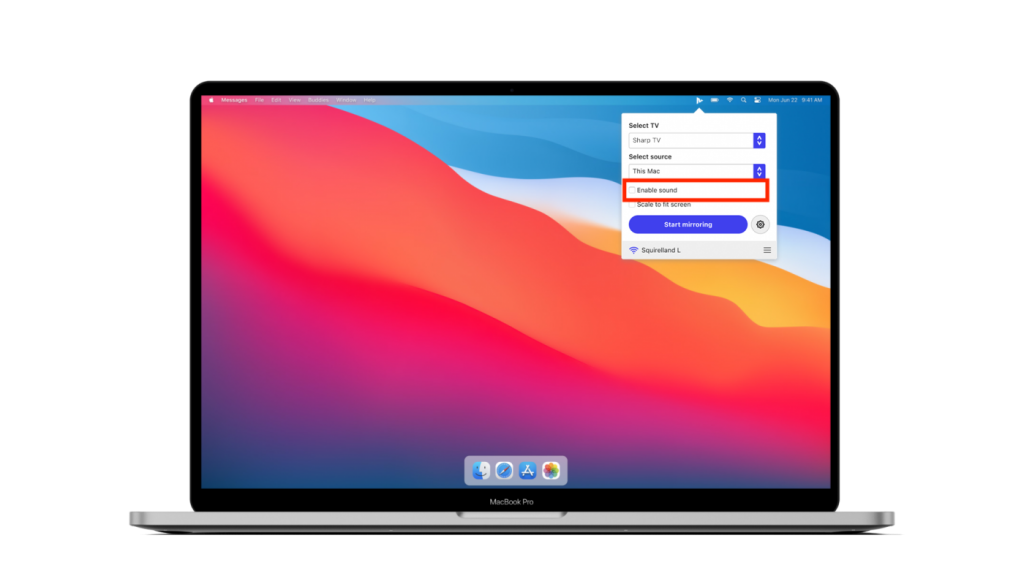MirrorMeister / Support / Mac
How to Mirror Mac, MacBook, and MacBook Pro to Sharp TV?
Follow these 3 easy steps to start mirroring your Mac, MacBook, and MacBook Pro to TCL Smart TVs wirelessly (WITHOUT Apple TV). You just need one app to connect your Mac to Sharp TV.
We support Sharp Smart TVs from 2012 and onwards, as well as Roku and Android TVs.
Interested in mirroring Mac to Chromecast? Try today!
Step 1
Download MirrorMeister app.
Click the link: https://bit.ly/mac-to-sharp or search for it in the App Store.
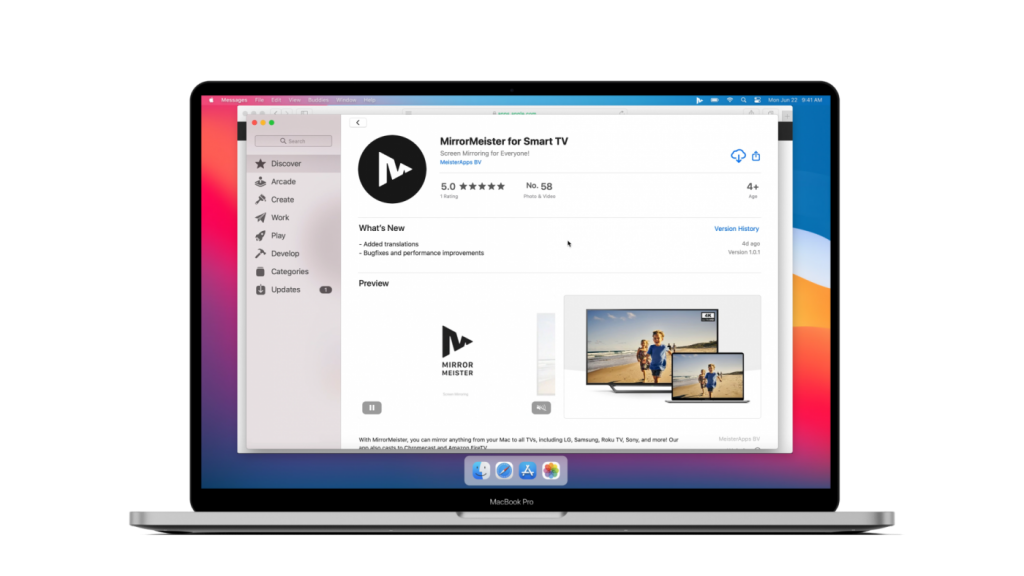
Step 2
Download our free audio driver.
Open the app, click the “Learn how to play sound on TV” button to download the free audio driver and start transmitting the sound from your Mac to TV.
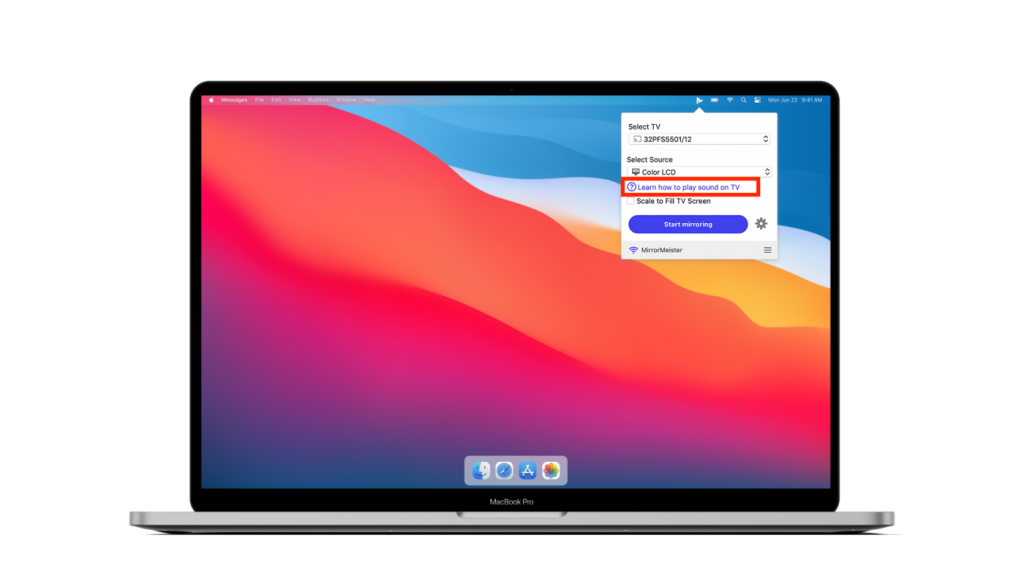
Step 3
Click ‘Start mirroring’.
Please follow our guide to make sure your Mac and Sharp TV are connected to the same network. Don’t forget to click the “Enable Sound on TV” button.