How to Mirror iPhone or iPad on Hisense TV With MirrorMeister in 4 Simple Steps

Screen Mirroring On Hisense Smart TV With MirrorMeister
It’s no secret that Hisense TVs are some of the best out there. But what many people don’t know is that you can use your iPhone or iPad for screen mirroring on Hisense Smart TV!
With MirrorMeister, it’s easy to do and only takes three simple steps! So whether you’re looking to watch a movie, show off pictures from your latest vacation, or just want to see how big that new app looks on a bigger screen, read on for how to make it happen!
Interested in casting to Hisense TV from Android? Try MirrorMeister for Android today!
How about mirroring content from Mac to Hisense TV?

Follow these 4 easy steps below to connect your iPhone & iPad to Hisense TV wirelessly using the MirrorMeister screen mirroring app.
Watch movies, photos & internet on the big screen from your iOS device. MirrorMeister supports Hisense Smart TVs from 2014 onwards, as well as Roku and Android TVs.
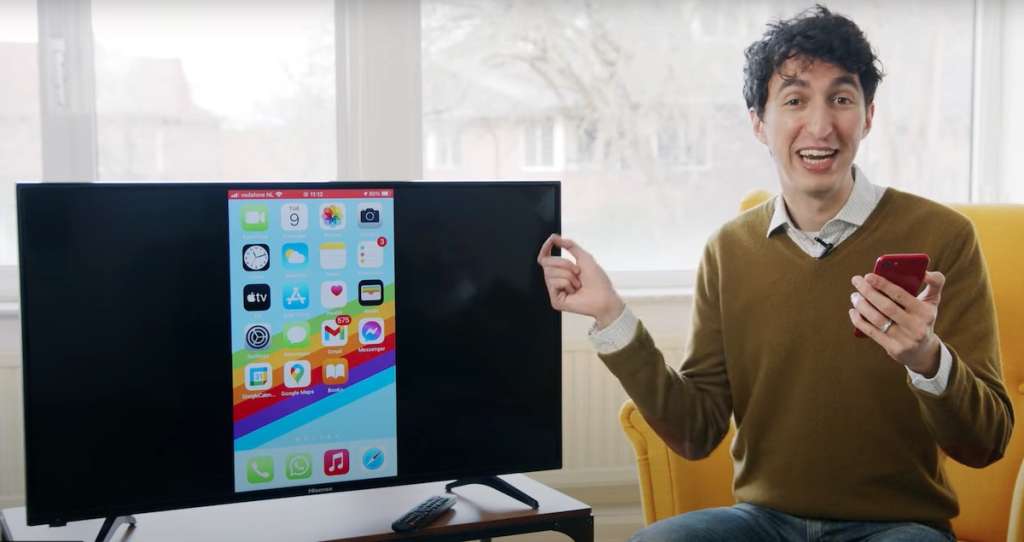
MirrorMeister: Free Screen Mirroring App For Hisense Smart TV
One of the coolest features of Hisense TVs is their ability to mirror content from an iPhone or iPad. This means that whatever is showing up on your device’s screen will also appear on the TV. No need for AirPlay.
MirrorMeister is a free-to-try screen mirroring app for iOS devices. Use it to mirror the screen of your iPhone or iPad to your Hisense Smart TV.

No more damaging your eyes staring at a tiny smartphone screen for hours! Forget about crowding around an iPhone with your friends and family to watch holiday pictures. Turn livestreams into cinematic experiences with a single app.
With MirrorMeister, you can easily enhance your Hisense TV experience. Watch photos and videos, stream series, scroll apps or tune in to livestreams. With MirrorMeister, you can do everything you usually do on your iPhone or iPad, only on the big high-definition Hisense TV screen!
How To Connect iPhone to Hisense TV
Before you start mirroring, first you have to connect your iPhone or iPad to your Hisense Smart TV. Here’s how to do it in two easy steps:
Step 1
Launch the MirrorMeister app. Click “Search for TVs”.
If you can’t find your TV, please use the guide to check if your devices are connected to the same network: https://bit.ly/same_network
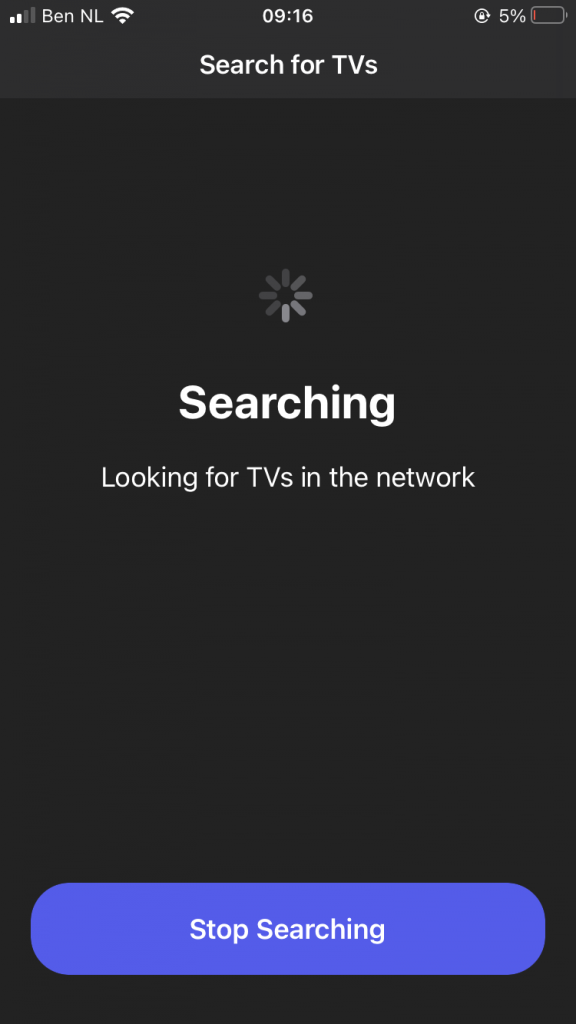
Step 2
When your device is found, select it.
This can be your Hisense Smart TV, Roku, or Android TV.
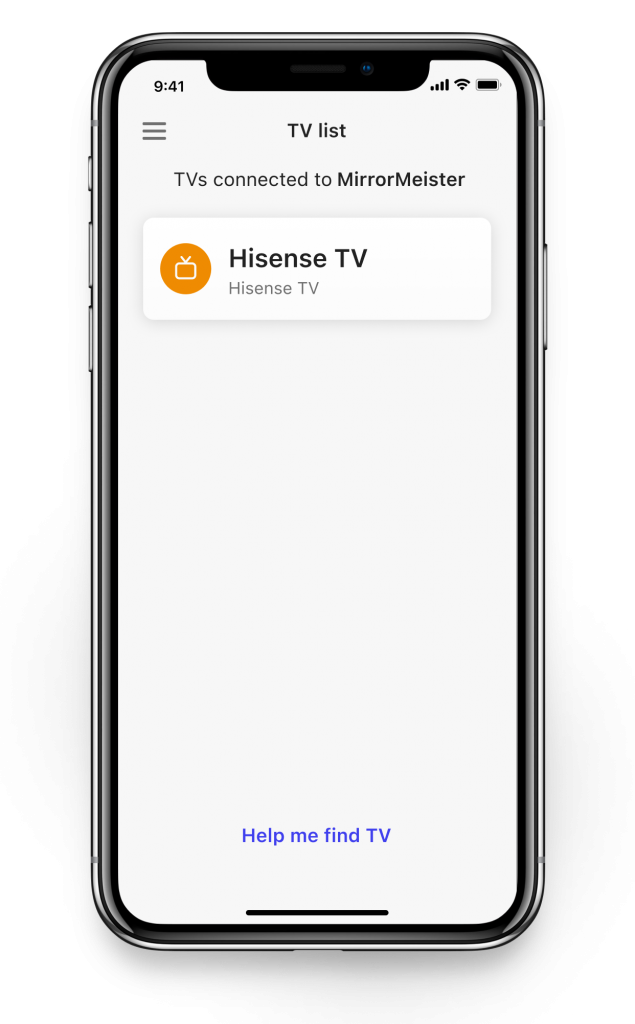
How To Connect iPhone to Hisense TV Video Manual
How To Screen Mirror iPhone To Hisense TV
Now that your iPhone or iPad and your Hisense Smart TV are connected, it’s time to start screen mirroring! Here’s what you need to do:
Step 1
Click on ‘Start Mirroring’ .
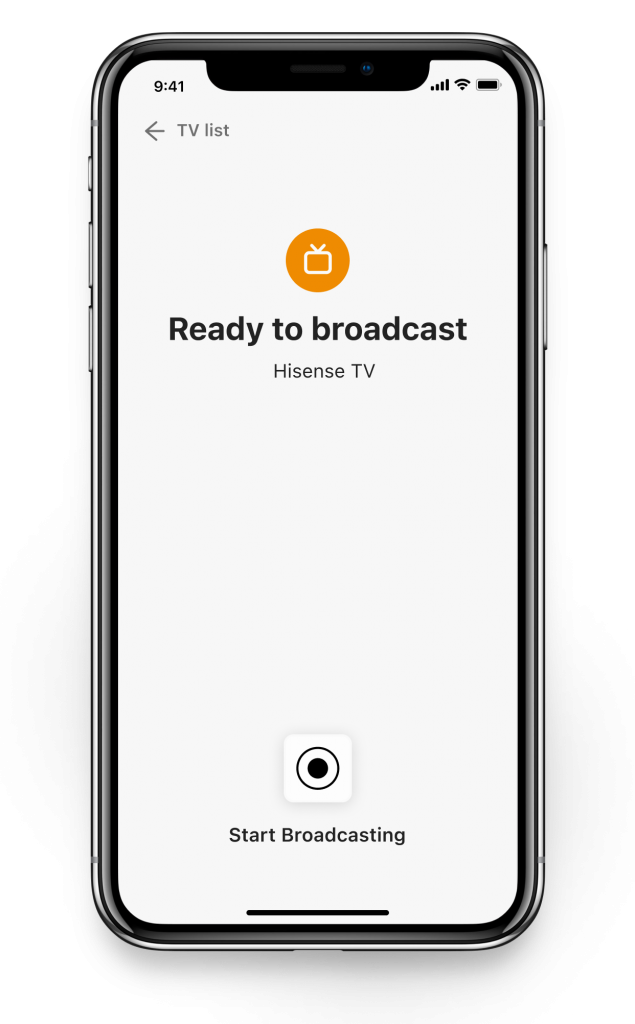
Step 2
Press ‘Start Broadcast’ to start mirroring on your selected TV.
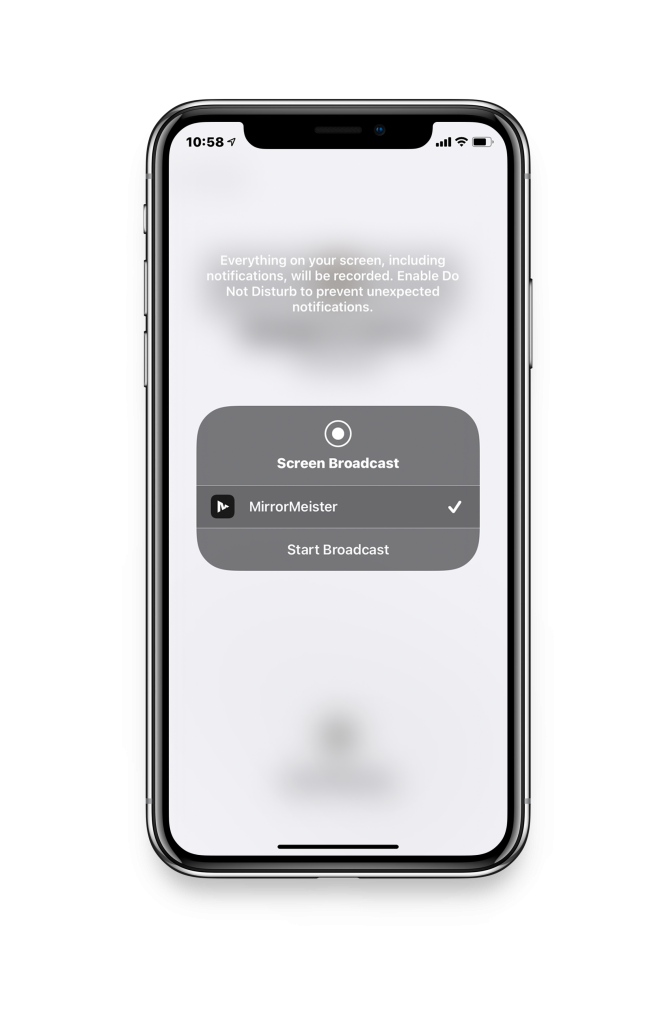
Video Tutorial
Find out how how you can mirror your iPhone to your Hisense TV. For that you’ll need the MirrorMeister screen mirroring app. One of its advantages is that it does not need cables, gadgets or any expensive hardware. Just your iPhone or iPad, Hisense Smart TV and WiFi connection.
How to screen mirror iPad to Hisense Smart TV
Screen mirroring is a fantastic way to enjoy the content from your iPad on your Hisense Smart TV. With the help of MirrorMeister, you can easily connect your iPad to your Hisense TV and enjoy your favorite content on a larger display.
In this guide, we’ll walk you through the step-by-step process of how to screen mirror your iPad to your Hisense TV using MirrorMeister.
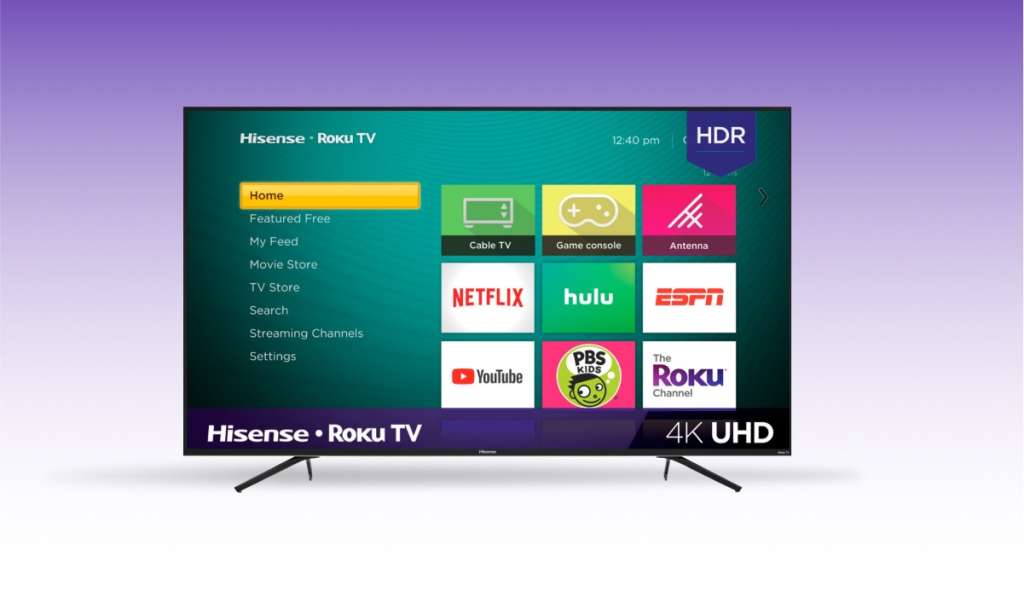
Are you ready to learn how to screen mirror your iPad to your Hisense TV? Follow these simple steps to get started:
- Install MirrorMeister from the App Store on your iPad and ensure that both your iPad and Hisense TV are connected to the same Wi-Fi network.
- Open the MirrorMeister app on your iPad and connect it to your Hisense TV.
- Tap the “Start Mirroring” button in the app’s interface.
- Choose your Hisense TV from the list of available devices that appears on the screen.
- On your Hisense TV, you’ll receive a message asking if you want to allow the connection from your iPad. Click “Allow” using your TV remote.
- Your iPad screen should now be mirrored on your Hisense TV, allowing you to browse through your iPad’s content and apps using the touch controls on your iPad or your TV remote.
- To stop mirroring, simply tap the “Stop Mirroring” button in the MirrorMeister app or disconnect from the Wi-Fi network.

8 Advantages of screen mirroring on Hisense Smart TV
There are several advantages to using MirrorMeister for screen mirroring to your Hisense Smart TV:
- Easy to use and provides a seamless connection between your iPad and Hisense TV.
- Supports high-quality video and audio for an excellent viewing experience.
- Works on any iPhone and iPad, as well as any Hisense Smart TV made after 2014.
- Supports both portrait and landscape mode without black borders.
- Easy-to-use with an intuitive interface.
- Minimal latency lag.
- Free to download and use.
- These advantages make MirrorMeister a fantastic choice for screen mirroring to your Hisense Smart TV, allowing you to enjoy your favorite content on a larger screen with ease.

Conclusion
So now that you know all about the benefits of using screen mirroring apps with your Hisense TV, what are you waiting for? Download the MirrorMeister app today and start enjoying a better home-entertainment experience.
With this app, you can easily connect your phone or tablet to your TV and watch your favorite shows, movies, Instagram, videos & photos on a bigger screen.
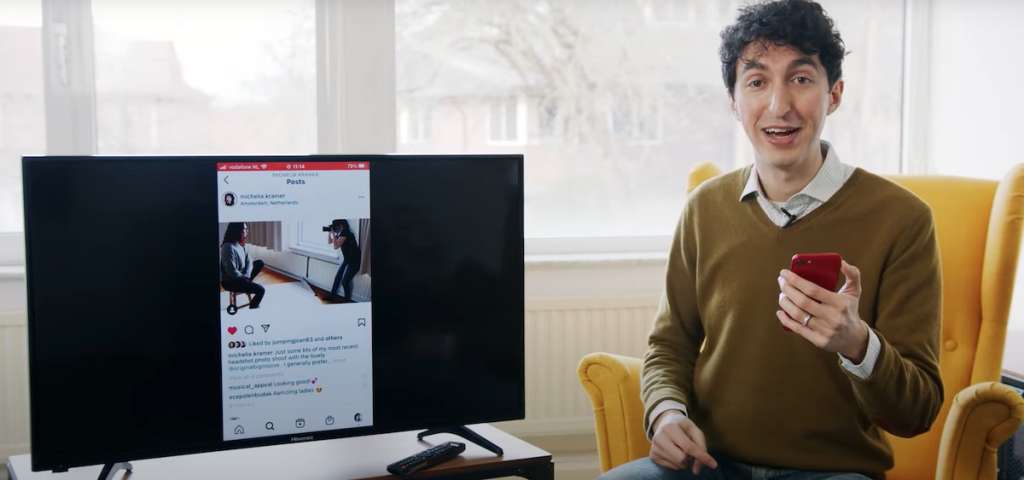
Plus, with MirrorMeister’s intuitive interface, it’s easy to use no matter how tech-savvy you are. Start using this app today and enjoy a screen mirroring on your Hisense Smart TV!
ALSO DISCOVER:
Screen Mirror Mac to Hisense TV
Screen Mirroring Video Tutorials
Get rid of annoying ads and limited screen mirroring experience.
Upgrade to MirrorMeister Pro version! Only 2.99 per month!