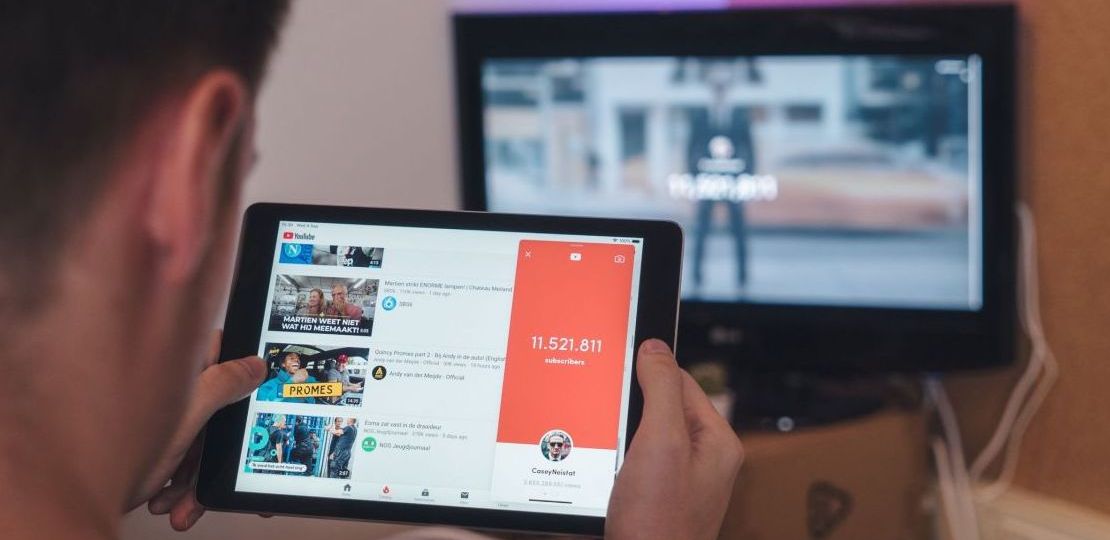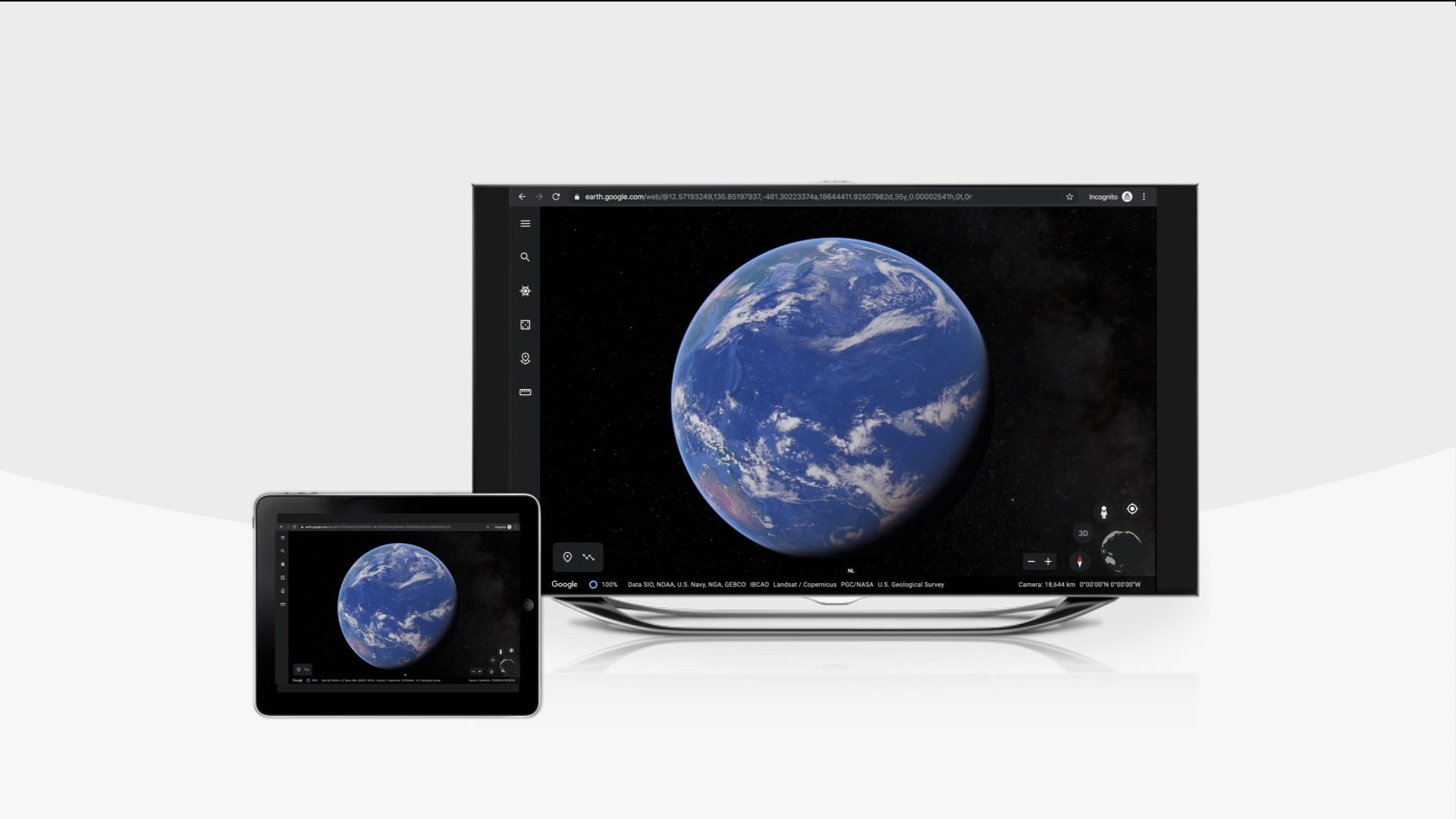Mastering Miracast for Android: The Ultimate Guide to Effortless Screen Mirroring with MirrorMeister
Struggling with the small screen of your Android device? Miracast for Android offers a seamless solution, turning your TV into a grand display for your content. The challenge many face is the limitation of enjoying media, games, or presentations on a tiny mobile screen.
Miracast, coupled with MirrorMeister, eradicates this frustration by wirelessly amplifying your Android’s screen onto your TV. This guide delves into using Miracast with MirrorMeister, covering everything from setup to practical applications. Dive in and discover how to transform your viewing experience, taking it from the palm of your hand to the big screen with ease.
Introduction to Miracast Technology
Miracast is a wireless streaming standard that has become increasingly popular for mirroring content from small screens, like smartphones and tablets, to larger displays such as TVs and monitors. This technology creates a direct, peer-to-peer connection between devices using Wi-Fi Direct, enabling the transmission of high-definition video and audio without the need for cables or an existing Wi-Fi network.
Miracast stands out for its universal compatibility and ease of use, making it an ideal choice for a wide range of users. It’s particularly useful for Android users, as it’s natively supported by many Android devices. This section of the blog could delve into the technicalities of Miracast, how it differs from technologies like Chromecast and AirPlay, and its overall place in the current landscape of wireless display technology.
What is Miracast?
Miracast is like a magic trick that lets you show whatever is on your phone or tablet screen on your TV screen, without using any cables. It’s like having a wireless HDMI cable. You can watch movies, show photos, or play games from your phone, and it will appear on the big TV screen, making everything more fun and easier to see!
Benefits of Using MirrorMeister with Miracast
- Easy-to-Use Interface: MirrorMeister boasts a user-friendly interface, making it simple to connect Android devices to a variety of TVs and display devices.
- High-Quality Streaming: Ensures the original quality of content is maintained, providing users with crisp, clear images and sound.
- Versatile Application: Suitable for streaming a wide range of content, including movies, TV shows, presentations, and photos.
- Enhanced Miracast Experience: Complements Miracast technology by streamlining the process of casting content from Android devices to TVs.
MirrorMeister, available for free on the Google Play Store, enhances the Miracast experience by offering an intuitive and seamless way to cast content from Android devices to any TV. This section can highlight the key benefits of using MirrorMeister in conjunction with Miracast. Focus on the app’s user-friendly interface, which simplifies the process of connecting to a wide range of TVs and other display devices. Emphasize how MirrorMeister maintains the quality of the original content, ensuring that users enjoy crisp, clear images and sound. Additionally, discuss the versatility of the app, which is suitable for a variety of content types – from streaming movies and TV shows to sharing presentations and photos.
Step-by-Step Guide for Setting Up MirrorMeister with Miracast
A practical, step-by-step guide is essential for users new to MirrorMeister or Miracast. Begin by outlining the prerequisites for using MirrorMeister with Miracast, such as compatible Android and TV models. Then, walk readers through the process of downloading and installing the MirrorMeister app from the Google Play Store.
Provide clear instructions on how to connect the Android device to the TV using the app, including tips for ensuring a stable connection. This section should also include troubleshooting advice for common issues, such as connectivity problems or lag, to help users enjoy a smooth streaming experience.
Setting up Miracast for Android with MirrorMeister is a straightforward process. By following these five simple steps, you can enjoy seamless screen mirroring from your Android device to your TV:
- Check Compatibility: Ensure that both your Android device and TV support Miracast. Most modern TVs and Android devices (running Android 4.2 and above) are compatible.
- Download MirrorMeister: Visit the Google Play Store on your Android device and download the MirrorMeister app on your phone or tablet.
- Connect to the Same Wi-Fi Network: Make sure your Android device and the TV are connected to the same Wi-Fi network. This is essential for the MirrorMeister app to communicate with your TV.
- Open MirrorMeister and Select Your TV: Launch the MirrorMeister app and it will automatically search for available TVs. Select your TV from the list of detected devices.
- Start Mirroring: Once your TV is selected, simply press the ‘Start Mirroring’ button within the app. Your Android screen will then be mirrored to your TV, allowing you to stream videos, display photos, or present documents on a larger screen.
Use Cases and Practical Applications
MirrorMeister and Miracast aren’t just for streaming movies and TV shows; they have a myriad of practical applications. This section should explore various scenarios where the combination of MirrorMeister and Miracast proves exceptionally useful.
For instance, in a home entertainment setting, they can transform a living room into a home theater. In a professional context, they can be used for presentations, allowing for wireless screen sharing in meeting rooms. This versatility makes MirrorMeister an invaluable tool for a diverse range of users.
Frequently Asked Questions
What is Miracast for Android?
Miracast for Android is a wireless display standard that allows users to mirror their Android device’s screen onto a TV. It uses Wi-Fi Direct to create a direct, peer-to-peer connection, enabling you to stream content like videos, photos, and apps without needing cables or an internet connection.
How do I set up Miracast on my Android device?
To set up Miracast on your Android device, first ensure your TV supports Miracast. Then, go to your Android device’s settings, select ‘Display’, and choose ‘Cast Screen’ or ‘Wireless Display’. Finally, select your TV from the list of available devices to start mirroring.
Do all Android devices support Miracast?
Not all Android devices support Miracast. Compatibility depends on the manufacturer and model. Most Android devices running version 4.2 (Jelly Bean) or later have built-in Miracast support. Check your device’s specifications or contact the manufacturer to confirm.
Can I use Miracast to mirror any app from my Android to my TV?
Generally, you can mirror most apps using Miracast. However, some apps may have restrictions that prevent mirroring. For instance, certain streaming services might block content from being mirrored due to copyright or licensing agreements. This is also known as DRM.
Is there a difference between Miracast and screen casting apps like MirrorMeister?
Miracast is a standard for wireless screen mirroring, whereas MirrorMeister is an app that facilitates this process. Apps like MirrorMeister often provide additional features like enhanced compatibility with various TV brands and simplified user interfaces, making the mirroring process more user-friendly.
Do I need Wi-Fi to use Miracast?
Miracast creates a direct Wi-Fi Direct connection between your Android device and the TV, so you don’t need a traditional Wi-Fi network connection. However, both devices must have Wi-Fi capabilities, and your Android device may need to be connected to a Wi-Fi network during the initial setup.
Conclusion
In conclusion, we believe that Miracast for Android, especially when used in conjunction with MirrorMeister, offers an exceptional screen mirroring experience. This combination not only simplifies the process of casting content from small screens to larger displays but also enhances the overall quality and ease of use. Miracast for Android, supported by the user-friendly interface of MirrorMeister, is a game-changer in the realm of digital content sharing.
We find that MirrorMeister elevates the capabilities of Miracast for Android, making it more accessible and efficient for a wider audience. Whether it’s for streaming your favorite movies, sharing a presentation, or enjoying games on a bigger screen, this synergy between Miracast and MirrorMeister caters to all needs. The intuitive design of MirrorMeister, coupled with the robust technology of Miracast, creates a seamless and enjoyable user experience.
Incorporating MirrorMeister into the Miracast Android ecosystem reflects a significant advancement in wireless technology, meeting modern demands for connectivity and versatility. We encourage our readers to explore the benefits of this powerful combination, as it opens up new avenues for enjoying and sharing digital content. With Miracast for Android and MirrorMeister, the future of screen mirroring is not only promising but also within easy reach for everyone.
Discover More:
How to Connect Your Phone & Computer to LG Smart TV with Screen Mirroring App?